Vue外卖项目笔记(一)
目录
1 环境搭建
1.1 搭建前台项目
1.2 搭建后台项目
1.3 搭建项目整体架构
新建路由文件
- 根据项目效果图在
views一下四个文件Msite.vueOrder.vueProfile.vueSearch.vue
注册路径
- 在
routes/index.js引入路由文件,并为其注册路径
import Msite from "../views/Msite/Msite"
import Order from "../views/Order/Order"
import Profile from "../views/Profile/Profile"
import Search from "../views/Search/Search"
- 注意这里的重定向
{
path: '/msite',
component: Msite
},
{
path: '/order',
component: Order
},
{
path: '/profile',
component: Profile
},
{
path: '/search',
component: Search
},
{
path: '/',
redirect:'/msite'
},
在components下新建文件FooterGuide.vue写上如下代码,在代码中我们使用了一下,我们会一一介绍
- 一像素边框
- 阿里图标库
- less的混合
<footer class="footer border-1px">
<a @click.prevent="goPath('/msite')" href="javasript;" class="footer-item">
<span :class="{on:isCurrent('/msite')}">
<i class="iconfont icon-waimai"></i>
</span>
<span class="footer-span">外卖</span>
</a>
<a @click.prevent="goPath('/search')" href="javasript;" class="footer-item">
<span :class="{on:isCurrent('/search')}" >
<i class="iconfont icon-search"></i>
</span>
<span class="footer-span">搜索</span>
</a>
<a @click.prevent="goPath('/order')" href="javasript;" class="footer-item">
<span :class="{on:isCurrent('/order')}">
<i class="iconfont icon-dingdan"></i>
</span>
<span class="footer-span">订单</span>
</a>
<a @click.prevent="goPath('/profile')" href="javasript;" class="footer-item">
<span :class="{on:isCurrent('/profile')}">
<i class="iconfont icon-geren"></i>
</span>
<span class="footer-span">我的</span>
</a>
</footer>
methods:{
goPath(path){
console.log(this.$route.path)
this.$router.replace(path)
},
isCurrent (path) {
return this.$route.path === path
}
}
};
@import "../assets/less/mixin";
.footer {
.top-border-1px(#e4e4e4);
display: flex;
position: fixed;
bottom: 0;
left: 0;
right: 0;
height: 50px;
width: 100%;
background-color: #fff;
z-index: 100;
.footer-item {
display: flex;
flex: 1;
flex-direction: column;
align-items: center;
text-align: center;
font-size: 22px;
margin: 5px;
.iconfont {
font-size: 22px;
}
}
.on {
color: #02a774;
}
.footer-span {
display: block;
font-size: 12px;
}
1. 一像素边框
- 对于一像素边框和2x3x图 详情点击,我们可以在
assets文件夹下新建less文件夹,在新建mixin.less文件,可以将代码复制过去
2. 阿里图标库的使用
- 对于阿里图标库的使用 详情点击
在App.vue中引入
import FooterGuide from './components/FooterGuide/FooterGuide'
export default {
components:{
FooterGuide
}
}
显示路由组件
<div id="app">
<router-view />
<FooterGuide>
</div>
搭建好之后的效果图如下
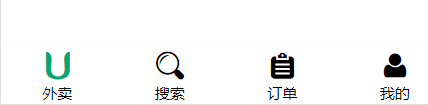
2 后台交互
在src文件夹下新建api文件夹,然后在文件夹内新建两个文件
ajax.js,用于发送请求index.js,用于暴露接口
下载axios
npm install axios -S
写代码
ajax.js
import axios from 'axios'
export default function ajax(url, data = {}, type = 'GET') {
return new Promise((resolve, reject) => {
let promise
if (type==='GET') {
promise = axios.get(url, {
params:data
})
} else {
promise = axios.post(url,data)
}
promise.then(value => {
resolve(value.data)
}).catch(reason => {
reject(reason)
})
})
}
配置代理
- 在根目录下新建
vue.config.js,写上如下代码
module.exports = {
devServer: {
/*比较简单的配置代理的方式,详细的可以查看官网*/
proxy: 'http://localhost:3000'
}
}
- 配置好代理后一定要重启
3 Msite.vue
3.1 插槽的使用
封装HeaderTop.vue组件
- 观察效果图,这个组件是多个组件都可以使用的,所以我们可以把它封装成一个组件,在
components文件夹下,新建文件HeaderTop.vue - 这里使用了vue中的slot ,详情点击,代码如下
<header class="header">
<div class="header_left">
<slot name="left"></slot>
</div>
<div class="header_title">
<span class="header_title_text">{{title}}</span>
</div>
<div class="header_right">
<slot name="right"></slot>
</div>
</header>
export default {
props:['title'],
name: "HeaderTop"
}
.header {
display: flex;
align-items: center;
width: 100%;
height: 45px;
background-color: #02a774;
z-index: 1000;
.header_left {
width: 20%;
margin-left: 15px;
font-size: 15px;
color: white;
}
.header_title {
width: 60%;
font-size: 20px;
color: #fff;
.header_title_text {
display: block;
margin: 0 auto;
width: 90%;
overflow: hidden;
text-overflow: ellipsis;
white-space: nowrap;
text-align: center;
}
}
.header_right {
width: 20%;
margin-right: 15px;
font-size: 14px;
color: #fff;
text-align: right;
}
}
- 这里设置了左右两个插槽,并使用标签传递了一个属性
在Msite.vue中使用组件
Msite.vue
import HeaderTop from "../../components/HeaderTop"
export default {
name: "Msite",
components:{
HeaderTop
}
}
<div>
<header-top title="hello world"></header-top>
</div>
使用之后的效果

3.2 后端写地址接口
- 打开
routes/index.js文件,写上如下代码
/* 根据经纬度获取位置 */
router.get('/position/:geohash', async (ctx, next) => {
/* 取出携带的参数 */
const { geohash } = ctx.params
/* 发送请求 */
await ajax(`http://cangdu.org:8001/v2/pois/${geohash}`)
.then(data => {
/* 返回数据 */
ctx.body = {
code: 0,
data
}
})
})
- 这里涉及到了一个
params参数geohash,以及需要发送请求,就需要axios - 还要注意要异步返回数据
axios处理
- 下载axios
npm install axios -S
- 在根目录下新建
api文件夹,我们可以把前端后台交互的ajax.js文件复制过来,不过这里,我们用另一种写法
const axios = require('axios')
module.exports = function ajax(url = '', data = {}, type = 'GET') {
return new Promise(function (resolve, reject) {
let promise
if (type === 'GET') {
// 准备url query参数数据
let dataStr = '' //数据拼接字符串
Object.keys(data).forEach(key => {
dataStr += key + '=' + data[key] + '&'
})
if (dataStr !== '') {
dataStr = dataStr.substr(0, dataStr.lastIndexOf('&'))
url = url + '?' + dataStr
}
// 发送get请求
promise = axios.get(url)
} else {
// 发送post请求
promise = axios.post(url, data)
}
promise.then(response => {
resolve(response.data)
})
.catch(error => {
reject(error)
})
})
}
- 在
routes/index.js中引入
const ajax = require('../api/ajax')
3.3 前端请求数据
src/store/index.js
在state中存储一个经纬度
state: {
latitude: 40.10038, // 纬度
longitude: 116.36867, // 经度
},
前端请求函数
src/api/index.js
import ajax from './ajax'
export const reqAddress = (geohash) => ajax(`/position/${geohash}`)
定义请求的方法
在store/index.js中定义请求的方法,并用vuex管理状态
state: {
address:''
},
mutations: {
RECEIVE_ADDRESS(state,{address}) {
state.address = address
},
},
actions: {
async getAddress ({commit, state}) {
const geohash = `${state.latitude},${state.longitude}`
const result = await reqAddress(geohash)
if (result.code === 0) {
const address = result.data
commit('RECEIVE_ADDRESS', {address})
}
},
},
生命周期中使用方法
Msite.vue
import {mapState} from 'vuex'
import HeaderTop from "../../components/HeaderTop"
export default {
name: "Msite",
computed:{
...mapState(["address"])
},
mounted() {
/*触发方法*/
this.$store.dispatch("getAddress");
},
components:{
HeaderTop
}
}
<div>
<header-top :title="address.name">
<div slot="left">
<i class="iconfont icon-sousuo"></i>
</div>
<div slot="right">登录|注册</div>
</header-top>
</div>
- 使用了插槽,向里面添加了结构
效果图
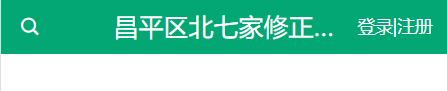
3.4 网格导航
写静态结构
<nav class="border-1px">
<div>
<a href="javascript:;">
<img src="./nav/1.jpg" alt="">
<span>麻辣烫</span>
</a>
<!--省略七个相同的结构-->
</div>
</nav>
@import "../../assets/less/mixin";
nav{
.bottom-border-1px(#eee);
height: 200px;
div{
display: flex;
flex-wrap: wrap;
a{
display: block;
width: 25%;
font-size: 13px;
color: #666;
text-align: center;
img{
display: block;
width: 50px;
height: 50px;
margin: 10px auto 8px;
}
}
}
}
效果图

使用Swiper动态展示导航窗格
- 下载Swiper
npm install swiper -S
- 在使用的组件引入Swiper和相应的样式文件
import Swiper from "swiper";
import "swiper/css/swiper.min.css";
- 使用它的类名
<div class="swiper-container">
<div class="swiper-wrapper">
<div class="swiper-slide">Slide 1</div>
<div class="swiper-slide">Slide 2</div>
<div class="swiper-slide">Slide 3</div>
</div>
<!-- 如果需要分页器 -->
<div class="swiper-pagination"></div>
<!-- 如果需要导航按钮 -->
<div class="swiper-button-prev"></div>
<div class="swiper-button-next"></div>
<!-- 如果需要滚动条 -->
<div class="swiper-scrollbar"></div>
</div>
- 使用Swiper构造函数,进行配置
在项目中使用
<nav class="border-1px">
<div class="swiper-container">
<div class="swiper-wrapper">
<div class="swiper-slide">
<a href="javascript:;">
<img src="./nav/1.jpg" alt />
<span>麻辣烫</span>
</a>
<!-- 此处省略七个相同的结构 -->
</div>
<div class="swiper-slide">
<a href="javascript:;">
<img src="./nav/1.jpg" alt />
<span>麻辣烫</span>
</a>
<!-- 此处省略七个相同的结构 -->
</div>
</div>
<div class="swiper-pagination"></div>
</div>
</nav>
- 需要注意的是我们删掉了一个div结构,然后又重新复制了一组图片,修改的样式如下
.swiper-container {
height: 100%;
/* 修改分页器颜色 */
--swiper-pagination-color: #02a774;
.swiper-wrapper {
height: 100%;
.swiper-slide {
height: 100%;
display: flex;
justify-content: center;
flex-wrap: wrap;
align-items: flex-start;
}
}
}
nav {
.bottom-border-1px(#eee);
height: 200px;
a {
display: block;
width: 25%;
font-size: 13px;
color: #666;
text-align: center;
img {
display: block;
width: 50px;
height: 50px;
margin: 10px auto 0;
}
}
}
- 在这个样式中,我们把div的样式给了
swiper-slide
mounted() {
/*触发方法*/
this.$store.dispatch("getAddress");
new Swiper(".swiper-container", {
loop: true,
pagination: {
el: ".swiper-pagination"
}
});
},
- 使用构造函数,当把上面的代码写完后我们就会发现,他已经能滑动了
3.5 接收网格数据
写后台接口
routes\index.js
/* 食品分类数据 */
router.get('/index_category', async ctx => {
/* 使用定时器模拟发送请求数据 */
const result = await getData()
function getData() {
return new Promise((resovle, reject) => {
setTimeout(() => {
const data = require('../data/index_category.json')
/* 返回数据 */
resovle(data)
}, 300)
})
}
ctx.body = result
})
测试后台接口
- 我们可以在postman或者浏览器中输入以下网址:
localhost:3000/index_category观察返回的数据

我们需要的是返回数据中的title和img_url,img_url有一个基础的路径'https://fuss10.elemecdn.com
3.6 后台数据与前台数据的转换
返回的后台数据是一个一维数组,和我们需要的前台数据的结构是不一样的(swiper-slide有两个,每个swiper-slide中还有八个小图标,所以我们需要的结构应该是一个二维数组,且二维数组中最后一个数组的元素过分树应该小于等于8个)
前台请求并接受数据
src\api\index.js
export const reqFoodCategorys = () => ajax('/index_category')
src\store\index.js
state: {
categorys: [], // 食品分类数组
},
mutations: {
RECEIVE_CATEGORYS (state, {categorys}) {
state.categorys = categorys
},
},
actions: {
async getCategorys({commit}) {
const result = await reqFoodCategorys()
if (result.code === 0) {
const categorys = result.data
commit('RECEIVE_CATEGORYS', {categorys})
}
},
},
触发方法
src\views\Msite\Msite.vue
data () {
return {
baseImageUrl: 'https://fuss10.elemecdn.com'
}
},
mounted () {
this.$store.dispatch('getCategorys')
},
computed: {
...mapState(['address', 'categorys']),
}
我们需要对于categorys这个数组进行处理,把它分割成二维数组
computed: {
...mapState(['address', 'categorys']),
categorysArr () {
const {categorys} = this
// 准备空的2维数组
const arr = []
// 准备一个小数组(最大长度为8)
let lastArr = []
// 遍历categorys
categorys.forEach(c => {
// 如果当前小数组已经满了, 创建一个新的
if(lastArr.length===8) {
lastArr = []
}
// 如果minArr是空的, 将小数组保存到大数组中
if(lastArr.length===0) {
arr.push(lastArr)
}
// 将当前分类保存到小数组中
lastArr.push(c)
})
return arr
}
},
- 遍历一维数组,向最后一个数组中添加元素
- 如果最后一个数组满了,把它添加到二维数组中
- 需要注意的是这里要先把一维数组放到二维数组里面去
结构中遍历
src\views\Msite\Msite.vue
<div class="swiper-wrapper">
<div
class="swiper-slide"
v-for="(categorys, index) in categorysArr"
:key="index"
>
<a href="javascript:;" v-for="(category, index) in categorys" :key="index">
<img :src="baseImageUrl + category.image_url" alt />
<span v-text="category.title"></span>
</a>
</div>
</div>
- 当我们把代码写好的时候,效果如下

优化
- 这个时候你会发现一个问题,当你刷新浏览器,就会发现轮播效果没有了!这是因为更新界面是异步的,而进行初始树Swiper构造函数的时候,还拿不到相应的数据,我们需要异步数据有之后才能拿到相应的数据
- 所以我们应该在
categorys有数据之后初始化Swiper构造函数 - 因此我们可以监视
categorys待他有数据之后,执行Swiper - 但是我们还要注意的是渲染页面是异步的,而有了数据是,还没有渲染页面,因此我们需要用到一个生命周期函数
$nextTick(),详情点击
src\views\Msite\Msite.vue
watch: {
categorys (value) {
this.$nextTick(() => {
new Swiper('.swiper-container', {
loop: true,
pagination: {
el: '.swiper-pagination',
},
})
})
}
},
- 当我们把代码写上的时候,发现问题解决了
3.7 附近商家
后台项目
- 这一次的接口我们使用get的query参数,,同样我们使用
setTimeout来模拟异步请求
routes\index.js
/* 根据经纬度获取商家列表 */
router.get('/shops',async ctx => {
const query = ctx.query
console.log(query)
const reslut = await new Promise(resovle => {
setTimeout(() => {
const data = require('../data/shops.json')
resovle(data)
} ,300)
})
ctx.body = { code:0,data:reslut}
})
我们通过postman或者浏览器访问一下接口

前台请求
src\api\index.js
export const reqShops = (longitude, latitude) => ajax('/shops', {longitude, latitude})
src\store\index.js
import { reqShops } from "../api"
state: {
shops[]
},
mutations: {
RECEIVE_SHOPS (state, {shops}) {
state.shops = shops
},
},
actions: {
// 异步获取商家列表
async getShops({ commit, state }) {
// 发送异步ajax请求
const { longitude, latitude } = state
const result = await reqShops(longitude, latitude)
// 提交一个mutation
if (result.code === 0) {
const shops = result.data
commit('RECEIVE_SHOPS', { shops })
}
},
},
在声明周期中触发函数
this.$store.dispatch('getShops')
- 只要执行了这个语句在vuex中就有相应的数据了
3.8 ShopList组件
观察到店铺的列表是一个重复的结构,我们可以把它抽成一个组件
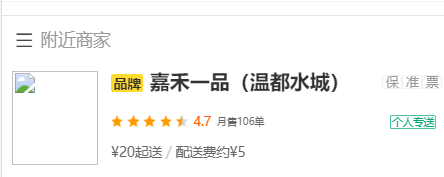
- 基础结构
<section class="shopper border-1px">
<i class="iconfont icon-xuanxiang"></i>
<span>附近商家</span>
</section>
<ShopList />
.iconfont {
font-size: 25px;
}
.shopper {
.top-border-1px(#e4e4e4);
margin-top: 10px;
padding-top: 10px;
padding-left: 10px;
background-color: #fff;
font-size: 14px;
color: #999;
.iconfont {
color: #464646;
font-size: 14px;
}
}
- 这里使用了
ShopList.vue组件(一会我们去定义),以及字体图标
写ShopList.vue组件的时候,我们可以先写静态组件,再写动态组件,这里就不演示静态组件的书写了,而是直接写动态组件
src\components\ShopList.vue
<div>
<div v-if="shops.length">
<section class="shop" v-for="(shop,index) in shops" :key="index" @click="toShop">
<section class="shop-left">
<img src alt />
</section>
<section class="shop-middle">
<div>
<span class="shop-rank">品牌</span>
<span class="shop-name">{{shop.name}}</span>
</div>
<div class="shop-middle-middle">
<Star :rating="shop.rating" :size="24" />
<span class="scroe">{{shop.rating}}</span>
<span class="sale">月售{{shop.recent_order_num}}单</span>
</div>
<div class="shop-middle-bottom">
<span>¥20起送 / 配送费¥{{shop.float_delivery_fee}}</span>
</div>
</section>
<section class="shop-right">
<div class="shop-right-top">
<span>保</span>
<span>票</span>
<span>准</span>
</div>
<span class="green-center">个人专送</span>
</section>
</section>
</div>
<ul v-else>
<li v-for="(item,index) in 6" :key="index">
<img src="./images/shop_back.svg" alt="">
</li>
</ul>
</div>
import Star from '@/components/Star'
import { mapState } from "vuex";
export default {
methods:{
toShop () {
this.$router.push('./shop')
}
},
computed: {
...mapState(["shops"])
},
components: {
Star
}
};
@import '../assets/less/mixin.less';
.shop {
display: flex;
padding: 15px 8px;
.shop-left {
width: 70px;
height: 70px;
border: 1px solid black;
}
.shop-middle {
flex: 1;
padding-left: 8px;
.shop-rank {
padding: 1px 2px;
font-size: 11px;
font-weight: bold;
background-color: #ffd930;
}
.shop-name {
font-size: 16px;
font-weight: bold;
}
.shop-middle-middle {
display: flex;
margin: 15px 0;
span {
font-size: 10px;
color: #666;
}
.scroe {
color: #ff8c47;
font-weight: bold;
margin: 0 2px;
}
.sale {
transform: scale(0.7);
}
}
.shop-middle-bottom {
font-size: 12px;
color: #666;
}
}
.shop-right {
text-align: center;
.shop-right-top {
font-size: 0;
margin-bottom: 15px;
span {
font-size: 10px;
color: #9b9b9b;
border: 1px solid #8cb1d4;
padding: 0 1px;
}
}
.green-center {
display: inline-block;
color: #16ad7f;
border: 1px solid #16ad7f;
font-size: 12px;
font-weight: bold;
transform: scale(0.9);
}
}
}
需要注意的是
- 这里为了增加用户体验我们增加了骨架屏
- 注意在
Msite.vue中映射成组件 - 这里我们又使用了一个组件
Star.vue组件
3.9 Star组件
- 这里有2x图和3x图的动态使用
- 组件接收两个属性,一个是评分,一个是图的大小
<!-- 一定要有对应的类名 -->
<section class="star" :class="'star-' + size">
<span class="star-item" v-for="(star,index) in starsArr" :class="star" :key="index"></span>
</section>
const CLASS_ON = "on";
const CLASS_HALF = "half";
const CLASS_OFF = "off";
export default {
props: ["rating", "size"],
computed: {
starsArr() {
const { rating } = this;
const arr = [];
const ratingInteget = Math.floor(rating);
for (let i = 0; i < ratingInteget; i++) {
arr.push(CLASS_ON);
}
if (rating * 10 - ratingInteget * 10 >= 5) {
arr.push(CLASS_HALF);
}
while (arr.length < 5) {
arr.push(CLASS_OFF);
}
return arr;
}
}
};
@import '../assets/less/mixin.less';
.star {
font-size: 0;
.star-item {
display: inline-block;
background-repeat: no-repeat;
}
&.star-48 {
.star-item {
width: 20px;
height: 20px;
margin-right: 22px;
background-size: 20px 20px;
&:last-child {
margin-right: 0;
}
&.on {
.bg-image("../../components/images/star48_on");
}
&.off {
.bg-image("../../components/images/star48_on");
}
&.half {
.bg-image("../../components/images/star48_half");
}
}
}
&.star-36 {
.star-item {
width: 15px;
height: 15px;
margin-right: 6px;
background-size: 15px 15px;
&:last-child {
margin-right: 0;
}
&.on {
.bg-image("../../components/images/star36_on");
}
&.off {
.bg-image("../../components/images/star36_off");
}
&.half {
.bg-image("../../components/images/star36_half");
}
}
}
&.star-24 {
.star-item {
width: 10px;
height: 10px;
margin-right: 3px;
background-size: 10px 10px;
&:last-child {
margin-right: 0;
}
&.on {
.bg-image("../../components/images/star24_on");
}
&.off {
.bg-image("../../components/images/star24_off");
}
&.half {
.bg-image("../../components/images/star24_half");
}
}
}
}
- 我们使用了取整函数
Math.floor - 对于评分的小数部分的处理,采用了扩大十倍,遍历操作数组
- 尤其需要注意的是放在assets下面的文件会被当做一个模块来处理,而我们引用的是这个模块下的mixin,所以相对路径应该从这个模块开始写
3.10 使用BetterScroll实现更好的滑动效果
- 这里我们需要添加两个结构
<div class="wrapper">
<div></div>
</div>
- 结构加在头部和底部两者之间的内容中
4 Shop组件
4.1 新建组件并注册路径
按照路径新建文件src\views\Shop\Shop.vue,把注册路径
import Shop from '@/views/Shop/Shop'
{
path: '/shop',
component:Shop
},
4.2 隐藏footer
我们使用路由的元信息API
src\router\index.js
{
path: '/msite',
component: Msite,
meta: {
showFooter: true
}
},
{
path: '/search',
component: Search,
meta: {
showFooter: true
}
},
{
path: '/order',
component: Order,
meta: {
showFooter: true
}
},
{
path: '/profile',
component: Profile,
meta: {
showFooter: true
}
},
给底部组件都有一个元信息,并在相应的组件取出他
src\App.vue
<footer-guide v-show="$route.meta.showFooter"></footer-guide>
- 当我们跳到
shop.vue组件的时候他是没有原信息的,所以就不显示
4.3 使用mock模拟后台数据
新建mock文件夹并新建两个文件
src\mock\data.json
详情可以观看文件
src\mock\mockServer.js
import Mock from 'mockjs'
import data from './data.json'
// 返回goods的接口
Mock.mock('/goods', {code:0, data: data.goods})
// 返回ratings的接口
Mock.mock('/ratings', {code:0, data: data.ratings})
// 返回info的接口
Mock.mock('/info', { code: 0, data: data.info })
/* 不需要暴露任何借口,只需要在入口文件进行加载 */
- 这里暴露了三个接口
在入口文件加载
import './mock/mockServer'
通过接口请求数据
src\api\index.js
/* mock模拟数据 */
export const reqShopInfo = () => ajax('/info')
export const reqShopFoods = () => ajax('/goods')
export const reqShopRatings = () => ajax('/ratings')
vuex管理数据
import { reqShopRatings, reqShopInfo, reqShopFoods } from "../api"
state: {
shopInfo: {},
cartFoods: [],
shopRatings: []
},
mutations: {
RECEIVE_SHOPFOODS(state, { foods }) {
state.foods = foods
},
RECEIVE_SHOPINFO(state, { shopInfo }) {
state.shopInfo = shopInfo
},
RECEIVE_SHOP_RATINGS(state, { shopRatings }) {
state.shopRatings = shopRatings
},
},
actions: {
async getShopFoods({ commit }, callback) {
const result = await reqShopFoods()
if (result.code === 0) {
const foods = result.data
commit('RECEIVE_SHOPFOODS', { foods })
callback & callback()
}
},
async getShopInfo({ commit }) {
const result = await reqShopInfo()
if (result.code === 0) {
const shopInfo = result.data
commit('RECEIVE_SHOPINFO', { shopInfo })
}
},
async getShopRatings({ commit }, callback) {
const result = await reqShopRatings()
console.log(result)
if (result.code === 0) {
const shopRatings = result.data
commit('RECEIVE_SHOP_RATINGS', { shopRatings })
}
callback && callback()
},
},
- 对于参数中传入的callback我们可以先不用管,需要的时候就会去解释他
4.4 头部组件书写
我们可以把头部单独抽成一个组件,按照路径新建文件src\components\ShopHeader.vue,同样,我们可以先写静态组件再写动态组件,这里直接写动态组件
<div class="shop-header">
<section>
<section
class="header-nav"
@click="$router.back()"
:style="{backgroundImage: `url(${shopInfo.bgImg})`}"
>
<i class="iconfont icon-arrow_left"></i>
</section>
<section class="header-content">
<img class="shop-logo" :src="shopInfo.avatar" alt @click="showShopInfo" />
<div class="shop-title" @click="showShopInfo">
<span class="min-tag">品牌</span>
<div class="shop-name">{{shopInfo.name}}</div>
<i class="content-icon"></i>
</div>
<div class="shop-rating">
<span>{{shopInfo.score}}</span>
<span>月售{{shopInfo.sellCount}}单</span>
<span>约{{shopInfo.deliveryTime}}分钟</span>
<span>{{shopInfo.description}}</span>
<span>距离{{shopInfo.distance}}</span>
</div>
<div class="shop-info" @click="showShopActi">
<span class="min-tag">首单</span>
<span class="activities">新用户下单立减17元(不与其他活动同时参与)</span>
<span>
8个优惠
<i></i>
</span>
</div>
</section>
</section>
</div>
.shop-header {
.header-nav {
height: 50px;
/* 题上面用的是over属性 */
background-size: 100% 100%;
.iconfont {
font-size: 20px;
line-height: 50px;
margin-left: 10px;
}
}
.header-content {
display: flex;
flex-direction: column;
align-items: center;
position: relative;
border: 1px transparent solid;
img {
position: absolute;
left: 50%;
transform: translateX(-50%);
top: -33px;
display: block;
width: 66px;
height: 66px;
background-color: royalblue;
z-index: 20;
}
.shop-title {
margin-top: 50px;
display: flex;
.min-tag {
background-color: #ffe631;
font-size: 24px;
display: inline-block;
padding: 5px 8px;
transform-origin: 38px 15px;
transform: scale(0.5);
}
.shop-name {
position: relative;
font-size: 22px;
font-weight: bold;
/* 为什么文字不居中,他不是撑开的吗? */
line-height: 34px;
}
.content-icon {
position: relative;
width: 20px;
height: 16px;
&::before {
position: absolute;
content: "";
left: 6px;
top: 10px;
border-left: 6px solid gray;
border-top: 6px solid transparent;
border-bottom: 6px solid transparent;
border-right: 6px solid transparent;
}
}
}
.shop-rating {
margin-top: 3px;
font-size: 11px;
}
.shop-info {
margin-top: 8px;
white-space: nowrap;
font-size: 11px;
.min-tag {
display: inline-block;
padding: 4px 5px;
font-size: 18px;
background-color: #70bc46;
color: #fff;
transform-origin: 40px 20px;
transform: scale(0.5);
}
.activities {
display: inline-block;
width: 180px;
overflow: hidden;
text-overflow: ellipsis;
}
}
}
}
computed: {
...mapState(["shopInfo"])
},
在Shop中映射组件,并触发相应的方法
mounted () {
this.$store.dispatch('getShopInfo')
},
components: {
ShopHeader
}
当我们把上面的代码写完后的效果图

头部点击提示
当我们点击商家店铺和商家店铺名称的时候会跳出一下提示框,让我们来写这个提示框,同样我们可以先写静态结构在写动态结构,我们这里直接写动态结构

<transition name="fade">
<section class="notice-hint" v-show="showHint">
<div class="notice-content">
<h2>
<span class="mini_tag">品牌</span>
<span class="notice_title">{{shopInfo.name}}</span>
</h2>
<ul>
<li>
<h3>{{shopInfo.score}}</h3>
<p>评分</p>
</li>
<li>
<h3>{{shopInfo.sellCount}}单</h3>
<p>月售</p>
</li>
<li>
<h3>{{shopInfo.description}}</h3>
<p>约{{shopInfo.deliveryTime}}分钟</p>
</li>
<li>
<h3>{{shopInfo.deliveryPrice}}元</h3>
<p>配送费用</p>
</li>
<li>
<h3>{{shopInfo.distance}}</h3>
<p>距离</p>
</li>
</ul>
<div class="notice">
<span>公告</span>
</div>
<div class="notice_footer">
<span>{{shopInfo.bulletin}}</span>
</div>
</div>
<div class="icon_close" @click="showShopInfo">
<i class="iconfont icon-close"></i>
</div>
</section>
</transition>
.fade-enter-active,
.fade-leave-active {
transition: opacity 0.5s;
}
.fade-enter,
.fade-leave-to {
opacity: 0;
}
.notice-hint {
position: fixed;
left: 0;
right: 0;
top: 0;
bottom: 0;
display: flex;
flex-direction: column;
align-items: center;
justify-content: center;
background-color: rgba(100, 100, 100, 0.8);
z-index: 100;
.notice-content {
width: 90%;
background-color: #fff;
height: 200px;
display: flex;
flex-direction: column;
justify-content: center;
align-items: center;
border-radius: 5px;
h2 {
.mini_tag {
display: inline-block;
background-color: yellow;
font-size: 24px;
padding: 5px 8px;
transform: scale(0.5);
transform-origin: 40px;
}
.notice_title {
font-size: 20px;
font-weight: 700;
}
}
ul {
display: flex;
width: 100%;
margin-top: 10px;
li {
flex: 1;
h3 {
font-size: 15px;
font-weight: 700;
text-align: center;
}
p {
font-size: 12px;
margin-top: 5px;
text-align: center;
color: #acacac;
}
}
}
.notice {
width: 50%;
margin: 10px;
background-image: linear-gradient(90deg, #fff, #333 50%, #fff);
background-size: 100% 1px;
background-repeat: no-repeat;
text-align: center;
background-position: 50%;
span {
background-color: #fff;
padding: 0 10px;
font-size: 12px;
color: #d7d7d7;
}
}
.notice_footer {
width: 90%;
font-size: 12px;
color: #333;
line-height: 1.5;
overflow-y: auto;
word-break: break-all;
height: 60px;
}
}
}
.icon_close {
margin-top: 20px;
width: 25px;
height: 25px;
font-size: 20px;
color: rgba(2255, 225, 225, 0.8);
border: 1px solid rgba(2255, 225, 225, 0.8);
text-align: center;
line-height: 22px;
border-radius: 50%;
}
点击监听
export default {
data() {
return {
showHint: false,
};
},
methods: {
showShopInfo() {
this.showHint = !this.showHint;
},
}
};
<img class="shop-logo" :src="shopInfo.avatar" alt @click="showShopInfo" />
<div class="shop-title" @click="showShopInfo">
<span class="min-tag">品牌</span>
<div class="shop-name">{{shopInfo.name}}</div>
<i class="content-icon"></i>
</div>
当我们将以上代码写完之后,就会发现效果已经哈勒
活动点击
当我们点击下方的优惠活动的时候,他会出现以下效果,我们来写以下效果

<transition name="fade">
<section class="activity" v-show="showAcitivity">
<div class="active_content">
<div class="active_title">优惠活动</div>
<ul>
<li v-for="(support,index) in shopInfo.supports">
<span class="mini_tag">{{support.name}}</span>
<span class="activity_content">{{support.content}}</span>
</li>
</ul>
<div class="icon_close2" @click="showShopActi">
<i class="iconfont icon-close"></i>
</div>
</div>
</section>
</transition>
.activity {
position: fixed;
left: 0;
right: 0;
top: 0;
bottom: 0;
background-color: rgba(100, 100, 100, 0.8);
z-index: 100;
.active_content {
position: fixed;
left: 0;
bottom: 0;
right: 0;
height: 250px;
background-color: #f5f5f5;
z-index: 10000;
.active_title {
text-align: center;
font-size: 20px;
font-weight: bold;
margin: 15px 0;
}
ul {
width: 80%;
height: 100%;
margin: 0 auto;
overflow-y: auto;
li {
margin: 20px 0;
.mini_tag {
display: inline-block;
background-color: green;
color: #fff;
transform: scale(0.8);
padding: 5px 8px 3px;
}
.activity_content {
width: 80%;
font-size: 13px;
display: inline-block;
white-space: nowrap;
overflow: hidden;
text-overflow: ellipsis;
}
}
}
.icon_close2 {
position: absolute;
right: 10px;
top: 10px;
.iconfont {
font-size: 20px;
}
}
}
}
export default {
data() {
return {
showAcitivity: false
};
},
methods: {
showShopActi() {
this.showAcitivity = !this.showAcitivity;
}
}
};
绑定事件
<div class="shop-info" @click="showShopActi">
相关文章
- Why not always use the index as the key in a vue.js for loop?
- 基于 Vue.js 之 iView UI 框架非工程化实践记要 使用 Newtonsoft.Json 操作 JSON 字符串 基于.net core实现项目自动编译、并生成nuget包 webpack + vue 在dev和production模式下的小小区别 这样入门asp.net core 之 静态文件 这样入门asp.net core,如何
- 【Vue】项目打包部署到iis服务器中
- Laravel + Vue + element-ui 【前端项目一】vue 实现查看更多 5
- 给vue项目添加ESLint
- Vue - 中文汉字转拼音(工具函数封装)
- JavaScript - 判断今天是星期几(周几 / 礼拜几),适用于 Vue.js uni-app Nuxt.js 等前端项目
- Vue项目--尚品汇(登录注册)、token存储与过期
- Vue项目--尚品汇(开发流程、组件拆分,路由跳转)
- Vue项目---尚品汇(创建项目)
- Vue项目中使用AntV X6绘制流程图
- vue.js+node.js前端实战开发(一)————cmd命令搭建项目
- Vue 配置多页面,去掉.html后缀的技巧
- 从头开始学习vue-router
- vue 3.0 项目搭建移动端 (二) Vue-router: router-link 与 router-view keep-alive
- vue 3.0 项目搭建移动端 (八) vue.config.js 配置
- Vue 爬坑之路(一)—— 使用 vue-cli 搭建项目 (增补)
- vue从入门到进阶:渲染函数 & JSX(八)
- Vue相关开源项目库汇总 http://www.opendigg.com/tags/front-vue
- vue项目中两种回车键搜索功能实现
- vue学习笔记十:Vue中引入jquery
- vue项目集成mock.js
- electron-vue搭建项目
- [js高手之路] vue系列教程 - 组件定义与使用上部(7)
- Vue项目预渲染机制
- vue前台(三)search路径,列表设置过渡效果
- 全栈开发实战|人事管理系统的设计与实现(Spring Boot + Vue 3 + MyBatis)
- Django+Vue项目学习第八篇:Django项目部署到服务器
- 解决:Vue调试工具vue-devtools安装方法——解决下载速度缓慢,安装报错问题
- Vue项目安装core-js报错解决方案
- vue+element 构建的后台管理系统项目(1)新建项目

