微信小程序api详细教程
一. 写在开头
学习微信api,我们可以查阅微信官方学习文档API,由于里面内容很多,在这里我就总结了一些常用的api可供参考。
二. 微信api的介绍
1. 基础
- wx.getWindowInfoSync()获取系统信息
(1)statusBarHeight 状态栏高度
(2) windowWidth 可用窗口的宽
(3) windowHeight 可用窗口的高
(4)safeArea 安全区域
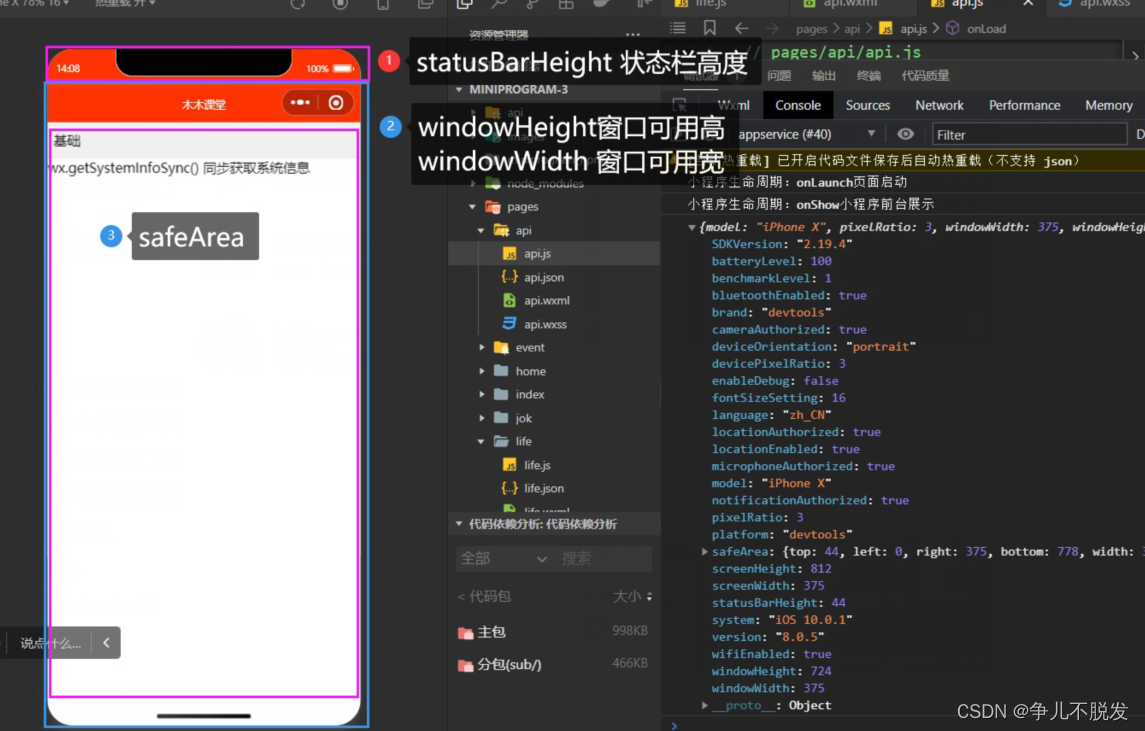
(5)model 手机型号
(6)system 系统ios/android
(7) batteryLevel 电量
2. 路由(详细信息请看上一篇小程序文章)
(1)wx.navigateTo({}) 跳转
(2) wx.redirectTo()重定向
(3)wx.switchTab() 切换底部栏
(4) wx.navigateBack( ) 返回
3.界面
- 交互
(1)wx.showModal 模态框
(2)wx.showToast 提示
(3)wx.showLoading加载提示
(4) wx.setNavigationBarTitle 标题栏文本
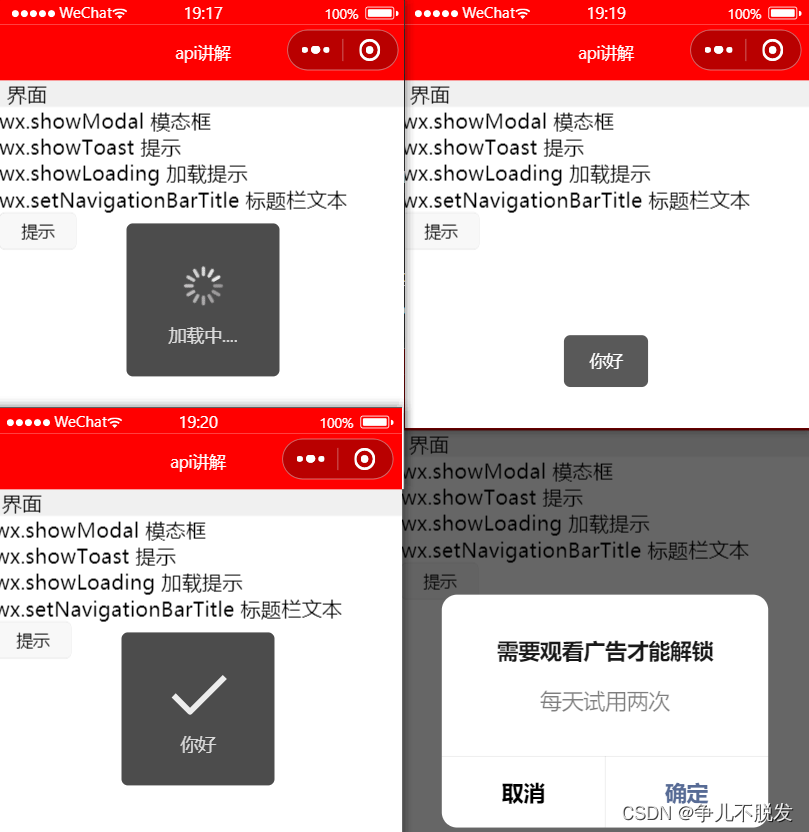
1.js代码
showTip(){
wx.setNavigationBarTitle({
title: 'api讲解',
})
wx.setNavigationBarColor({
frontColor:'#ffffff',
backgroundColor:"#ff0000",
animation:{
duration:400,
timingFunc:"easeIn"
}
})
// wx.setNavigationBarColor({
// frontColor:'#ff0000',
// backgroundColor:"#000000",
// })
// wx.showModal({
// title:"需要观看广告才能解锁",
// content:"每天试用两次"
// })
wx.showToast({
title: '你好',
icon:"success"
})
// wx.showLoading({
// title:'加载中....'
// })
// setTimeout(()=>{
// wx.hideLoading();
// },2000)
},
2.wxml代码
<view class="title">界面</view>
<view>wx.showModal 模态框</view>
<view>wx.showToast 提示</view>
<view>wx.showLoading 加载提示</view>
<view> wx.setNavigationBarTitle 标题栏文本</view>
<button size="mini" bindtap="showTip">提示</button>
- 下拉刷新
wx.stopPullDownRefresh
wx.startPullDownRefresh
4.网络
-
wx.request网络请求
(1) url 请求的地址
(2) data 数据(post)
(3) timeout超时事件
(4)header 请求头
(5)method 方式 post|get|put|delete
(6) success 成功回调函数
(7) fail 失败回调
(8)complete完成(成功和失败都会执行)会结束加载提示 -
下载
wx.downloadFile 下载文件
wx.saveImageToPhotosAlbum 保存图片到相册
下图就是把图片下载保存到本地
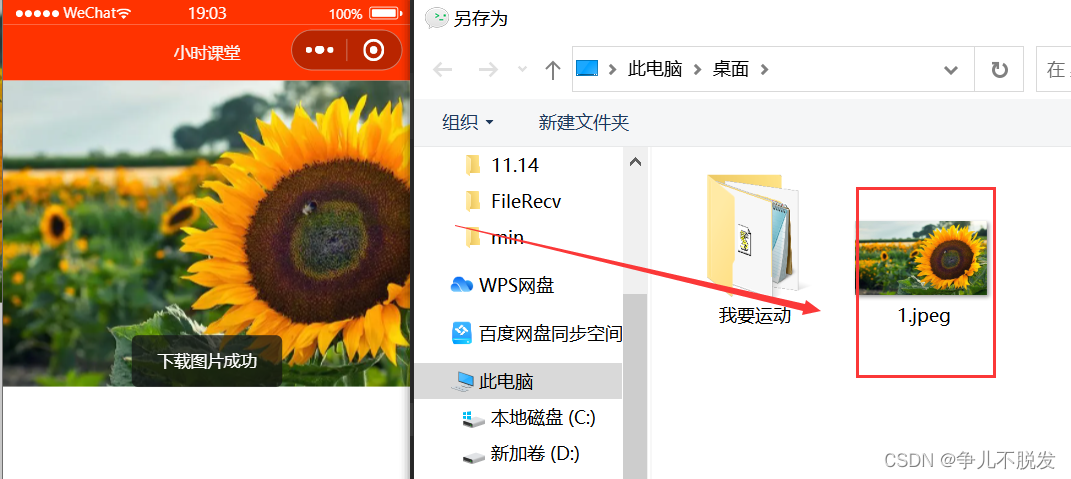
1.js代码(data里面写图片路径)
data: {
pic:"https://img0.baidu.com/it/u=2028084904,3939052004&fm=253&app=138&size=w931&n=0&f=JPEG&fmt=auto?sec=1668531600&t=ed94434b39c6e8e4c6c35e423c366e41"
},
downPic(){
wx.downloadFile({
url: this.data.pic,
success(res){
console.log(res);
wx.saveImageToPhotosAlbum({
filePath: res.tempFilePath,
success(){
wx.showToast({
title:'下载图片成功',
icon:"none"
})
}
})
}
})
},
2.wxml 代码
<image src="{{pic}}" mode="aspectFill" bindtap="downPic" />
- wx.uploadFile 上传
wx.chooseMedia 选择图片或者视频
wx.chooseImage从相册选择图片
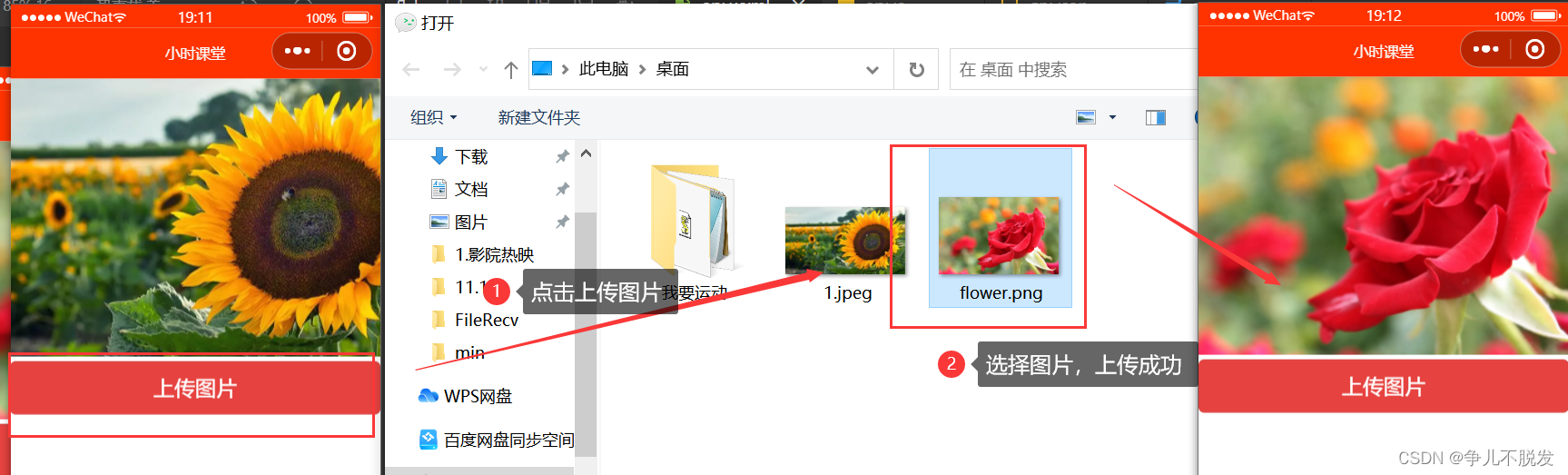
1.js代码
upImg(){
var that=this;
//选择图片 媒体
wx.chooseMedia({
count:1,//媒体数量
success(res){
console.log(res);
//获取选择的第0个图片临时地址
var tempFile=res.tempFiles[0].tempFilePath;
wx.uploadFile({
filePath: tempFile,
name: 'file',
url: 'http://dida100.com/ajax/file.php',
success:res=>{
console.log(res);
var data=JSON.parse(res.data);
that.setData({pic:"http://dida100.com"+data.pic})
}
})
}
})
},
2.wxml代码
<image src="{{pic}}" mode="aspectFill" bindtap="downPic" />
<button type="warn" bindtap="upImg">上传图片</button>
5. 开放接口
open-type:share触发分享(都会弹框需要授权),像下图这样,弹出一个窗口,点击允许即可
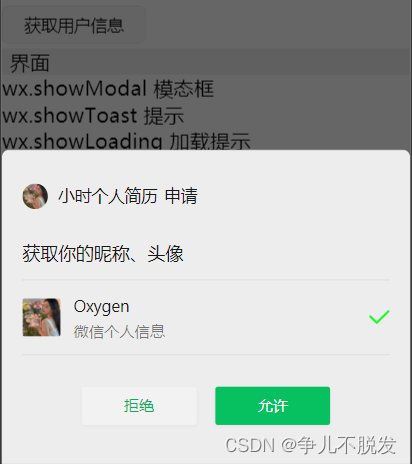
1.用户信息
(1)wx.getUserProfile 获取用户信息
页面产生点击事件(例如 button 上 bindtap 的回调中)后才可调用,每次请求都会弹出授权窗口,用户同意后返回 userInfo。该接口用于替换 wx.getUserInfo
(2)wx.getUserInfo获取用户信息。
(3) wx.chooseAvatar获取用户的头像

1.写如下的js代码
getUser(){
var that=this;
wx.getUserProfile({
desc: '需要获取您的昵称',
success:res=>{
console.log(res);
that.setData({"userInfo":res.userInfo})
wx.setStorageSync('userInfo', res.userInfo)
}
})
},
- 写如下的wxml代码
<view>
<image src="{{userInfo.avatarUrl}}" mode="" style="width:100px;height:100px;"/>
<view>{{userInfo.nickName}}</view>
</view>
<button size="mini" bindtap="getUser">获取用户信息</button>
7. 页面生命周期实现分享朋友与分享到朋友圈
(1)onShareAppMessage 右上角分享 点击分享
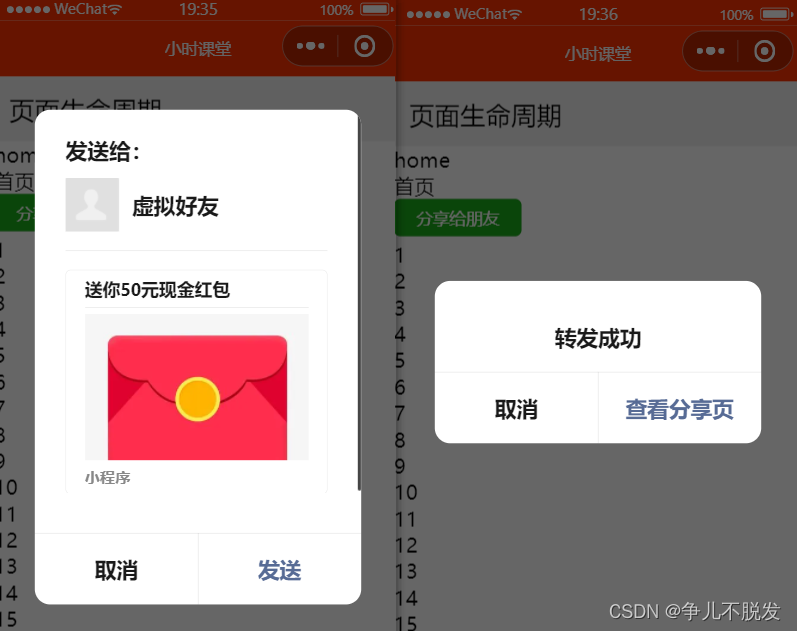
(2)onShareTimeLine 分享到朋友圈
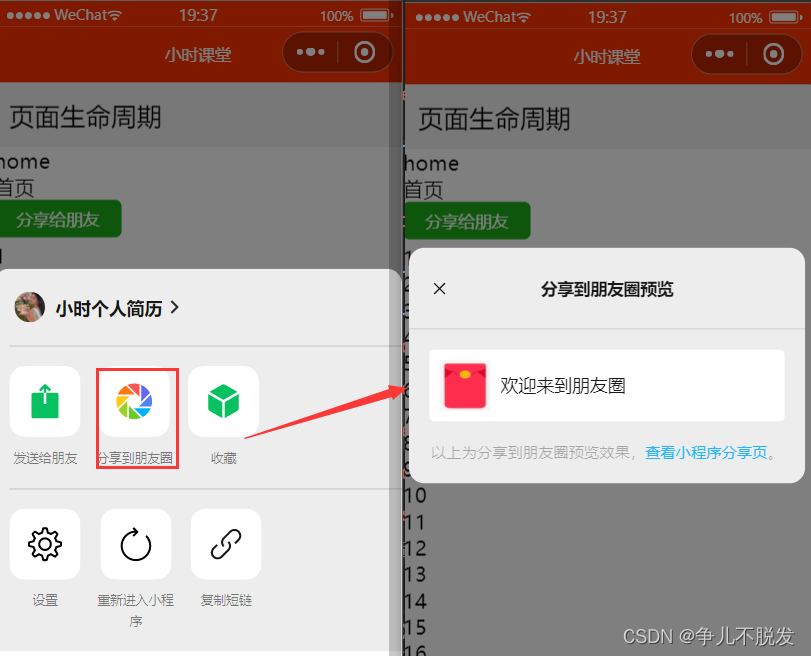
wxml代码
<button size="mini" type="primary" open-type="share">分享给朋友</button>
<view wx:for="{{100}}" wx:key="item">
{{item+1}}
</view>
js代码
onShareAppMessage() {
return{
title:"送你50元现金红包",
path:"/pages/yidian/yidian",
imageUrl:"https://img1.baidu.com/it/u=2192736850,1088345825&fm=253&app=138&size=w931&n=0&f=JPEG&fmt=auto?sec=1668531600&t=1b750f56e87bdeaa7af99d0aaf1af1a6"
}
},
onShareTimeline(){
return{
title:"欢迎来到朋友圈",
query:"/pages/event/event?name=mumu&age=18",
imageUrl:"https://img1.baidu.com/it/u=2192736850,1088345825&fm=253&app=138&size=w931&n=0&f=JPEG&fmt=auto?sec=1668531600&t=1b750f56e87bdeaa7af99d0aaf1af1a6"
}
},
3.写在结尾
其实我们会发现学习小程序的时候,很多功能的实现还是很有趣的,坚持下去,我们终会有收获的。如果对你有用,不要忘了一键三连哦,你的支持将是我最大的动力。
相关文章
- 基本使用——OkHttp3详细使用教程
- PHP PC端微信扫码支付【模式二】详细教程-附带源码(转)
- 微信公众平台开发教程--自定义菜单
- Linux+Redis实战教程_day02_消息订阅与发布_多数据库_redis批量操作-事务_redis持久化
- .Netcore 2.0 Ocelot Api网关教程(3)- 路由聚合
- 开源实时音视频技术WebRTC在Windows下的简明编译教程
- 【cocos 2d微信小游戏开发教程】基础使用笔记分享(三)
- 【cocos 2d微信小游戏开发教程】基础使用笔记分享(一)
- VSCode安装教程(图文详解,简单搞定)
- Spring Boot2 系列教程(二十九)Spring Boot 整合 Redis
- React Native iOS混合开发实战教程
- Koa2教程(常用中间件篇)
- 微信公众账号开发教程(二) 基础框架搭建——转自http://www.cnblogs.com/yank/p/3392394.html

