【毕设Day14】
毕设Day14
前言
第14天啦!!!加油加油加油!!!
一、新增疫情新闻列表
1.CovidInfo文件接收Home组件传过来的数据
props: {
// 疫情描述
covidInfo: {
type: Object,
default: function () {
return {};
},
},
// 疫情新闻
news: {
type: Array,
default: function () {
return [];
},
},
},
2.展示数据
<!-- 疫情热门新闻 -->
<div class="hot">
<!-- 标题 -->
<div class="title">
<i></i>
<img src="../../assets/images/hot.png" alt="" class="icon" />
<a href=""
>查看更多 <img src="../../assets/images/more.png" alt="" />
</a>
</div>
<!-- 疫情新闻列表 -->
<div class="list">
<ul>
<li v-for="item in news" :key="item.id">
<a :href="item.sourceUrl">
<div>
<span>最新</span>{{ item.title }}
<img src="../../assets/images/right.png" alt="" />
</div>
</a>
</li>
</ul>
</div>
</div>
二、新增疫情导航栏
1.新建风险地区Area、核酸检测Test、出行政策Travel、防疫物资Prevention
CovidNav文件使用路由跳转
<div class="list">
<div>
<router-link to="/Area">
<img src="../../../assets/images/1.png" alt="" />
<div>风险地区</div>
</router-link>
</div>
<div>
<router-link to="/test">
<img src="../../../assets/images/2.png" alt="" />
<div>核酸检测</div>
</router-link>
</div>
<div>
<router-link to="/prevention">
<img src="../../../assets/images/3.png" alt="" />
<div>防疫物资</div>
</router-link>
</div>
<div>
<router-link to="/travel">
<img src="../../../assets/images/4.png" alt="" />
<div>出行政策</div>
</router-link>
</div>
</div>
2.路由导入
{
// 风险地区
path: '/area',
name: 'Area',
component: () => import( /* webpackChunkName: "about" */ '../views/Covid/Covidnav/Area.vue')
},
{
// 核酸检测
path: '/test',
name: 'Test',
component: () => import( /* webpackChunkName: "about" */ '../views/Covid/Covidnav/Test.vue')
},
{
// 防疫物资
path: '/prevention',
name: 'Prevention',
component: () => import( /* webpackChunkName: "about" */ '../views/Covid/Covidnav/Prevention.vue')
},
{
// 出行政策
path: '/travel',
name: 'Travel',
component: () => import( /* webpackChunkName: "about" */ '../views/Covid/Covidnav/Travel.vue')
},
三、新增风险地区Area页面
使用getCovidInfo接口获取数据
created() {
this.$api.getCovidInfo().then((res) => {
console.log(res.data.newslist[0]);
let riskarea = res.data.newslist[0].riskarea;
// 解析
this.high = riskarea.high;
this.mid = riskarea.mid;
});
},
<!-- 风险地区 -->
<div class="area">
<div class="bg">
<div class="content">
<div class="th">全国风险地区汇总</div>
<!-- 1、高风险区 -->
<template v-if="high.length > 0">
<div class="title">
<img src="../../../assets/images/high.png" alt="" />
高风险区{{ high.length }}个
</div>
<ul class="list">
<li v-for="(item, index) in high" :key="index">
{{ item }}
</li>
</ul>
</template>
<!-- 2、中风险区 -->
<template v-if="mid.length > 0">
<div class="title">
<img src="../../../assets/images/mid.png" alt="" />
中风险区{{ mid.length }}个
</div>
<ul class="list">
<li v-for="(item, index) in mid" :key="index">
{{ item }}
</li>
</ul>
</template>
</div>
</div>
</div>
4.伪元素和伪类的区别


伪类,首先是类的一种, 作用于标签本身(状态)
伪元素, 首先是元素,作用于内容本身
5.使用伪元素添加蓝色小标签样式
<div class="th">
<p><span>全国风险地区汇总</span></p>
</div>
.th {
position: relative;
margin-bottom: 0.3rem;
font-size: 0.34rem;
letter-spacing: 0.01rem;
span {
position: absolute;
bottom: 0.08rem;
}
p::before {
display: inline-block;
width: 0.1rem;
height: 0.4rem;
margin-right: 0.1rem;
content: "";
background-color: #4169e2;
}
}
效果图:

四、新增核酸检测Test页面
接口地址:http://apis.juhe.cn/springTravel/hsjg
返回格式:json
请求方式:http get/post
请求示例:http://apis.juhe.cn/springTravel/hsjg?key=xxxx&city_id=10191
接口备注:根据城市ID查询核酸检测机构,数据来源卫健委发布整理,更新同步可能有延迟,具体以实际为准。
注意:此接口需要传参城市id=》city_id
base.js文件添加查询核酸检测api
//查询核酸检测机构
TravelTest: '/api/springTravel/hsjg'
index.js文件添加TravelTest方法
//查询核酸检测机构
TravelTest(params) { //params={ city_id}
return axios.get(base.TravelTest + '?key=' + Secret.travelKey, {
params
})
}
1.调用travelCity的api,获取城市id(city_id)
获取城市数据并且进行转化
mounted() {
this.$api
.travelCity({
key: Secret.travelKey,
})
.then((res) => {
console.log(res.data.result); //如果调用接口次数达到上线,则打印"今日次数已达上限"
if (res.data.result) {
//let arr = [{text:'',value:'',children[{}]},{}]
let arr = [];
res.data.result.forEach((element) => {
//province
let temp = {};
temp.text = element.province;
temp.value = element.province_id;
temp.children = [];
element.citys.forEach((item) => {
let obj = {};
obj.text = item.city;
obj.value = item.city_id;
temp.children.push(obj);
});
arr.push(temp);
});
this.options = arr;
console.log(arr);
} else {
console.log("今日次数已达上限");
}
});
},
2.将数据存放在options[ ],可以得到城市id(value)
options: [
{
text: "浙江省",
value: "330000",
children: [{ text: "杭州市", value: "330100" }],
},
],
将城市id存放在this.city_id
// 全部选项选择完毕后,会触发 finish 事件
onFinish({ value, selectedOptions }) {
// console.log(value, selectedOptions, tabIndex);
this.city_id = value;
this.show = false;
this.fieldValue = selectedOptions.map((option) => option.text).join("/");
},
3.添加查询按键
点击查询,传参city_id ,调用TravelTest接口
//查询城市的疫情政策
searth() {
console.log(this.city_id);
// 请求接口
this.$api
.TravelTest({
city_id: this.city_id,
})
.then((res) => {
console.log("555", res.data);
this.total = res.data.result.data;
// total.forEach(element=>{
// })
console.log(this.toatl);
});
},
将数据放在this.total。
4.点击查询得到查询结果
<!-- 政策查询结果 -->
<template v-if="total.length > 0">
<div class="content">
查询到{{ total.length }}个结果:
<ul class="list" v-for="(item, index) in total" :key="index">
<li>
<p>检测机构:{{ item.name }}</p>
<p>地址:{{ item.address }}</p>
<p>咨询电话:{{ item.phone }}</p>
</li>
</ul>
</div>
</template>
<template v-if="total.length < 0">
<div class="content">
<p>暂未查到相关数据!</p>
</div>
</template>

五、新增出行政策Trave(此页面同CovidVant页面)
接口地址:http://apis.juhe.cn/springTravel/query
返回格式:json
请求方式:http get/post
请求示例:http://apis.juhe.cn/springTravel/query?key=&from=10191&to=10349
接口备注:根据出入城市,查询出行防疫政策;以上政策整理自当地政府等公开发布的消息,如有更新或错漏,请以最新政策为准,建议在出行前咨询当地防疫部门、机场、火车站等
注意:此接口需要传参出发城市from和目的城市to
base.js文件添加查询出行防疫政策api
// 查询出行防疫政策
travelQuery: '/api/springTravel/query',
index.js文件添加travelQuery方法
// 查询出行防疫政策
travelQuery(params) { //params={from:'',to:''}
return axios.get(base.travelQuery + '?key=' + Secret.travelKey, {
params
})
},
1.使用travelCity的api,获取城市的id,存到options[ ]里面
mounted() {
this.$api
.travelCity({
key: Secret.travelKey,
})
.then((res) => {
console.log(res.data.result); //如果调用接口次数达到上线,则打印"今日次数已达上限"
if (res.data.result) {
//let arr = [{text:'',value:'',children[{}]},{}]
let arr = [];
res.data.result.forEach((element) => {
//province
let temp = {};
temp.text = element.province;
temp.value = element.province_id;
temp.children = [];
element.citys.forEach((item) => {
let obj = {};
obj.text = item.city;
obj.value = item.city_id;
temp.children.push(obj);
});
arr.push(temp);
});
this.options = arr;
console.log(arr);
} else {
console.log("今日次数已达上限");
}
});
},
在onFinish方法里面将value值存到this.from 和this.to
// 全部选项选择完毕后,会触发 finish 事件
onFinish({ value, selectedOptions }) {
// console.log(value, selectedOptions, tabIndex);
this.from = value;
this.show = false;
this.fieldValue = selectedOptions.map((option) => option.text).join("/");
},
onFinish2({ value, selectedOptions }) {
this.to = value;
this.show2 = false;
this.fieldValue2 = selectedOptions.map((option) => option.text).join("/");
},
2.点击查询,调用travelQuery的api
点击查询,将参数from: this.from、to: this.to传给api方法,获取到出发地城市和目的地城市的数据this.from_info和this.to_info。
searth() {
console.log(this.from, this.to);
// 请求接口
this.$api
.travelQuery({
from: this.from,
to: this.to,
})
.then((res) => {
console.log("555", res.data);
this.from_info = res.data.result.from_info;
this.to_info = res.data.result.to_info;
console.log("11111", this.from_info);
});
},
3.使用Vant的Overlay 遮罩层,实现点击小图标,显示弹窗
<img :src="from_info.health_code_picture"
alt=""
@click="showimg = true"
/>
<van-overlay :show="showimg" @click="showimg = false">
<div class="wrapper">
<div class="block" @click.stop>
<img :src="from_info.health_code_picture" alt="" />
</div>
</div>
</van-overlay>
4.增加“点击加载更多功能”
段落内容为info
<div class="list" :class="{ isShow: isShow }">
<div>
<div class="info">
<p>{{ from_info.low_in_desc }}</p>
<p>{{ from_info.out_desc }}</p>
</div>
<div class="open-btn">
<p @click="showMore">{{ text }}</p>
</div>
</div>
</div>
添加点击事件 @click=“showMore”
showMore() {
this.isShow = !this.isShow;
this.text = this.isShow ? "显示全部" : "收起";
},
父容器绑定样式isShow(默认isShow: true)
.isShow {
position: relative;
height: 200px;
overflow: hidden; /*设置文案容器高度,超出部分隐藏*/
}
.list {
position: relative;
margin-top: 0.2rem;
padding: 0.1rem;
background: rgb(243, 245, 231);
border-radius: 0.1rem;
letter-spacing: 0.02rem;
line-height: 0.5rem;
.info {
padding-bottom: 1.1rem;
}
.open-btn {
// padding: 0.1rem;
width: 7.32rem;
position: absolute;
bottom: 0;
height: 0.8rem;
// background: burlywood;
background: rgb(243, 245, 231);
}
.open-btn p {
text-align: center;
color: chocolate;
margin-top: 0.1rem;
padding-right: 0.7rem;
}
}

5.实现出入图标效果
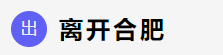
<span class="font">出</span>
<span class="word">离开{{ from_info.city_name }}</span>
<span class="font">入</span>
<span class="word">进入{{ to_info.city_name }}</span>
.font {
display: inline-block;
width: 0.6rem;
height: 0.6rem;
border-radius: 50%;
background: rgb(96, 96, 245);
color: #eee;
text-align: center;
line-height: 0.6rem;
margin: 0.4rem 0.2rem 0.1rem 0.3rem;
}
.word {
font-size: 0.4rem;
color: #000;
letter-spacing: 0.05rem;
font-weight: bold;
vertical-align: middle;
display: inline-block;
}
六、新增NavBar导航栏组件
<div class="nar-bar">
<div class="left"><slot name="left"></slot></div>
<div class="center"><slot name="center"></slot></div>
<div class="right"><slot name="right"></slot></div>
</div>
.nar-bar {
display: flex;
line-height: 44px;
z-index: 100;
text-align: center;
box-shadow: 0 2px 2px rgba(100, 100, 100, 0.1);
}
.left,
.right {
width: 1.5rem;
}
.center {
flex: 1;
}

七、使用iconfont图标
网址:https://www.iconfont.cn/
1.将所需图标加入购物车Unicode编码下载
注意:一定要加入购物车下载!

选择下载方式:
①Unicode编码下载
将下载的文件夹加入项目文件夹
②在App.vue文件引入(注意修改src路径)
@font-face {
font-family: "iconfont";
src: url("./assets/icon/iconfont.ttf?t=1645845949237") format("truetype");
}
.iconfont {
font-family: "iconfont" !important;
font-size: 16px;
font-style: normal;
-webkit-font-smoothing: antialiased;
-moz-osx-font-smoothing: grayscale;
}
③页面中使用(每次加入了新的图标都要重新下载)
<span class="iconfont">3</span>
2.使用Font-class下载
①在App.vue文件中引入css文件
@import url("./assets/icon/iconfont.css");
②页面中使用
<span class="iconfont iconname"></span>
3.直接下载SVG矢量图
相关文章
- 毕设小窥
- 【毕设Day13】
- 【毕设Day12】
- 【毕设Day11】
- 【毕设Day10】
- 【毕设Day9】
- 【毕设Day8】
- 【毕设Day7】
- 【毕设Day6】
- 【毕设Day5】
- 【毕设Day4】
- 【毕设Day3】
- 【毕设Day2】
- 【毕设Day1】
- 毕业设计 基于SSM的毕设管理系统
- 【毕业设计/课程设计】基于SSM的毕设管理系统源码
- 一款基于java的超级棒的开源支付系统(用来毕设也不错),国内首款开源的互联网支付系统
- 从零开始的「校园商铺」毕设全栈开发—设计数据库
- 从零开始的「校园商铺」毕设全栈开发—环境搭建
- 从零开始的「校园商铺」毕设全栈开发—开题报告
- 第一代的收入做毕设
- java学生成绩管理系统,你的毕设我的心
- 毕设周报(2023.3.7)

