自定义gradview
自定义
2023-09-14 08:58:19 时间
虽然Android已自带了GridView,但是,却不够灵活,同时也不能自由添加控件,因此,本人通过需要进一步封装,来实现Android自定义GridView控件,达到自己需要的效果。
我们看一下最终所需要的效果图:
 思路如下:
默认将我们的组合控件设置为Orientation 是VERTICAL。 首先一行五个,那么一行以一个Orientation 为HORIZONTAL 的线性布局包起来。然后在一行结束后,将Orientation 的线性布局添加进组合控件里面来,不足五个则按需添加进来。
实现这一效果我们需要两个类,一个类用来表示Android GridView 的行,这里我们起名为TableRow,代码如下:
public class TableRow {
思路如下:
默认将我们的组合控件设置为Orientation 是VERTICAL。 首先一行五个,那么一行以一个Orientation 为HORIZONTAL 的线性布局包起来。然后在一行结束后,将Orientation 的线性布局添加进组合控件里面来,不足五个则按需添加进来。
实现这一效果我们需要两个类,一个类用来表示Android GridView 的行,这里我们起名为TableRow,代码如下:
public class TableRow {
private TableCell[] cell;
public TableRow(TableCell[] cell) {
this.cell = cell;
}
public int getSize() {
return cell.length;
}
public TableCell getCellValue(int index) {
if (index = getSize()) {
return null;
}
return cell[index];
}
public int getCellCount() {
return cell.length;
}
public int getLastCellCount() {
return lastRowCount;
}
另外一个类用来表示GridView 每行的列个,这里我们取名为TableCell,代码如下: static public class TableCell {
private Object value;
public TableCell(Object value) {
this.value = value;
}
public Object getValue() {
return value;
}
并且我们还需要为GridView 设置一个外部可添加数据的方法,代码如下: public void setAdapter(AppsAdapter appsAdapter) {
this.adapter = appsAdapter;
this.setOrientation(LinearLayout.VERTICAL);
bindView();
其中,AppsAdapter 是一个自定义的BaseAdapter ,代码很简单,这里就不列出来了。关键的还是要看bindView ,这个方法是本篇GridView 显示数据的核心方法,代码如下: void bindView() {
removeAllViews();
int count = adapter.getCount();
TableCell[] cell = null;
int j = 0;
LinearLayout layout;
tableRowsList = new ArrayList HashMap String, Object ();
for (int i = 0; i count; i++) {
j++;
final int position = i;
if (j getColumnCount() || i == 0) {
cell = new TableCell[getColumnCount()];
}
final View view = adapter.getView(i, null, null);
view.setOnTouchListener(new OnTouchListener() {
@Override
public boolean onTouch(View v, MotionEvent event) {
// TODO Auto-generated method stub
unCheckPressed();
checkRowID = -1;
checkColumnID = -1;
if (onItemClickEvent != null) {
onItemClickEvent.onItemClick(position, event, view);
}
return false;
}
});
view.setOnLongClickListener(new OnLongClickListener() {
@Override
public boolean onLongClick(View v) {
if (onLongPress != null) {
onLongPress.onLongPress(v);
}
return true;
}
});
cell[j - 1] = new TableCell(view);
if (j == getColumnCount()) {
lastRowCount = j;
j = 0;
HashMap String, Object map = new HashMap String, Object
TableRow tr = new TableRow(cell);
map.put("tableRow", tr);
tableRowsList.add(map);
layout = new LinearLayout(getContext());
addLayout(layout, cell, tr.getSize(), tr);
} else if (i = count - 1 j 0) {
lastRowCount = j;
HashMap String, Object map = new HashMap String, Object
TableRow tr = new TableRow(cell);
map.put("tableRow", tr);
tableRowsList.add(map);
layout = new LinearLayout(getContext());
addLayout(layout, cell, j, tr);
}
}
getColumnCount()是一个属性,表示可以从xml或者从代码动态改变GridView 每列显示的个数,属性点的代码为如下: public gridViewExt(Context context, AttributeSet attrs) {
super(context, attrs);
int resouceID = -1;
TypedArray typedArray = context.obtainStyledAttributes(attrs,
R.styleable.GridViewExt);
int N = typedArray.getIndexCount();
for (int i = 0; i i++) {
int attr = typedArray.getIndex(i);
switch (attr) {
case R.styleable.GridViewExt_ColumnCount:
resouceID = typedArray.getInt(
R.styleable.GridViewExt_ColumnCount, 0);
setColumnCount(resouceID);
break;
}
}
typedArray.recycle();
当然,你必须在res 创建属性xml ,这里不多讲,可以去我博客看看如何为 View 添加属性 。 还有,还必须实现它的支持键盘的上下左右的焦点,下面的代码将会提供该功能,但还必须配合Activity 的操作,等下文再讲述。效果是这样的: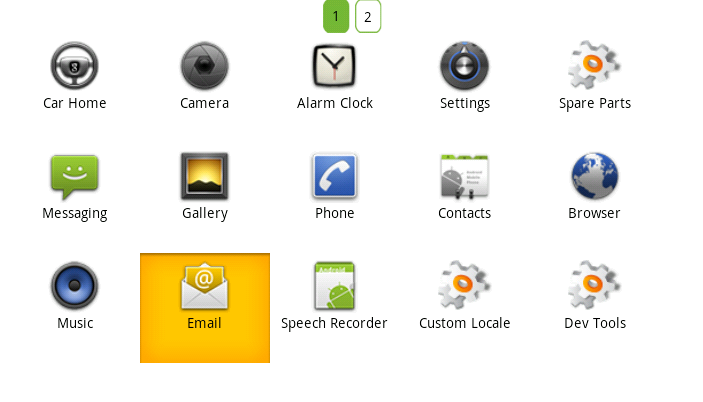 全部源码为:
全部源码为:
import android.widget.TextView;
import com.yaomei.activity.adapter.AppsAdapter;
import com.yaomei.activity.info.R;
public class gridViewExt extends LinearLayout {
public List HashMap String, Object tableRowsList;
private List HashMap String, Object app = new ArrayList HashMap String, Object ();
private AppsAdapter adapter;
onItemClickListener onItemClickEvent;
onLongPressExt onLongPress;
int checkRowID = -1; // 选中行的下标
int checkColumnID = -1; // 选中列的下标
int lastRowCount = -1; // 最后一行的总数
private int ColumnCount; // 每列的总数
public void setColumnCount(int count) {
this.ColumnCount = count;
}
public int getColumnCount() {
return ColumnCount;
}
public interface onItemClickListener {
public boolean onItemClick(int position, MotionEvent event, View view);
}
public interface onLongPressExt {
public boolean onLongPress(View view);
}
public gridViewExt(Context context) {
this(context, null);
// TODO Auto-generated constructor stub
}
public gridViewExt(Context context, AttributeSet attrs) {
super(context, attrs);
int resouceID = -1;
TypedArray typedArray = context.obtainStyledAttributes(attrs,
R.styleable.GridViewExt);
int N = typedArray.getIndexCount();
for (int i = 0; i i++) {
int attr = typedArray.getIndex(i);
switch (attr) {
case R.styleable.GridViewExt_ColumnCount:
resouceID = typedArray.getInt(
R.styleable.GridViewExt_ColumnCount, 0);
setColumnCount(resouceID);
break;
}
}
typedArray.recycle();
}
public void setOnItemClickListener(onItemClickListener click) {
this.onItemClickEvent = click;
}
public void setOnLongPressListener(onLongPressExt longPress) {
this.onLongPress = longPress;
}
public void NotifyDataChange() {
removeAllViews();
}
void bindView() {
removeAllViews();
int count = adapter.getCount();
TableCell[] cell = null;
int j = 0;
LinearLayout layout;
tableRowsList = new ArrayList HashMap String, Object ();
for (int i = 0; i count; i++) {
j++;
final int position = i;
if (j getColumnCount() || i == 0) {
cell = new TableCell[getColumnCount()];
}
final View view = adapter.getView(i, null, null);
view.setOnTouchListener(new OnTouchListener() {
@Override
public boolean onTouch(View v, MotionEvent event) {
// TODO Auto-generated method stub
unCheckPressed();
checkRowID = -1;
checkColumnID = -1;
if (onItemClickEvent != null) {
onItemClickEvent.onItemClick(position, event, view);
}
return false;
}
});
view.setOnLongClickListener(new OnLongClickListener() {
@Override
public boolean onLongClick(View v) {
if (onLongPress != null) {
onLongPress.onLongPress(v);
}
return true;
}
});
cell[j - 1] = new TableCell(view);
if (j == getColumnCount()) {
lastRowCount = j;
j = 0;
HashMap String, Object map = new HashMap String, Object
TableRow tr = new TableRow(cell);
map.put("tableRow", tr);
tableRowsList.add(map);
layout = new LinearLayout(getContext());
addLayout(layout, cell, tr.getSize(), tr);
} else if (i = count - 1 j 0) {
lastRowCount = j;
HashMap String, Object map = new HashMap String, Object
TableRow tr = new TableRow(cell);
map.put("tableRow", tr);
tableRowsList.add(map);
layout = new LinearLayout(getContext());
addLayout(layout, cell, j, tr);
}
}
}
private void addLayout(LinearLayout layout, TableCell[] cell, int size,
TableRow tr) {
LinearLayout.LayoutParams params = new LinearLayout.LayoutParams(130,
110);
layout.setGravity(Gravity.LEFT);
layout.setOrientation(LinearLayout.HORIZONTAL);
for (int k = 0; k size; k++) {
View remoteView = (View) tr.getCellValue(k).getValue();
layout.addView(remoteView, k, params);
}
LinearLayout.LayoutParams firstParams = new LinearLayout.LayoutParams(
LayoutParams.WRAP_CONTENT, LayoutParams.WRAP_CONTENT);
firstParams.leftMargin = 60;
addView(layout, firstParams);
}
public void setAdapter(AppsAdapter appsAdapter) {
this.adapter = appsAdapter;
this.setOrientation(LinearLayout.VERTICAL);
bindView();
}
public void checkPressed(int tableRowId, int tableRowColumnId) {
ViewGroup view = (ViewGroup) this.getChildAt(tableRowId);
checkColumnID = tableRowColumnId;
checkRowID = tableRowId;
changeImageState(view.getChildAt(tableRowColumnId), app);
}
public void onClick(int tableRowId, int tableRowColumnId, Context context) {
LinearLayout view = (LinearLayout) ((ViewGroup) this
.getChildAt(tableRowId)).getChildAt(tableRowColumnId);
TextView tv = (TextView) view.findViewById(R.id.folder);
final String[] name = tv.getText().toString().split("-");
Intent intent = null;
if (name[0].toString().equals("com.android.contacts")) {
if (name[1].toString().equals(
"com.android.contacts.DialtactsActivity")) {
intent = new Intent(Intent.ACTION_DIAL);
}
if (name[1].toString().equals(
"com.android.contacts.DialtactsContactsEntryActivity")) {
intent = new Intent(Intent.ACTION_CALL_BUTTON);
}
} else {
intent = getContext().getPackageManager()
.getLaunchIntentForPackage(name[0].toString());
}
context.startActivity(intent);
}
/**
* 改变图片状态
*
* @param v
* @param list
*/
private void changeImageState(View v, List HashMap String, Object list) {
int size = list.size();
for (int i = 0; i size; i++) {
View view = (View) list.get(i).get("touch");
view.setPressed(false);
list.remove(i);
}
v.setPressed(true);
HashMap String, Object map = new HashMap String, Object
map.put("touch", v);
list.add(map);
}
public void unCheckPressed() {
if (checkColumnID != -1 checkRowID != -1) {
ViewGroup view = (ViewGroup) this.getChildAt(checkRowID);
view.getChildAt(checkColumnID).setPressed(false);
}
}
public class TableRow {
private TableCell[] cell;
public TableRow(TableCell[] cell) {
this.cell = cell;
}
public int getSize() {
return cell.length;
}
public TableCell getCellValue(int index) {
if (index = getSize()) {
return null;
}
return cell[index];
}
public int getCellCount() {
return cell.length;
}
public int getLastCellCount() {
return lastRowCount;
}
}
static public class TableCell {
private Object value;
public TableCell(Object value) {
this.value = value;
}
public Object getValue() {
return value;
}
}
}
LinearLayout android:orientation="vertical"
android:background="@drawable/lessbtn" android:gravity="center"
android:layout_width="fill_parent" android:id="@+id/grid_layout"
android:layout_height="fill_parent" xmlns:android="http://schemas.android.com/apk/res/android"
ImageView android:id="@+id/btn_appicon"
android:layout_width="55dip" android:layout_height="55dip" /ImageView
TextView android:id="@+id/tv_name" android:layout_width="wrap_content"
android:textColor="#030303" android:layout_height="wrap_content" /TextView
TextView android:id="@+id/folder" android:layout_width="wrap_content"
android:visibility="invisible" android:layout_height="wrap_content" /TextView
/LinearLayout 完成这一系列的编写后,你就可以在xml直接写或者在JAVA文件里面new 出来,但注意要设置它每列显示的个数。 如何,看到这里,是不是觉得自定义的GridView很强大呢?大也自己DIY一下Android GridView控件自定义吧
五、实现自定义配置属性动态加载 在我们日常开发项目时,经常需要自定义一些配置属性用于我们项目的一些启动配置,这里我们就直接在application-dev配置文件中直接实现一下自定义配置属性的读取与使用,便于我们在dev和prod配置文件来回切换。
我们看一下最终所需要的效果图:
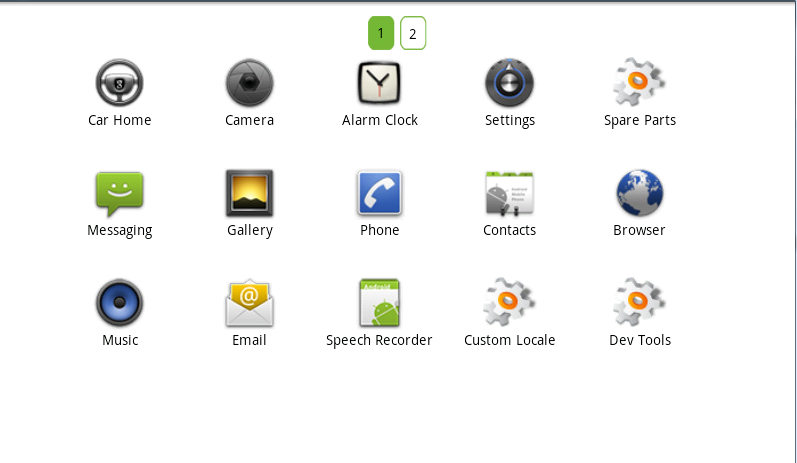
 思路如下:
默认将我们的组合控件设置为Orientation 是VERTICAL。 首先一行五个,那么一行以一个Orientation 为HORIZONTAL 的线性布局包起来。然后在一行结束后,将Orientation 的线性布局添加进组合控件里面来,不足五个则按需添加进来。
实现这一效果我们需要两个类,一个类用来表示Android GridView 的行,这里我们起名为TableRow,代码如下:
public class TableRow {
思路如下:
默认将我们的组合控件设置为Orientation 是VERTICAL。 首先一行五个,那么一行以一个Orientation 为HORIZONTAL 的线性布局包起来。然后在一行结束后,将Orientation 的线性布局添加进组合控件里面来,不足五个则按需添加进来。
实现这一效果我们需要两个类,一个类用来表示Android GridView 的行,这里我们起名为TableRow,代码如下:
public class TableRow {private TableCell[] cell;
public TableRow(TableCell[] cell) {
this.cell = cell;
}
public int getSize() {
return cell.length;
}
public TableCell getCellValue(int index) {
if (index = getSize()) {
return null;
}
return cell[index];
}
public int getCellCount() {
return cell.length;
}
public int getLastCellCount() {
return lastRowCount;
}
另外一个类用来表示GridView 每行的列个,这里我们取名为TableCell,代码如下: static public class TableCell {
private Object value;
public TableCell(Object value) {
this.value = value;
}
public Object getValue() {
return value;
}
并且我们还需要为GridView 设置一个外部可添加数据的方法,代码如下: public void setAdapter(AppsAdapter appsAdapter) {
this.adapter = appsAdapter;
this.setOrientation(LinearLayout.VERTICAL);
bindView();
其中,AppsAdapter 是一个自定义的BaseAdapter ,代码很简单,这里就不列出来了。关键的还是要看bindView ,这个方法是本篇GridView 显示数据的核心方法,代码如下: void bindView() {
removeAllViews();
int count = adapter.getCount();
TableCell[] cell = null;
int j = 0;
LinearLayout layout;
tableRowsList = new ArrayList HashMap String, Object ();
for (int i = 0; i count; i++) {
j++;
final int position = i;
if (j getColumnCount() || i == 0) {
cell = new TableCell[getColumnCount()];
}
final View view = adapter.getView(i, null, null);
view.setOnTouchListener(new OnTouchListener() {
@Override
public boolean onTouch(View v, MotionEvent event) {
// TODO Auto-generated method stub
unCheckPressed();
checkRowID = -1;
checkColumnID = -1;
if (onItemClickEvent != null) {
onItemClickEvent.onItemClick(position, event, view);
}
return false;
}
});
view.setOnLongClickListener(new OnLongClickListener() {
@Override
public boolean onLongClick(View v) {
if (onLongPress != null) {
onLongPress.onLongPress(v);
}
return true;
}
});
cell[j - 1] = new TableCell(view);
if (j == getColumnCount()) {
lastRowCount = j;
j = 0;
HashMap String, Object map = new HashMap String, Object
TableRow tr = new TableRow(cell);
map.put("tableRow", tr);
tableRowsList.add(map);
layout = new LinearLayout(getContext());
addLayout(layout, cell, tr.getSize(), tr);
} else if (i = count - 1 j 0) {
lastRowCount = j;
HashMap String, Object map = new HashMap String, Object
TableRow tr = new TableRow(cell);
map.put("tableRow", tr);
tableRowsList.add(map);
layout = new LinearLayout(getContext());
addLayout(layout, cell, j, tr);
}
}
getColumnCount()是一个属性,表示可以从xml或者从代码动态改变GridView 每列显示的个数,属性点的代码为如下: public gridViewExt(Context context, AttributeSet attrs) {
super(context, attrs);
int resouceID = -1;
TypedArray typedArray = context.obtainStyledAttributes(attrs,
R.styleable.GridViewExt);
int N = typedArray.getIndexCount();
for (int i = 0; i i++) {
int attr = typedArray.getIndex(i);
switch (attr) {
case R.styleable.GridViewExt_ColumnCount:
resouceID = typedArray.getInt(
R.styleable.GridViewExt_ColumnCount, 0);
setColumnCount(resouceID);
break;
}
}
typedArray.recycle();
当然,你必须在res 创建属性xml ,这里不多讲,可以去我博客看看如何为 View 添加属性 。 还有,还必须实现它的支持键盘的上下左右的焦点,下面的代码将会提供该功能,但还必须配合Activity 的操作,等下文再讲述。效果是这样的:
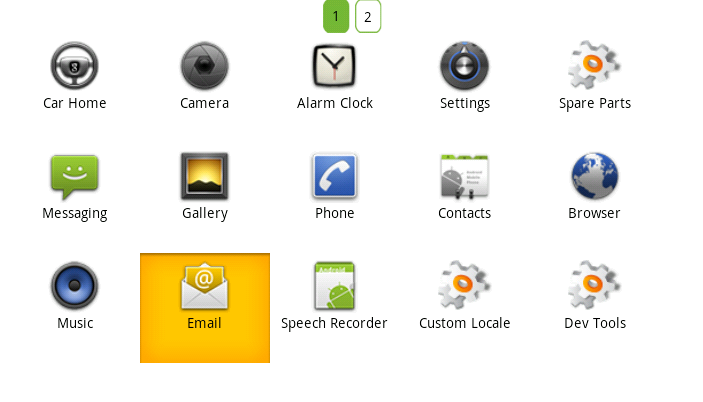 全部源码为:
全部源码为:
import android.widget.TextView;
import com.yaomei.activity.adapter.AppsAdapter;
import com.yaomei.activity.info.R;
public class gridViewExt extends LinearLayout {
public List HashMap String, Object tableRowsList;
private List HashMap String, Object app = new ArrayList HashMap String, Object ();
private AppsAdapter adapter;
onItemClickListener onItemClickEvent;
onLongPressExt onLongPress;
int checkRowID = -1; // 选中行的下标
int checkColumnID = -1; // 选中列的下标
int lastRowCount = -1; // 最后一行的总数
private int ColumnCount; // 每列的总数
public void setColumnCount(int count) {
this.ColumnCount = count;
}
public int getColumnCount() {
return ColumnCount;
}
public interface onItemClickListener {
public boolean onItemClick(int position, MotionEvent event, View view);
}
public interface onLongPressExt {
public boolean onLongPress(View view);
}
public gridViewExt(Context context) {
this(context, null);
// TODO Auto-generated constructor stub
}
public gridViewExt(Context context, AttributeSet attrs) {
super(context, attrs);
int resouceID = -1;
TypedArray typedArray = context.obtainStyledAttributes(attrs,
R.styleable.GridViewExt);
int N = typedArray.getIndexCount();
for (int i = 0; i i++) {
int attr = typedArray.getIndex(i);
switch (attr) {
case R.styleable.GridViewExt_ColumnCount:
resouceID = typedArray.getInt(
R.styleable.GridViewExt_ColumnCount, 0);
setColumnCount(resouceID);
break;
}
}
typedArray.recycle();
}
public void setOnItemClickListener(onItemClickListener click) {
this.onItemClickEvent = click;
}
public void setOnLongPressListener(onLongPressExt longPress) {
this.onLongPress = longPress;
}
public void NotifyDataChange() {
removeAllViews();
}
void bindView() {
removeAllViews();
int count = adapter.getCount();
TableCell[] cell = null;
int j = 0;
LinearLayout layout;
tableRowsList = new ArrayList HashMap String, Object ();
for (int i = 0; i count; i++) {
j++;
final int position = i;
if (j getColumnCount() || i == 0) {
cell = new TableCell[getColumnCount()];
}
final View view = adapter.getView(i, null, null);
view.setOnTouchListener(new OnTouchListener() {
@Override
public boolean onTouch(View v, MotionEvent event) {
// TODO Auto-generated method stub
unCheckPressed();
checkRowID = -1;
checkColumnID = -1;
if (onItemClickEvent != null) {
onItemClickEvent.onItemClick(position, event, view);
}
return false;
}
});
view.setOnLongClickListener(new OnLongClickListener() {
@Override
public boolean onLongClick(View v) {
if (onLongPress != null) {
onLongPress.onLongPress(v);
}
return true;
}
});
cell[j - 1] = new TableCell(view);
if (j == getColumnCount()) {
lastRowCount = j;
j = 0;
HashMap String, Object map = new HashMap String, Object
TableRow tr = new TableRow(cell);
map.put("tableRow", tr);
tableRowsList.add(map);
layout = new LinearLayout(getContext());
addLayout(layout, cell, tr.getSize(), tr);
} else if (i = count - 1 j 0) {
lastRowCount = j;
HashMap String, Object map = new HashMap String, Object
TableRow tr = new TableRow(cell);
map.put("tableRow", tr);
tableRowsList.add(map);
layout = new LinearLayout(getContext());
addLayout(layout, cell, j, tr);
}
}
}
private void addLayout(LinearLayout layout, TableCell[] cell, int size,
TableRow tr) {
LinearLayout.LayoutParams params = new LinearLayout.LayoutParams(130,
110);
layout.setGravity(Gravity.LEFT);
layout.setOrientation(LinearLayout.HORIZONTAL);
for (int k = 0; k size; k++) {
View remoteView = (View) tr.getCellValue(k).getValue();
layout.addView(remoteView, k, params);
}
LinearLayout.LayoutParams firstParams = new LinearLayout.LayoutParams(
LayoutParams.WRAP_CONTENT, LayoutParams.WRAP_CONTENT);
firstParams.leftMargin = 60;
addView(layout, firstParams);
}
public void setAdapter(AppsAdapter appsAdapter) {
this.adapter = appsAdapter;
this.setOrientation(LinearLayout.VERTICAL);
bindView();
}
public void checkPressed(int tableRowId, int tableRowColumnId) {
ViewGroup view = (ViewGroup) this.getChildAt(tableRowId);
checkColumnID = tableRowColumnId;
checkRowID = tableRowId;
changeImageState(view.getChildAt(tableRowColumnId), app);
}
public void onClick(int tableRowId, int tableRowColumnId, Context context) {
LinearLayout view = (LinearLayout) ((ViewGroup) this
.getChildAt(tableRowId)).getChildAt(tableRowColumnId);
TextView tv = (TextView) view.findViewById(R.id.folder);
final String[] name = tv.getText().toString().split("-");
Intent intent = null;
if (name[0].toString().equals("com.android.contacts")) {
if (name[1].toString().equals(
"com.android.contacts.DialtactsActivity")) {
intent = new Intent(Intent.ACTION_DIAL);
}
if (name[1].toString().equals(
"com.android.contacts.DialtactsContactsEntryActivity")) {
intent = new Intent(Intent.ACTION_CALL_BUTTON);
}
} else {
intent = getContext().getPackageManager()
.getLaunchIntentForPackage(name[0].toString());
}
context.startActivity(intent);
}
/**
* 改变图片状态
*
* @param v
* @param list
*/
private void changeImageState(View v, List HashMap String, Object list) {
int size = list.size();
for (int i = 0; i size; i++) {
View view = (View) list.get(i).get("touch");
view.setPressed(false);
list.remove(i);
}
v.setPressed(true);
HashMap String, Object map = new HashMap String, Object
map.put("touch", v);
list.add(map);
}
public void unCheckPressed() {
if (checkColumnID != -1 checkRowID != -1) {
ViewGroup view = (ViewGroup) this.getChildAt(checkRowID);
view.getChildAt(checkColumnID).setPressed(false);
}
}
public class TableRow {
private TableCell[] cell;
public TableRow(TableCell[] cell) {
this.cell = cell;
}
public int getSize() {
return cell.length;
}
public TableCell getCellValue(int index) {
if (index = getSize()) {
return null;
}
return cell[index];
}
public int getCellCount() {
return cell.length;
}
public int getLastCellCount() {
return lastRowCount;
}
}
static public class TableCell {
private Object value;
public TableCell(Object value) {
this.value = value;
}
public Object getValue() {
return value;
}
}
}
LinearLayout android:orientation="vertical"
android:background="@drawable/lessbtn" android:gravity="center"
android:layout_width="fill_parent" android:id="@+id/grid_layout"
android:layout_height="fill_parent" xmlns:android="http://schemas.android.com/apk/res/android"
ImageView android:id="@+id/btn_appicon"
android:layout_width="55dip" android:layout_height="55dip" /ImageView
TextView android:id="@+id/tv_name" android:layout_width="wrap_content"
android:textColor="#030303" android:layout_height="wrap_content" /TextView
TextView android:id="@+id/folder" android:layout_width="wrap_content"
android:visibility="invisible" android:layout_height="wrap_content" /TextView
/LinearLayout 完成这一系列的编写后,你就可以在xml直接写或者在JAVA文件里面new 出来,但注意要设置它每列显示的个数。 如何,看到这里,是不是觉得自定义的GridView很强大呢?大也自己DIY一下Android GridView控件自定义吧
五、实现自定义配置属性动态加载 在我们日常开发项目时,经常需要自定义一些配置属性用于我们项目的一些启动配置,这里我们就直接在application-dev配置文件中直接实现一下自定义配置属性的读取与使用,便于我们在dev和prod配置文件来回切换。
相关文章
- 使用 UIFontWDCustomLoader 载入自定义字体
- 以自定义的规则来对元素分组
- Knockout自定义绑定my97datepicker
- 自定义控件 ------ 画圆+背景色
- 自定义编辑框 + 搜索页面无序排列
- 自定义HTTP请求头被tomcat拦截
- Qt编写自定义控件36-图片浏览器
- [FE] FastAdmin 动态下拉组件 Selectpage 自定义 data-params
- SAP CAP Fiori Elements 应用配置 UI 的两种方式以及自定义 index.html
- 【Android 插件化】基于插件化的恶意软件的加载策略分析 ( 自定义路径加载插件 | 系统路径加载插件 | 用户同意后加载插件 | 隐藏恶意插件 )
- (四十一)c#Winform自定义控件-进度条-HZHControls
- Android 自定义ImageView支持缩放,拖拽,方便复用
- (19)C# 创建自定义控件
- 自定义网页字体
- iscroll自定义滚动库与better-scroll滚动插件

