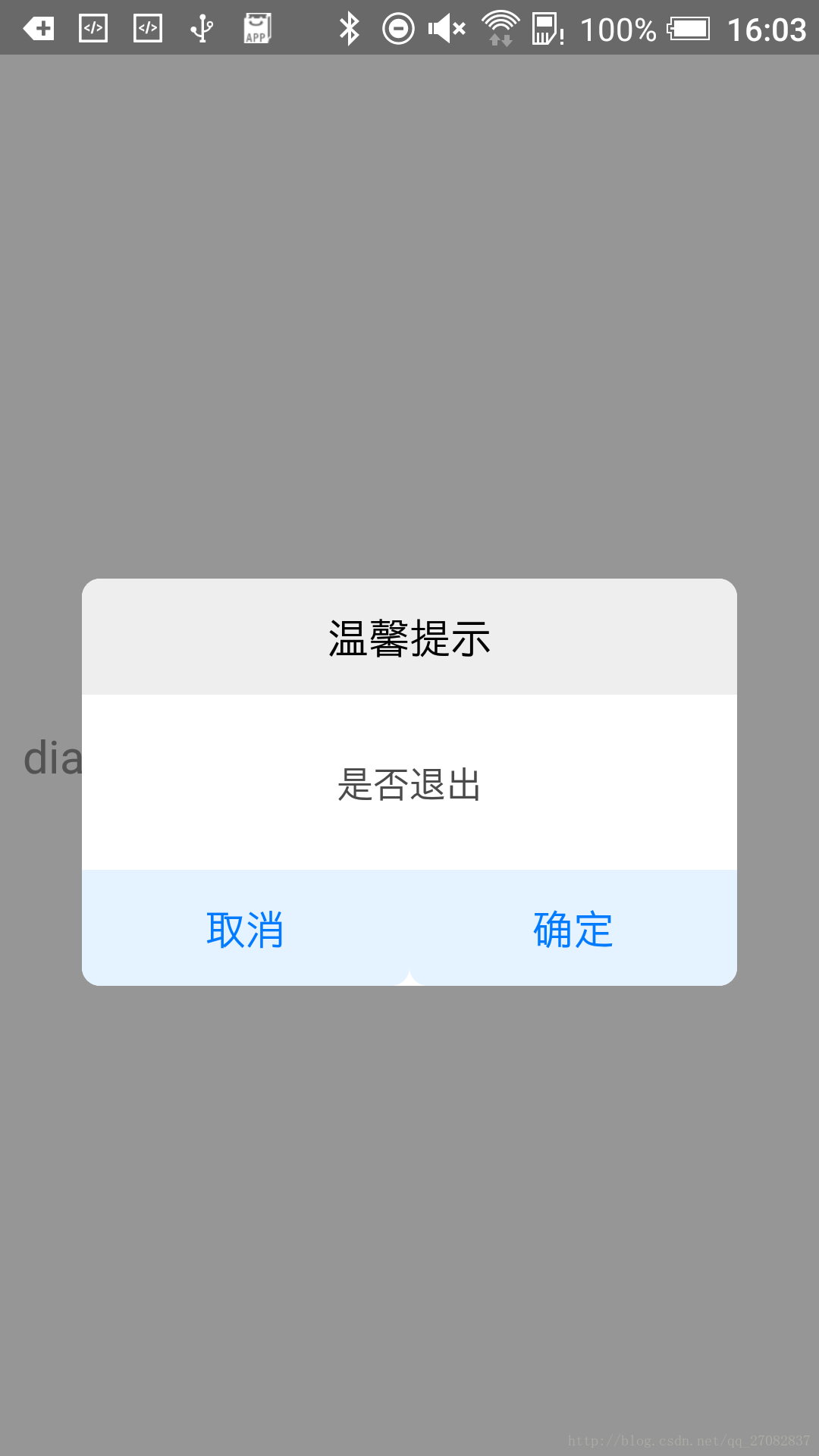使用React Native 实现自定义Dialog
React 实现 自定义 native Dialog 使用
2023-09-27 14:29:02 时间
前言
最近在项目中的RN模块遇到一个需求,弹出一个Dialog,但是原生的Alert满足不了需求,只能自己去写一个,最后决定使用Modal去实现,话不多说,介绍开始,效果图如下:
1.Modal介绍
Modal视图在iOS原生开发中熟称:"模态视图",Modal进行封装之后,可以弹出来覆盖包含React Native跟视图的原生界面(例如:UiViewControllView,Activity)。在使用React Native开发的混合应用中使用Modal组件,该可以让你使用RN开发的内功呈现在原生视图的上面。
属性:
1.animationType enum('none', 'slide', 'fade') 动画类型 可选项为:none、slide、fade
2.onRequestClose function Android系统必须实现的方法 当modal隐藏时触发
3.onShow function 显示完回调方法
4.transparent bool 是否透明,默认不透明
5.visible bool modal状态,隐藏还是显示
2.实现
在此是将modal封装成为一个组件以便后续在别的地方引用。
组件ModalDialog.js代码如下
- 1
- 2
- 3
- 4
- 5
- 6
- 7
- 8
- 9
- 10
- 11
- 12
- 13
- 14
- 15
- 16
- 17
- 18
- 19
- 20
- 21
- 22
- 23
- 24
- 25
- 26
- 27
- 28
- 29
- 30
- 31
- 32
- 33
- 34
- 35
- 36
- 37
- 38
- 39
- 40
- 41
- 42
- 43
- 44
- 45
- 46
- 47
- 48
- 49
- 50
- 51
- 52
- 53
- 54
- 55
- 56
- 57
- 58
- 59
- 60
- 61
- 62
- 63
- 64
- 65
- 66
- 67
- 68
- 69
- 70
- 71
- 72
- 73
- 74
- 75
- 76
- 77
- 78
- 79
- 80
- 81
- 82
- 83
- 84
- 85
- 86
- 87
- 88
- 89
- 90
- 91
- 92
- 93
- 94
- 95
- 96
- 97
- 98
- 99
- 100
- 101
- 102
- 103
- 104
- 105
- 106
- 107
- 108
- 109
- 110
- 111
- 112
- 113
- 114
- 115
- 116
- 117
- 118
- 119
- 120
- 121
- 122
- 123
- 124
- 125
- 126
- 127
- 128
- 129
- 130
- 131
- 132
- 133
- 134
- 135
- 136
- 137
- 138
- 139
- 140
- 141
- 142
- 143
- 144
- 145
- 146
- 147
- 1
- 2
- 3
- 4
- 5
- 6
- 7
- 8
- 9
- 10
- 11
- 12
- 13
- 14
- 15
- 16
- 17
- 18
- 19
- 20
- 21
- 22
- 23
- 24
- 25
- 26
- 27
- 28
- 29
- 30
- 31
- 32
- 33
- 34
- 35
- 36
- 37
- 38
- 39
- 40
- 41
- 42
- 43
- 44
- 45
- 46
- 47
- 48
- 49
- 50
- 51
- 52
- 53
- 54
- 55
- 56
- 57
- 58
- 59
- 60
- 61
- 62
- 63
- 64
- 65
- 66
- 67
- 68
- 69
- 70
- 71
- 72
- 73
- 74
- 75
- 76
- 77
- 78
- 79
- 80
- 81
- 82
- 83
- 84
- 85
- 86
- 87
- 88
- 89
- 90
- 91
- 92
- 93
- 94
- 95
- 96
- 97
- 98
- 99
- 100
- 101
- 102
- 103
- 104
- 105
- 106
- 107
- 108
- 109
- 110
- 111
- 112
- 113
- 114
- 115
- 116
- 117
- 118
- 119
- 120
- 121
- 122
- 123
- 124
- 125
- 126
- 127
- 128
- 129
- 130
- 131
- 132
- 133
- 134
- 135
- 136
- 137
- 138
- 139
- 140
- 141
- 142
- 143
- 144
- 145
- 146
- 147
调用代码如下:
ModalDialog.js
- 1
- 2
- 3
- 4
- 5
- 6
- 7
- 8
- 9
- 10
- 11
- 12
- 13
- 14
- 15
- 16
- 17
- 18
- 19
- 20
- 21
- 22
- 23
- 24
- 25
- 26
- 27
- 28
- 29
- 30
- 31
- 32
- 33
- 34
- 35
- 36
- 37
- 38
- 39
- 40
- 41
- 42
- 43
- 44
- 45
- 46
- 47
- 48
- 49
- 50
- 51
- 52
- 53
- 54
- 55
- 56
- 57
- 58
- 59
- 60
- 61
- 1
- 2
- 3
- 4
- 5
- 6
- 7
- 8
- 9
- 10
- 11
- 12
- 13
- 14
- 15
- 16
- 17
- 18
- 19
- 20
- 21
- 22
- 23
- 24
- 25
- 26
- 27
- 28
- 29
- 30
- 31
- 32
- 33
- 34
- 35
- 36
- 37
- 38
- 39
- 40
- 41
- 42
- 43
- 44
- 45
- 46
- 47
- 48
- 49
- 50
- 51
- 52
- 53
- 54
- 55
- 56
- 57
- 58
- 59
- 60
- 61
项目源码地址:https://github.com/Jiepeixuan/React_Native_Share/blob/master/App/component/ModalDialog.js
参考:
【1】http://facebook.github.io/react-native/docs/modal.html
【2】http://reactnative.cn/docs/0.42/modal.html#content
【3】http://blog.csdn.net/jj120522/article/details/52051226
【4】http://www.open-open.com/lib/view/open1462870341406.html
相关文章
- react hook 实现请求列表数据
- react hook 配合 IntersectionObserver 实现 15元素无限滚动
- react-native-scrollable-tab-view 实现 TabBar
- react-native + react-native-tab-navigator 实现 TabBar
- react-native ListView 封装 实现 下拉刷新/上拉加载更多
- React Native商城项目实战15 - 首页购物中心
- react-native 项目实战 -- 新闻客户端(5) -- 完善首页列表数据
- 《React官方文档》之Getting Started
- React onWheel
- Virtual DOM--react
- React前台改用HashRouter并解决两个问题
- arcgis api 4.x for js 结合 react 入门开发系列react全家桶实现加载天地图(附源码下载)
- 你要的 React 面试知识点,都在这了
- React 的antd-mobile 组件库,嵌套路由