Echarts5.3.2可视化案例-布局篇
Echarts5.3.2可视化案例-布局篇
00参考以及效果
参考:https://www.bilibili.com/video/BV1v7411R7mp
最终效果:

01背景知识
大屏
分辨率:
分辨率…到底是啥?1080p,2k,4k?分辨率越高就越清晰吗?
https://zhuanlan.zhihu.com/p/109817032
大屏设计尺寸规范指南
https://www.shejidaren.com/da-ping-sheji-chicun-guifan-zhinan.html
查看自己电脑的显示器:
个性化-显示设置-分辨率
19寸显示器:1440x900(16:10)
其它常见的尺寸的屏幕对应的最佳分辨率如下:
19寸显示器:1440x900(16:10)
20寸显示器:1600x900(16:9)1600x1200(4:3)
21.5寸显示器:1920x1080(16:9)
22寸显示器:1680x1050(16:10)1920x1080(16:9)1920x1200(16:10)
23寸显示器:1920x1080(16:9)1920x1200(16:10)
23.6寸显示器:1920x1080(16:9)
24寸显示器:1920x1200(16:10)1920x1080(16:9)
25寸显示器:1920x1080(16:9)
26寸显示器:1920x1200(16:10)
27寸显示器:2560x1440(16:9)
30寸显示器:2560x1600(16:10)
flex布局
参考:https://blog.csdn.net/wuyxinu/article/details/107708194

二个成员:
采用Flex布局的元素为Flex容器(flex container),它的所有子元素自动成为容器成员,称为Flex项目(flex item)。
两根轴:
水平主轴 main axis
主轴与边框的左右交叉点 main start/main end
垂直交叉轴 cross axis
交叉轴与边框的上下交叉点 cross start/cross end
项目(flex item)默认沿主轴排列,单项目占据的主轴空间/交叉轴空间 main size/cross size
flex容器属性
flex-direction 决定主轴方向=项目排列方向
flex-wrap 定义如何换行
flex-flow 它是flex-direction和flex-wrap的简写形式,语法糖
justify-content 定义项目在主轴上的对齐方式
align-items 定义项目在交叉轴上的对齐方式
align-content 定义多根轴线的对齐方式。若项目只有一根轴线则不生效。
02 大屏设计
00 项目目录

01-使用技术
完成该项目需要具备以下知识:
- div + css 布局
- flex 布局
- Less
- 原生js + jquery 使用
- rem适配
- echarts基础
02- 案例适配方案
- 设计稿是1920px
- flexible.js 把屏幕分为 24 等份
- cssrem 插件的基准值是 80px
插件-配置按钮—配置扩展设置–Root Font Size 里面 设置。
但是别忘记重启vscode软件保证生效
flexible配置
1.引入flexible
<script src="js/flexible.js"></script>
2.修改flexible配置 为24
// set 1rem = viewWidth / 10
function setRemUnit() {
var rem = docEl.clientWidth / 24;
docEl.style.fontSize = rem + "px";
}
3.前端查看是否引入成功
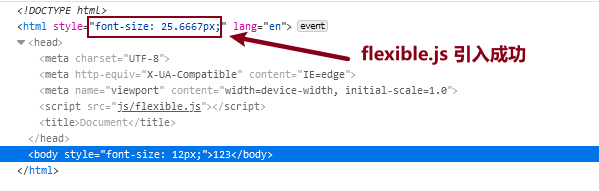
cssrem配置
1.安装cssrem插件拓展
extensions搜索cssrem
2.修改cssrem拓展的默认配置

03-基础设置
- css初始化
- body 设置背景图 ,缩放为 100% , 行高1.15
CSS初始化
- 引入easyless插件
- 在css目录下创建index.less
在css目录下创建index.less
执行ctrl+s 保存
会自动编译成index.css文件
- 在index.less进行css初始化
* {
margin: 0;
padding: 0;
box-sizing: border-box;
}
content-box 与 border-box

- 在index.html中引入css
<head>
<meta charset="UTF-8">
<meta name="viewport" content="width=device-width, initial-scale=1.0">
<script src="js/flexible.js"></script>
<link rel="stylesheet" href="css/index.css">
<title>Document</title>
</head>
<body>
<div class="box">123</div>
</body>
- 查看引入之后的效果,
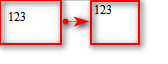
body背景图
body 设置背景图 ,缩放为 100% , 行高1.15
body {
background: url(../images/bg.jpg)
no-repeat top center;
line-height: 1.15;
}
04-header 布局
- 高度为100px
- 背景图,在容器内显示
- 缩放比例为 100%
- h1 标题部分 白色 38像素 居中显示 行高为 80像素
- 时间模块 showTime 定位右侧 right 为 30px 行高为 75px 文字颜色为:rgba(255, 255, 255, 0.7) 而文字大小为 20像素
html布局
<header>
<h1>Echarts - dashboard</h1>
<div class="showTime"></div>
<script>
var t = null;
t = setTimeout(time, 1000);//開始运行
function time() {
clearTimeout(t);//清除定时器
dt = new Date();
var y = dt.getFullYear();
var mt = dt.getMonth() + 1;
var day = dt.getDate();
var h = dt.getHours();//获取时
var m = dt.getMinutes();//获取分
var s = dt.getSeconds();//获取秒
document.querySelector(".showTime").innerHTML = '当前时间:' + y + "年" + mt + "月" + day + "-" + h + "时" + m + "分" + s + "秒";
t = setTimeout(time, 1000); //设定定时器,循环运行
}
</script>
</header>
CSS布局
header{
position: relative;
height: 1.25rem;
background: url(../images/head_bg.png) no-repeat top center;
background-size: 100% 100%;
h1 {
font-size: .475rem;
text-align: center;
color: #fff;
line-height: 1rem;
}
.showTime{
position: absolute;
right:.375rem;
top: 0;
line-height: .9375rem;
font-size: .25rem;
color:rgba(255, 255, 255, 0.7)
}
}
05-mainbox 主体模块
- 需要一个上左右的10px 的内边距
- column 列容器,分三列,占比 3:5:3
html布局
<section class="mainbox">
<div class="column">1</div>
<div class="column">2</div>
<div class="column">3</div>
</section>
css样式:
.mainbox{
min-width: 1024px;
max-width: 1920px;
padding: .125rem .125rem 0;
display: flex;
background-color: red;
.column {
flex: 3;
&:nth-child(2){
flex:5;
margin: 0 .125rem .1875rem;
overflow: hidden;
}
}
}
效果如下:

06-公共面板模块 panel + bar
-
高度为 310px
-
1像素的 1px solid rgba(25, 186, 139, 0.17) 边框
-
有line.jpg 背景图片
-
padding为 上为 0 左右 15px 下为 40px
-
下外边距是 15px
-
利用panel 盒子 before 和after 制作上面两个角 大小为 10px 线条为 2px solid #02a6b5
-
新加一个盒子before 和after 制作下侧两个角 宽度高度为 10px
-
标题模块 h2 高度为 48px 文字颜色为白色 文字大小为 20px
-
图标内容模块 chart 高度 240px
-
以上可以作为panel公共样式部分
Html布局
<section class="mainbox">
<div class="column">
<div class="panel bar">
<h2>bar chart</h2>
<div class="chart"> bar Echarts </div>
<div class="panel-footer"></div>
</div>
</div>
<div class="column">2</div>
<div class="column">3</div>
</section>
CSS布局
```css
.panel {
position: relative;
height: 3.875rem;
border: 1px solid rgba(25, 186, 139, 0.17);
background: url(../images/line\(1\).png) rgba(255, 255, 255, 0.03);
padding: 0 .1875rem .5rem ;
margin-bottom: .1875rem;
// 定义左上角的border
&::before {
position: absolute; // 子绝父相
top: 0;
left: 0;
content: "";
width: 10px;
height: 10px;
border-top: 2px solid #02a6b5;
border-left: 2px solid #02a6b5;
}
&::after {
position: absolute;
top: 0;
right: 0;
content: "";
width: 10px;
height: 10px;
border-top: 2px solid #02a6b5;
border-right: 2px solid #02a6b5;
}
// 定义底部的样式
.panel-footer {
position: absolute;
height: 1.25rem;
// background-color: red;
left: 0;
bottom: 0;
height: 15%;
width: 100%;
&::before {
position: absolute;
bottom: 0;
left: 0;
content: "";
width: 10px;
height: 10px;
border-bottom: 2px solid #02a6b5;
border-left: 2px solid #02a6b5;
}
&::after {
position: absolute;
bottom: 0;
right: 0;
content: "";
width: 10px;
height: 10px;
border-bottom: 2px solid #02a6b5;
border-right: 2px solid #02a6b5;
}
}
h2{
height: .6rem;
color: #fff;
font-size: .25rem;
font-weight: 400;
}
.chart {
height: 3rem;
background-color: beige;
}
}
截图:

07-左右布局
将
<div class="panel bar">
<h2>bar chart</h2>
<div class="chart"> bar Echarts </div>
<div class="panel-footer"></div>
</div>
在左右的column中各复制3份即可
效果如下:

08-中间布局
- 上面是no 数字模块
- 下面是map 地图模块
- 数字模块 no 有个背景颜色 rgba(101, 132, 226, 0.1); 有个15像素的内边距
- 注意中间列 column 有个 左右 10px 下 15px 的外边距
- no 模块里面上下划分 上面是数字(no-hd) 下面 是 相关文字说明(no-bd)
- no-hd 数字模块 有一个边框 1px solid rgba(25, 186, 139, 0.17)
- no-hd 数字模块 里面分为两个小li 每个小li高度为 80px 文字大小为 70px 颜色为 #ffeb7b 字体是图标字体 electronicFont
- no-hd 利用 after 和 before制作2个小角, 边框 2px solid #02a6b5 宽度为 30px 高度为 10px
- 小竖线 给 第一个小li after 就可以 1px宽 背景颜色为 rgba(255, 255, 255, 0.2); 高度 50% top 25% 即可
- no-bd 里面也有两个小li 高度为 40px 文字颜色为 rgba(255, 255, 255, 0.7) 文字大小为 18px 上内边距为 10px
中间列的no模块布局
html布局
<div class="no">
<div class="no-hd">
<ul>
<li>125811</li>
<li>104563</li>
</ul>
</div>
<div class="no-bd">
<ul>
<li>前端需求人数</li>
<li>市场供应人数</li>
</ul>
</div>
</div>
li {
list-style: none;
}
@font-face {
font-family: electronicFont;
src: url(../font/DS-DIGIT.TTF);
}
.no{
background-color: rgba(101, 132, 226, 0.1);
padding: 0.1875rem;
.no-hd{
position: relative;
border: 1px solid rgba(25, 186, 139, 0.17);
&::before {
content: "";
position: absolute;
width: 30px;
height: 10px;
border-top: 2px solid #02a6b5;
border-left: 2px solid #02a6b5;
top: 0;
left: 0;
}
&::after {
content: "";
position: absolute;
width: 30px;
height: 10px;
border-bottom: 2px solid #02a6b5;
border-right: 2px solid #02a6b5;
right: 0;
bottom: 0;
}
ul {
display: flex;
li {
position: relative;
flex: 1;
text-align: center;
height: 1rem;
line-height: 1rem;
font-size: 0.875rem;
color: #ffeb7b;
padding: 0.05rem 0;
font-family: electronicFont;
font-weight: bold;
&:first-child::after {
content: "";
position: absolute;
height: 50%;
width: 1px;
background: rgba(255, 255, 255, 0.2);
right: 0;
top: 25%;
}
}
}
}
.no-bd ul {
display: flex;
li {
flex: 1;
height: 0.5rem;
line-height: 0.5rem;
text-align: center;
font-size: 0.225rem;
color: rgba(255, 255, 255, 0.7);
padding-top: 0.125rem;
}
}
}
map模块配置
地图模块制作:
- 地图模块高度为 810px 里面包含4个盒子 chart 放图表模块 球体盒子 旋转1 旋转2
- 球体图片模块 map1 大小为 518px 要加背景图片 因为要缩放100% 定位到最中央 透明度 .3
- 旋转1 map 2 大小为 643px 要加背景图片 因为要缩放100% 定位到中央 透明度 .6 做旋转动画 利用z-index压住球体
- 旋转2 map3 大小为 566px 要加背景图片 因为要缩放100% 定位到中央 旋转动画 注意是逆时针
Html布局
<!-- middle column -->
<div class="column">
<div class="no">
<div class="no-hd">
<ul>
<li>125811</li>
<li>104563</li>
</ul>
</div>
<div class="no-bd">
<ul>
<li>前端需求人数</li>
<li>市场供应人数</li>
</ul>
</div>
</div>
<div class="map">
<div class="chart"></div>
<div class="map1"></div>
<div class="map2"></div>
<div class="map3"></div>
</div>
</div>
CSS布局
.map{
position: relative;
height: 10.125rem;
// background-color: #02a6b5;
.chart{
position: absolute;
top: 0;
left: 0;
z-index: 5;
height: 10.125rem;
width: 100%;
}
.map1,
.map2,
.map3{
position: absolute;
top: 50%;
left: 50%;
transform: translate(-50%,-50%);
width: 6.475rem;
height: 6.475rem;
background: url(../images/map.png) no-repeat;
background-size: cover;
opacity: 0.3;
z-index: 1;
}
.map2 {
width: 8.0375rem;
height: 8.0375rem;
background-image: url(../images/lbx.png);
opacity: 0.6;
animation: rotate 15s linear infinite;
z-index: 2;
}
.map3 {
width: 7.075rem;
height: 7.075rem;
background-image: url(../images/jt.png);
animation: rotate1 10s linear infinite;
}
@keyframes rotate {
from {
transform: translate(-50%, -50%) rotate(0deg);
}
to {
transform: translate(-50%, -50%) rotate(360deg);
}
}
@keyframes rotate1 {
from {
transform: translate(-50%, -50%) rotate(0deg);
}
to {
transform: translate(-50%, -50%) rotate(-360deg);
}
}
}
@media screen and (max-width: 1024px) {
html {
font-size: 42px !important;
}
}
@media screen and (min-width: 1920) {
html {
font-size: 80px !important;
}
}
截图:

相关文章
- SQL案例分析-应用系统用户权限设计.sql
- 方块跟着鼠标移动的案例
- 图解css6:核心技术与案例实战. 1.3 渐进增强
- 图解css3:核心技术与案例实战. 2.5 目标伪类选择器
- 《深度学习导论及案例分析》一第一部分 基 础 理 论
- 30分钟入门DSL工具Antlr4——概念、案例
- 模型交易平台案例分析:姓名数据的性别智能分类解决方案
- 《Android 应用案例开发大全(第二版)》——2.1节案例背景及功能概述
- 《Android 应用案例开发大全(第二版)》——6.1节Android系统的信使:Intent
- 《MapReduce 2.0源码分析与编程实战》一1.2 HBase使用场景和成功案例
- Storm自带测试案例的运行
- 两岸信息产业界公布7项共通标准和云计算案例汇编
- 《R语言与数据挖掘最佳实践和经典案例》—— 3.1 查看数据
- 《数据科学R语言实践:面向计算推理与问题求解的案例研究法》一一1.2 原始数据
- 《数据科学R语言实践:面向计算推理与问题求解的案例研究法》一一2.4 探索所有男选手的跑步时间
- 《Mahout算法解析与案例实战》一一 第3章 聚 类 算 法
- STC89C52单片机中指针的运用与实际案例演示
- Flutter 学习之旅 之 flutter 工程目录文件夹说明,以及几个简单 Flutter 案例
- Vue学习第22天——Vuex安装使用详解及案例练习(彻底搞懂vuex)
- 三个案例透析大数据思维的核心

