公司新项目要在linux下部署,搭建一下java运行环境,记录一下。
一、安装mysql
1去官网下载mysql,下载后并解压,我把mysql安装在/usr/local/mysql路径下
tar -zxvf mysql-5.7.11-linux-glibc2.5-x86_64.tar.gz -C /usr/local/mysql
2进入mysql目录,建立data文件夹
[root@localhost local]# cd /usr/local/mysql [root@localhost mysql]# mkdir data
3新建不能登陆的mysql用户
useradd -r -M -s /sbin/nologin mysql
4修改mysql目录所有者为mysql用户和mysql组
chown -R mysql.mysql /usr/local/mysql chgrp -R mysql /usr/local/mysql
5进入/usr/local/mysql目录,初始化mysql,后面那个是初始密码,要记住
bin/mysqld --initialize --user=mysql --basedir=/usr/local/mysql --datadir=/usr/local/mysql/data

6复制my.cnf文件,并修改/etc/my.cnf
cp /usr/local/mysql/support-files/my-default.cnf /etc/my.cnf
# These are commonly set, remove the # and set as required. basedir = /usr/local/mysql datadir = /usr/local/mysql/data port = 3306 character-set-server=utf8 collation-server=utf8_general_ci default-storage-engine=INNODB #server_id = ..... # socket = .....
7进行mysql.support-files目录,复制mysql.server到/etc/init.d/mysqld,加入开机运行
[root@localhost mysql]# cd support-files/
[root@localhost support-files]# cp mysql.server /etc/init.d/mysqld
[root@localhost support-files]# chmod +x /etc/init.d/mysqld
[root@localhost support-files]# chkconfig --add mysqld
查看是否成功
chkconfig --list mysqld
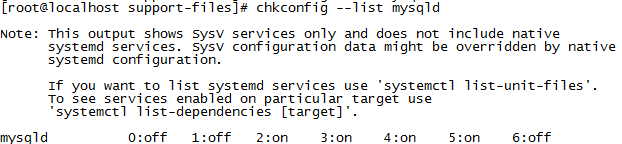
8mysql加入环境变量
vi /etc/profile #把mysql服务加入系统环境变量:在最后添加下面这一行 export PATH=$PATH:/usr/local/mysql/bin :wq! #保存退出 source /etc/profile #使配置立刻生效
9登录后修改密码
[root@localhost tmp]# service mysqld start Starting MySQL. SUCCESS! [root@localhost tmp]# mysql -uroot -p Enter password: mysql> SET PASSWORD = PASSWORD('123456'); mysql> flush privileges;
二jdk安装
1下载jdk,解压并移动到安装路径
tar -zxvfjdk-8u73-linux-x64.tar.gz -C /usr/local/jdk8
2加入环境变量
vi /etc/profile # 在export PATH USER LOGNAME MAIL HOSTNAME HISTSIZE HISTCONTROL下添加 export JAVA_HOME=/usr/local/jdk8 export PATH=$JAVA_HOME/bin:$PATH export CLASSPATH=.:$JAVA_HOME/lib/dt.jar:$JAVA_HOME/lib/tools.jar
#保存后,执行source /etc/profile使其生效
3验证是否成功java -vsersion
三安装tomcat
1解压并安装到指定路径
1 2 3 4 5 6 7 8 9 10 11 12 13 14 15 | # 创建用户groupadd tomcatuseradd -s /bin/bash -g tomcat tomcat# 下载:wget http://apache.opencas.org/tomcat/tomcat-7/v7.0.68/bin/apache-tomcat-7.0.68.tar.gz# 解压:tar -zxvf apache-tomcat-7.0.68.tar.gz# 复制:cp -R ./apache-tomcat-7.0.68 /usr/localcd /usr/local/apache-tomcat-7.0.68# 修改权限:chown -R tomcat:tomcat apache-tomcat-7.0.68# 启动:sh ./bin/startup.sh |
2将8080端口添加到防火墙例外并重启
1 2 | firewall-cmd --zone=public --add-port=8080/tcp --permanentfirewall-cmd --reload |
3访问http://ip/8080
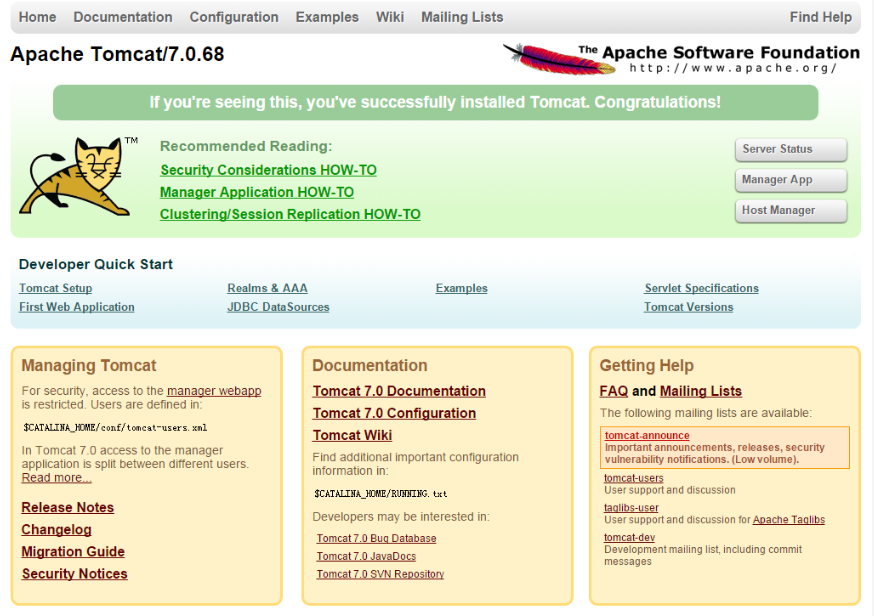
四安装nginx
安装nginx前,前提是安装了gcc-c++,还要安装一些依赖库
1安装perl
mkdir /usr/local/perl cd perl5.22 ./Configure -des -Dprefix=/usr/local/ perl -Dusethreads -Uversiononly make make test make install
2安装pcre
mkdir /usr/local/pcre tar zxvf pcre-8.35.tar.gz cd pcre-8.35 ./configure --prefix=/usr/local/pcre make make install
3安装openssl
mkdir /usr/local/openssl tar zxvf openssl-1.0.1h.tar.gz cd openssl-1.0.1h ./config --prefix=/usr/local/openssl make make install vi /etc/profile export PATH=$PATH:/usr/local/openssl/bin :wq! source /etc/profile
4安装zlib
mkdir /usr/local/zlib tar zxvf zlib-1.2.8.tar.gz cd zlib-1.2.8 ./configure --prefix=/usr/local/lib/zlib make make install
5安装nginx
#添加用户和用户级 groupadd nginx useradd -g nginx nginx -s /bin/false mkdir /usr/local/nginx tar zxvf nginx-1.6.0.tar.gz cd nginx-1.6.0 ./configure --prefix=/usr/local/nginx --without-http_memcached_module --user=nginx --group=nginx --with-http_stub_status_module --with-http_ssl_module --with-http_gzip_static_module --with-openssl=/root/tool/openssl-1.0.2g/ --with-zlib=/root/tool/zlib-1.2.8/ --with-pcre=/root/tool/pcre-8.37 #注意:--with-openssl=/usr/local/src/openssl-1.0.1h --with-zlib=/usr/local/src/zlib-1.2.8 --with-pcre=/usr/local/src/pcre-8.35指向的是源码包解压的路径,而不是安装的路径,否则会报错 make make install
6
#添加80端口到防火墙 firewall-cmd --zone=public --add-port=80/tcp --permanent firewall-cmd --reload #启动nginx /usr/local/nginx/sbin/nginx
nginx -s reload :修改配置后重新加载生效
nginx -s reopen :重新打开日志文件
nginx -t -c /path/to/nginx.conf 测试nginx配置文件是否正确
关闭nginx:
nginx -s stop :快速停止nginx
quit :完整有序的停止nginx
其他的停止nginx 方式:
ps -ef | grep nginx
kill -QUIT 主进程号 :从容停止Nginx
kill -TERM 主进程号 :快速停止Nginx
pkill -9 nginx :强制停止Nginx
启动nginx:
nginx -c /path/to/nginx.conf
平滑重启nginx:
kill -HUP 主进程号
7设置nginx开机启动
vi /etc/init.d/nginxd #编辑启动文件添加下面内容!/bin/bash
chkconfig: - 85 15
description: Nginx is a World Wide Web server.
processname: nginx
nginx=/usr/local/nginx/sbin/nginx
conf=/usr/local/nginx/conf/nginx.confcase $1 in
start)
echo -n "Starting Nginx"
$nginx -c $conf
echo " done"
;;stop) </span><span style="color: #0000ff;">echo</span> -n <span style="color: #800000;">"</span><span style="color: #800000;">Stopping Nginx</span><span style="color: #800000;">"</span> <span style="color: #0000ff;">killall</span> -<span style="color: #800080;">9</span><span style="color: #000000;"> nginx </span><span style="color: #0000ff;">echo</span> <span style="color: #800000;">"</span><span style="color: #800000;"> done</span><span style="color: #800000;">"</span><span style="color: #000000;"> ;; test) $nginx </span>-t -<span style="color: #000000;">c $conf ;; reload) </span><span style="color: #0000ff;">echo</span> -n <span style="color: #800000;">"</span><span style="color: #800000;">Reloading Nginx</span><span style="color: #800000;">"</span> <span style="color: #0000ff;">ps</span> auxww | <span style="color: #0000ff;">grep</span> nginx | <span style="color: #0000ff;">grep</span> master | <span style="color: #0000ff;">awk</span> <span style="color: #800000;">'</span><span style="color: #800000;">{print $2}</span><span style="color: #800000;">'</span> | <span style="color: #0000ff;">xargs</span> <span style="color: #0000ff;">kill</span> -<span style="color: #000000;">HUP </span><span style="color: #0000ff;">echo</span> <span style="color: #800000;">"</span><span style="color: #800000;"> done</span><span style="color: #800000;">"</span><span style="color: #000000;"> ;; restart) $</span><span style="color: #800080;">0</span><span style="color: #000000;"> stop $</span><span style="color: #800080;">0</span><span style="color: #000000;"> start ;; show) </span><span style="color: #0000ff;">ps</span> -aux|<span style="color: #0000ff;">grep</span><span style="color: #000000;"> nginx ;; </span>*<span style="color: #000000;">) </span><span style="color: #0000ff;">echo</span> -n <span style="color: #800000;">"</span><span style="color: #800000;">Usage: $0 {start|restart|reload|stop|test|show}</span><span style="color: #800000;">"</span><span style="color: #000000;"> ;;esac
:wq! #保存退出
注意(centos7没有killall命令,要先安装,yum install psmisc)
chmod +x /etc/init.d/nginxd #赋予文件执行权限
chkconfig --add nginxd#添加到服务
chkconfig nginxd on #设置开机启动
/etc/init.d/nginxd restart #重启
8nginx和tomcat整合,修改nginx配置文件
server { listen 80; server_name localhost; index index.html index.htm index.jsp;#设定访问的默认首页地址 root /home/www/web/ROOT;#设定网站的资源存放路径#limit_conn crawler </span><span style="color: #800080;">20</span><span style="color: #000000;">; location </span>/<span style="color: #000000;"> { index index.html index.jsp; } location </span>~ .*<span style="color: #000000;">.jsp$ #所有jsp的页面均交由tomcat处理 { index index.jsp; proxy_pass http:</span><span style="color: #008000;">//</span><span style="color: #008000;">192.168.222.128:8080;#转向tomcat处理</span>}
location </span>~ .*\.(gif|jpg|jpeg|png|bmp|<span style="color: #000000;">swf)$ #设定访问静态文件直接读取不经过tomcat { expires 30d; } location </span>~ .*\.(js|css)?<span style="color: #000000;">$ { expires 1h; } #定义访问日志的写入格式 #log_format access </span><span style="color: #800000;">'</span><span style="color: #800000;">$remote_addr - $remote_user [$time_local] "$request" </span><span style="color: #800000;">'</span><span style="color: #000000;"> #</span><span style="color: #800000;">'</span><span style="color: #800000;">$status $body_bytes_sent "$http_referer" </span><span style="color: #800000;">'</span><span style="color: #000000;"> #</span><span style="color: #800000;">'</span><span style="color: #800000;">"$http_user_agent" $http_x_forwarded_for</span><span style="color: #800000;">'</span><span style="color: #000000;">; #access_log </span>/usr/local/nginx/logs/<span style="color: #000000;">localhost.log access;#设定访问日志的存放路径 }</span></pre>


