Matplotlib绘图双纵坐标轴设置及控制设置时间格式
横坐标设置时间间隔
import matplotlib.dates as mdate ax1.xaxis.set_major_formatter(mdate.DateFormatter(%Y-%m-%d %H:%M:%S))#设置时间标签显示格式 plt.xticks(pd.date_range(demo0719.index[0],demo0719.index[-1],freq=1min))
纵坐标设置显示百分比
import matplotlib.ticker as mtick fmt=%.2f%% yticks = mtick.FormatStrFormatter(fmt) ax2.yaxis.set_major_formatter(yticks)
知识点
在matplotlib中,整个图像为一个Figure对象。在Figure对象中可以包含一个,或者多个Axes对象。每个Axes对象都是一个拥有自己坐标系统的绘图区域。其逻辑关系如下:
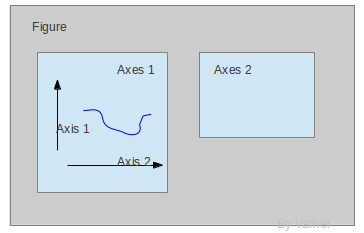
一个Figure对应一张图片。
Title为标题。Axis为坐标轴,Label为坐标轴标注。Tick为刻度线,Tick Label为刻度注释。
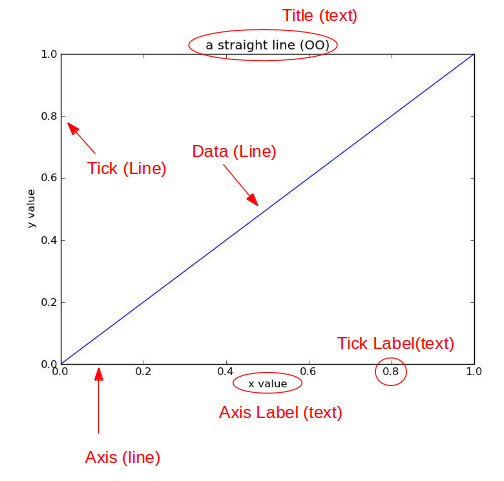
Title为标题。Axis为坐标轴,Label为坐标轴标注。Tick为刻度线,Tick Label为刻度注释。
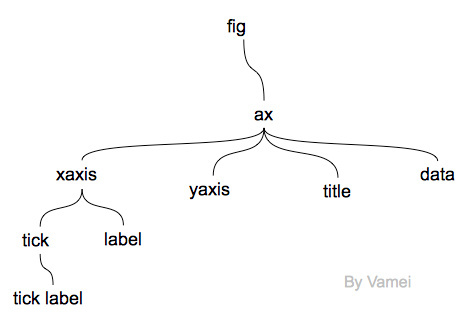
add_subplot()
官网matplotlib.pyplot.figurepyplot.figure()是返回一个Figure对象的,也就是一张图片。 add_subplot(args, *kwargs)
The Axes instance will be returned.
twinx()
matplotlib.axes.Axes method2ax = twinx()
create a twin of Axes for generating a plot with a sharex x-axis but independent y axis. The y-axis of self will have ticks on left and the returned axes will have ticks on the right.
意思就是,创建了一个独立的Y轴,共享了X轴。双坐标轴!
类似的还有twiny()
ax1.xaxis.set_major_formatter
set_major_formatter(formatter)Set the formatter of the major ticker
ACCEPTS: A Formatter instance
DateFormatter()
class matplotlib.dates.DateFormatter(fmt, tz=None)这是一个类,创建一个时间格式的实例。
strftime方法(传入格式化字符串)。
strftime(dt, fmt=None) Refer to documentation for datetime.strftime. fmt is a strftime() format string.
FormatStrFormatter()
class matplotlib.ticker.FormatStrFormatter(fmt)Use a new-style format string (as used by str.format()) to format the tick. The field formatting must be labeled x
定义字符串格式。
plt.xticks
matplotlib.pyplot.xticks(args, *kwargs)# return locs, labels where locs is an array of tick locations and # labels is an array of tick labels. locs, labels = xticks() # set the locations of the xticks xticks( arange(6) ) # set the locations and labels of the xticks xticks( arange(5), (Tom, Dick, Harry, Sally, Sue) )
代码汇总
#coding:utf-8 import matplotlib.pyplot as plt import matplotlib as mpl import matplotlib.dates as mdate import matplotlib.ticker as mtick import numpy as np import pandas as pd import os mpl.rcParams[font.sans-serif]=[SimHei] #用来正常显示中文标签 mpl.rcParams[axes.unicode_minus]=False #用来正常显示负号 mpl.rc(xtick, labelsize=20) #设置坐标轴刻度显示大小 mpl.rc(ytick, labelsize=20) font_size=30 #matplotlib.rcParams.update({font.size: 60}) %matplotlib inline plt.style.use(ggplot) data=pd.read_csv(simsendLogConvert_20160803094801.csv,index_col=0,encoding=gb2312,parse_dates=True) columns_len=len(data.columns) data_columns=data.columns for x in range(0,columns_len,2): print(第{}列.format(x)) total=data.ix[:,x] print(第{}列.format(x+1)) successRate=(data.ix[:,x+1]/data.ix[:,x]).fillna(0) yLeftLabel=data_columns[x] yRightLable=data_columns[x+1] print(------------------开始绘制类型{}曲线图------------------.format(data_columns[x])) fig=plt.figure(figsize=(25,20)) ax1=fig.add_subplot(111) #绘制Total曲线图 ax1.plot(total,color=#4A7EBB,label=yLeftLabel,linewidth=4) # 设置X轴的坐标刻度线显示间隔 ax1.xaxis.set_major_formatter(mdate.DateFormatter(%Y-%m-%d %H:%M:%S))#设置时间标签显示格式 plt.xticks(pd.date_range(data.index[0],data.index[-1],freq=1min))#时间间隔 plt.xticks(rotation=90) #设置双坐标轴,右侧Y轴 ax2=ax1.twinx() #设置右侧Y轴显示百分数 fmt=%.2f%% yticks = mtick.FormatStrFormatter(fmt) # 绘制成功率图像 ax2.set_ylim(0,110) ax2.plot(successRate*100,color=#BE4B48,label=yRightLable,linewidth=4) ax2.yaxis.set_major_formatter(yticks) ax1.set_xlabel(Time,fontsize=font_size) ax1.set_ylabel(yLeftLabel,fontsize=font_size) ax2.set_ylabel(yRightLable,fontsize=font_size) legend1=ax1.legend(loc=(.02,.94),fontsize=16,shadow=True) legend2=ax2.legend(loc=(.02,.9),fontsize=16,shadow=True) legend1.get_frame().set_facecolor(#FFFFFF) legend2.get_frame().set_facecolor(#FFFFFF) plt.title(yLeftLabel+ +yRightLable,fontsize=font_size) plt.savefig(D:\\JGT\\Work-YL\\01布置的任务\\04绘制曲线图和报告文件\\0803\\出图\\{}-{}.format(yLeftLabel.replace(r/, ),yRightLable.replace(r/, )),dpi=300)
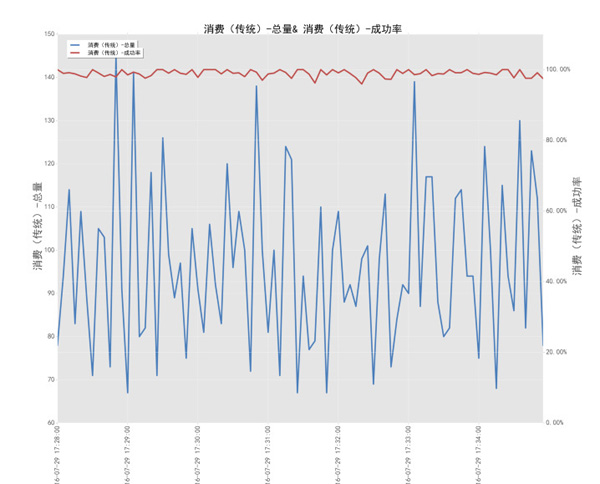
作者:Michael_翔_
来源:51CTO
Python Matplotlib库:基本绘图补充 上期我们讲了 Matplotlib 库的基本语法,并以折线图为例,绘制了我们的第一幅图表。这期我们来说说如何用 Matplotlib 库绘制其他常用图表。plot()是 Matplotlib 库中绘制折线图的方法,而绘制散点图,我们会使用scatter()。在 Matplotlib 库中,我们使用bar()方法来绘制柱状图。使用stem()方法来绘制火柴图。使用step()方法来绘制阶梯图。使用fill_between()方法来填充一段区间。

