Unity & 蓝湖 关于UI工作流优化的思考
我们Unity项目关于UI界面制作的工作流是这样的,UI设计人员将设计好的UI界面在Adobe XD中上传至蓝湖,Unity程序猿从蓝湖中下载切图资源包导入项目工程中,根据蓝湖中的效果图、样式信息进行界面的搭建:

例如这张首页UI中的第一个按钮,其图层名称为"组646",位置为(209px,605px),大小为(225px,76px)
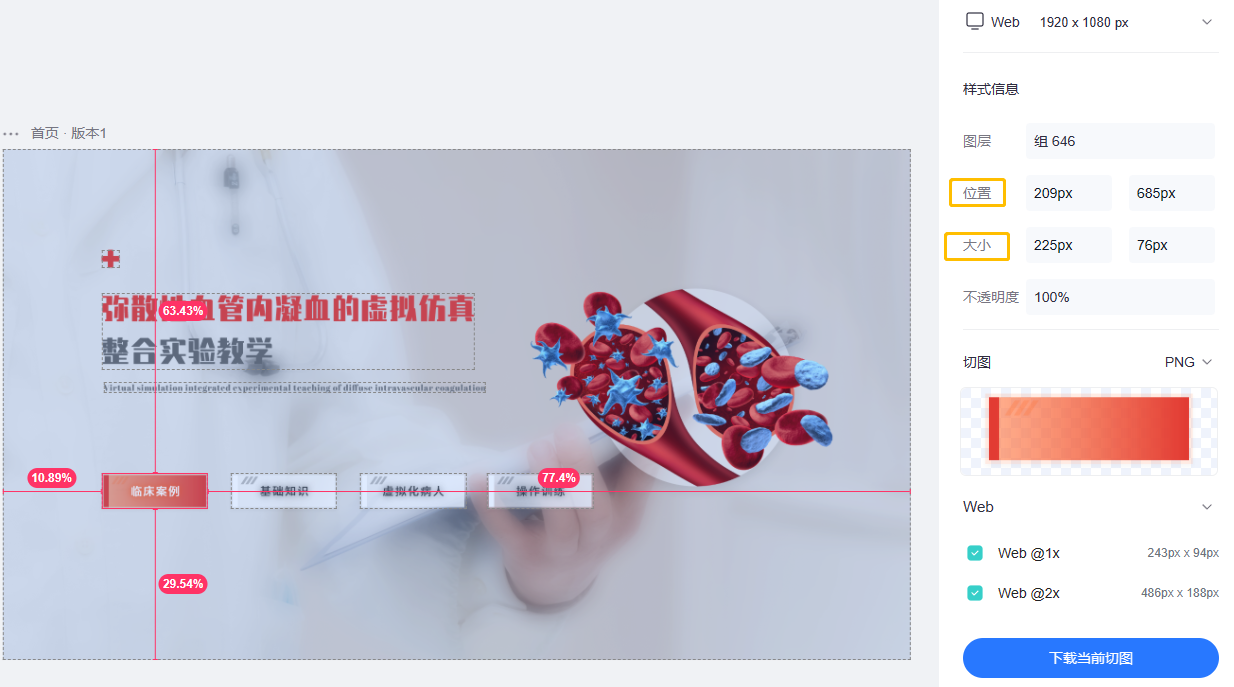
首先可以看到位置信息中的685px是指这个图层到顶部的像素大小,可以判断其位置信息是在以左上角为原点的坐标系中的,而且在Unity中RectTransform组件以(0.5,0.5)为默认的轴心点,因此在考虑横坐标时需要计算上该图层宽度的一半,考虑纵坐标时需要计算上该图层高度的一半:

以这个按钮图层为例,在Unity中我们将其RectTransform组件中的锚点设为左上角,Pivot轴心点使用默认的(0.5,0.5),则其横坐标则是209+225 * 0.5,纵坐标则是-(685 + 76 * 0.5),计算出结果为(321.5,-723):
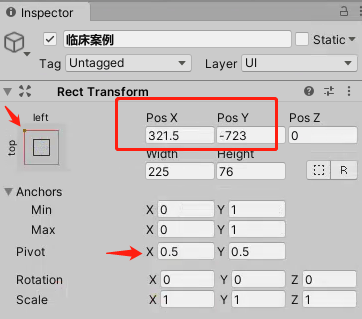
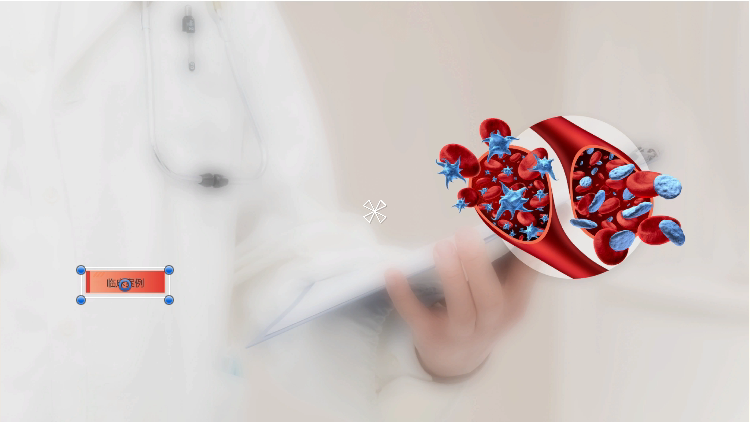
有了这样的换算关系后,基于能偷懒则偷懒的原则,我开始思考将其转化为自动化的过程,于是写了这样一个工具,只需要在工具中输入蓝湖中该图层的位置及大小信息,点击确定即可将该按钮设置正确的位置及大小:
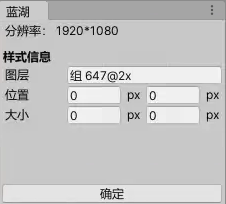
代码如下:
using UnityEngine;
using UnityEditor;
using UnityEngine.UI;
namespace SK.Framework
{
public class LanHu : EditorWindow
{
[MenuItem("SKFramework/Tools/Lan Hu")]
private static void Open()
{
GetWindow<LanHu>("蓝湖").Show();
}
private const float labelWidth = 60f;
private float x;
private float y;
private float width;
private float height;
private void OnGUI()
{
//如果未选中任何物体 return
if (Selection.activeTransform == null) return;
RectTransform rt = Selection.activeTransform.GetComponent<RectTransform>();
//如果选中的物体不是UI元素 return
if (rt == null) return;
GUILayout.Label("分辨率: 1920*1080");
EditorGUILayout.Space();
GUILayout.Label("样式信息", "BoldLabel");
GUILayout.BeginHorizontal();
GUILayout.Label("图层", GUILayout.Width(labelWidth));
var image = rt.GetComponent<Image>();
if (image != null && image.sprite != null) EditorGUILayout.TextField(image.sprite.name);
else EditorGUILayout.HelpBox("未发现任何图层", MessageType.Warning);
GUILayout.EndHorizontal();
GUILayout.BeginHorizontal();
GUILayout.Label("位置", GUILayout.Width(labelWidth));
x = EditorGUILayout.FloatField(x);
GUILayout.Label("px");
y = EditorGUILayout.FloatField(y);
GUILayout.Label("px");
GUILayout.EndHorizontal();
GUILayout.BeginHorizontal();
GUILayout.Label("大小", GUILayout.Width(labelWidth));
width = EditorGUILayout.FloatField(width);
GUILayout.Label("px");
height = EditorGUILayout.FloatField(height);
GUILayout.Label("px");
GUILayout.EndHorizontal();
GUILayout.FlexibleSpace();
if (GUILayout.Button("确定"))
{
//调整位置及大小
rt.anchorMin = new Vector2(0, 1);
rt.anchorMax = new Vector2(0, 1);
rt.pivot = Vector2.one * .5f;
rt.SetSizeWithCurrentAnchors(RectTransform.Axis.Horizontal, width);
rt.SetSizeWithCurrentAnchors(RectTransform.Axis.Vertical, height);
rt.anchoredPosition = new Vector2(x + width / 2f, -(y + height / 2f));
//调整完成后自动设置锚点
RectTransform prt = rt.parent as RectTransform;
Vector2 anchorMin = new Vector2(
rt.anchorMin.x + rt.offsetMin.x / prt.rect.width,
rt.anchorMin.y + rt.offsetMin.y / prt.rect.height);
Vector2 anchorMax = new Vector2(
rt.anchorMax.x + rt.offsetMax.x / prt.rect.width,
rt.anchorMax.y + rt.offsetMax.y / prt.rect.height);
rt.anchorMin = anchorMin;
rt.anchorMax = anchorMax;
rt.offsetMin = rt.offsetMax = Vector2.zero;
EditorUtility.SetDirty(rt);
}
}
private void OnSelectionChange()
{
Repaint();
}
}
}以上是在这条偷懒路上的第一个产物,它依然需要手动输入图层的位置、大小信息,随后发现了蓝湖中的这些样式信息是可以点击复制的:

于是我开始思考将float类型的输入框改为string类型的输入框,将复制来的信息直接粘贴到输入框中,只需要将字符串的最后两个字符px移除,再将其转化为float类型即可,于是有了第二个产物:

代码如下:
using UnityEngine;
using UnityEditor;
using UnityEngine.UI;
namespace SK.Framework
{
public class LanHu : EditorWindow
{
[MenuItem("SKFramework/Tools/Lan Hu")]
private static void Open()
{
GetWindow<LanHu>("蓝湖").Show();
}
private const float labelWidth = 60f;
private string x;
private string y;
private string w;
private string h;
private void OnGUI()
{
//如果未选中任何物体 return
if (Selection.activeTransform == null) return;
RectTransform rt = Selection.activeTransform.GetComponent<RectTransform>();
//如果选中的物体不是UI元素 return
if (rt == null) return;
GUILayout.Label("分辨率: 1920*1080");
EditorGUILayout.Space();
GUILayout.Label("样式信息", "BoldLabel");
GUILayout.BeginHorizontal();
GUILayout.Label("图层", GUILayout.Width(labelWidth));
var image = rt.GetComponent<Image>();
if (image != null && image.sprite != null) EditorGUILayout.TextField(image.sprite.name);
else EditorGUILayout.HelpBox("未发现任何图层", MessageType.Warning);
GUILayout.EndHorizontal();
GUILayout.BeginHorizontal();
GUILayout.Label("位置", GUILayout.Width(labelWidth));
x = EditorGUILayout.TextField(x);
y = EditorGUILayout.TextField(y);
GUILayout.EndHorizontal();
GUILayout.BeginHorizontal();
GUILayout.Label("大小", GUILayout.Width(labelWidth));
w = EditorGUILayout.TextField(w);
h = EditorGUILayout.TextField(h);
GUILayout.EndHorizontal();
GUILayout.FlexibleSpace();
if (GUILayout.Button("确定"))
{
float.TryParse(x.Replace(x.Substring(x.Length - 2, 2), string.Empty), out float xValue);
float.TryParse(y.Replace(y.Substring(y.Length - 2, 2), string.Empty), out float yValue);
float.TryParse(w.Replace(w.Substring(w.Length - 2, 2), string.Empty), out float wValue);
float.TryParse(h.Replace(h.Substring(h.Length - 2, 2), string.Empty), out float hValue);
//调整位置及大小
rt.anchorMin = new Vector2(0, 1);
rt.anchorMax = new Vector2(0, 1);
rt.pivot = Vector2.one * .5f;
rt.SetSizeWithCurrentAnchors(RectTransform.Axis.Horizontal, wValue);
rt.SetSizeWithCurrentAnchors(RectTransform.Axis.Vertical, hValue);
rt.anchoredPosition = new Vector2(xValue + wValue / 2f, -(yValue + hValue / 2f));
//调整完成后自动设置锚点
RectTransform prt = rt.parent as RectTransform;
Vector2 anchorMin = new Vector2(
rt.anchorMin.x + rt.offsetMin.x / prt.rect.width,
rt.anchorMin.y + rt.offsetMin.y / prt.rect.height);
Vector2 anchorMax = new Vector2(
rt.anchorMax.x + rt.offsetMax.x / prt.rect.width,
rt.anchorMax.y + rt.offsetMax.y / prt.rect.height);
rt.anchorMin = anchorMin;
rt.anchorMax = anchorMax;
rt.offsetMin = rt.offsetMax = Vector2.zero;
EditorUtility.SetDirty(rt);
}
}
private void OnSelectionChange()
{
Repaint();
}
}
}有了上面的工具后,我又开始了这样的思考,如果我们可以直接拿到一个界面中所有图层的样式信息,包括图层名称、位置信息、大小信息,这些信息形成一个Json数据或其他序列化数据文件,那么便可以通过编写工具一键生成这个界面的Prefab预制体。那么我们只需要定义这样一个数据结构,通过数据反序列化得到这些信息:
public class Element
{
//图层名称
public string name;
//横坐标
public string x;
//纵坐标
public string y;
//宽度
public string width;
//高度
public string height;
//不透明度
public string alpha;
}于是我开始向UI设计的同事咨询,他们从设计到上传蓝湖有没有中间产物生成,能不能从中间产物中获取一些有用的信息,但是同事回应说是通过插件直接从Adobe XD上传至蓝湖,因此这条路便行不通了。但是后来我觉得既然能有上传蓝湖这样的插件,那么编写一个生成数据文件的插件完全有可能吧,只不过没人去做这件事,所以我还是觉得这个想法是行得通的,奈何自己做不来。随后我又从前端着手,咨询了一些朋友,能否在蓝湖页面中获取这些信息,最后也是不了了之。
最终只能在Unity中去着手,将更多的工作量通过自动化去完成,于是又有了这样的思路:记录切图所在的文件夹的路径,从蓝湖中复制粘贴界面中所有图层的样式信息,点击生成,通过图层的名称在切图所在的文件夹中加载该切图,创建一个Image物体,通过图层的位置、大小信息去设置该物体的Rect Transform组件属性,最终生成prefab预制体: 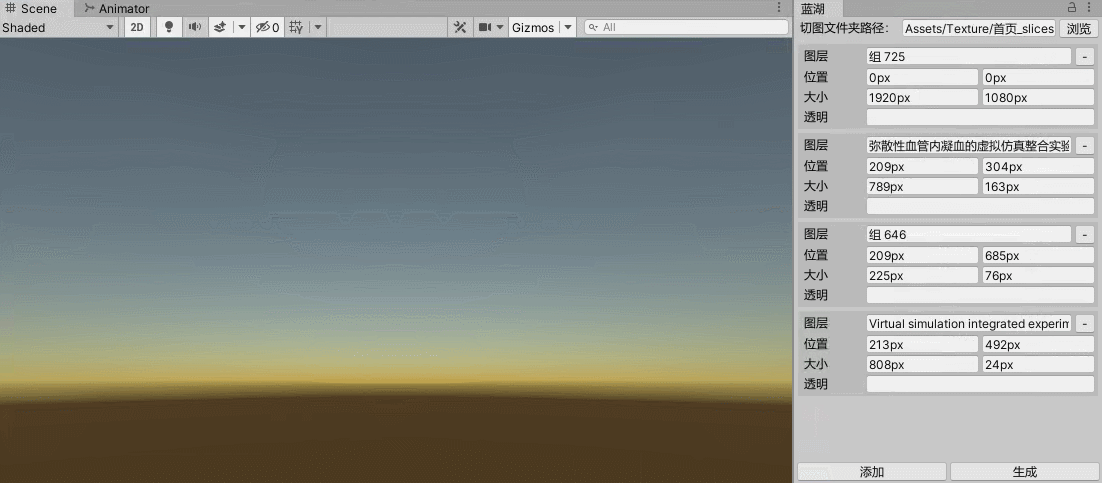
代码如下:
using System;
using UnityEngine;
using UnityEditor;
using UnityEngine.UI;
using System.Collections.Generic;
namespace SK.Framework
{
public class LanHu : EditorWindow
{
[MenuItem("SKFramework/Tools/Lan Hu")]
private static void Open()
{
GetWindow<LanHu>("蓝湖").Show();
}
private class Element
{
public string name;
public string x;
public string y;
public string width;
public string height;
public string alpha;
}
private string path;
private List<Element> elements;
private const float labelWidth = 60f;
private Vector2 scroll;
private void OnEnable()
{
elements = new List<Element>();
scroll = Vector2.zero;
}
private void OnDisable()
{
elements.Clear();
elements = null;
}
private void OnGUI()
{
GUILayout.BeginHorizontal();
GUILayout.Label("切图文件夹路径:", GUILayout.Width(100f));
EditorGUILayout.TextField(path);
if(GUILayout.Button("浏览", GUILayout.Width(40f)))
{
//Assets相对路径
path = EditorUtility.OpenFolderPanel("选择切图文件夹", "", "").Replace(Application.dataPath, "Assets");
}
GUILayout.EndHorizontal();
scroll = EditorGUILayout.BeginScrollView(scroll);
for (int i = 0; i < elements.Count; i++)
{
var element = elements[i];
GUILayout.BeginVertical("Box");
GUILayout.BeginHorizontal();
GUILayout.Label("图层", GUILayout.Width(labelWidth));
element.name = EditorGUILayout.TextField(element.name);
if (GUILayout.Button("-", GUILayout.Width(20f)))
{
elements.RemoveAt(i);
Repaint();
}
GUILayout.EndHorizontal();
GUILayout.BeginHorizontal();
GUILayout.Label("位置", GUILayout.Width(labelWidth));
element.x = EditorGUILayout.TextField(element.x);
element.y = EditorGUILayout.TextField(element.y);
GUILayout.EndHorizontal();
GUILayout.BeginHorizontal();
GUILayout.Label("大小", GUILayout.Width(labelWidth));
element.width = EditorGUILayout.TextField(element.width);
element.height = EditorGUILayout.TextField(element.height);
GUILayout.EndHorizontal();
GUILayout.BeginHorizontal();
GUILayout.Label("透明", GUILayout.Width(labelWidth));
element.alpha = EditorGUILayout.TextField(element.alpha);
GUILayout.EndHorizontal();
GUILayout.EndVertical();
}
EditorGUILayout.EndScrollView();
GUILayout.FlexibleSpace();
GUILayout.BeginHorizontal();
if (GUILayout.Button("添加"))
{
elements.Add(new Element());
}
if (GUILayout.Button("生成"))
{
//Canvas
var array = path.Split('/');
var canvas = new GameObject(array[array.Length - 1]).AddComponent<Canvas>();
canvas.renderMode = RenderMode.ScreenSpaceCamera;
var canvasScaler = canvas.gameObject.AddComponent<CanvasScaler>();
canvasScaler.uiScaleMode = CanvasScaler.ScaleMode.ScaleWithScreenSize;
canvasScaler.referenceResolution = new Vector2(1920f, 1080f);
for (int i = 0; i < elements.Count; i++)
{
var element = elements[i];
string spritePath = path + "/" + element.name + "@2x.png";
var obj = AssetDatabase.LoadAssetAtPath<Sprite>(spritePath);
if (obj != null)
{
var image = new GameObject(obj.name).AddComponent<Image>();
image.transform.SetParent(canvas.transform, false);
image.sprite = obj;
RectTransform rt = image.transform as RectTransform;
float.TryParse(element.x.Replace(element.x.Substring(element.x.Length - 2, 2), string.Empty), out float xValue);
float.TryParse(element.y.Replace(element.y.Substring(element.y.Length - 2, 2), string.Empty), out float yValue);
float.TryParse(element.width.Replace(element.width.Substring(element.width.Length - 2, 2), string.Empty), out float wValue);
float.TryParse(element.height.Replace(element.height.Substring(element.height.Length - 2, 2), string.Empty), out float hValue);
//调整位置及大小
rt.anchorMin = new Vector2(0, 1);
rt.anchorMax = new Vector2(0, 1);
rt.pivot = Vector2.one * .5f;
rt.SetSizeWithCurrentAnchors(RectTransform.Axis.Horizontal, wValue);
rt.SetSizeWithCurrentAnchors(RectTransform.Axis.Vertical, hValue);
rt.anchoredPosition = new Vector2(xValue + wValue / 2f, -(yValue + hValue / 2f));
//调整完成后自动设置锚点
RectTransform prt = rt.parent as RectTransform;
Vector2 anchorMin = new Vector2(
rt.anchorMin.x + rt.offsetMin.x / prt.rect.width,
rt.anchorMin.y + rt.offsetMin.y / prt.rect.height);
Vector2 anchorMax = new Vector2(
rt.anchorMax.x + rt.offsetMax.x / prt.rect.width,
rt.anchorMax.y + rt.offsetMax.y / prt.rect.height);
rt.anchorMin = anchorMin;
rt.anchorMax = anchorMax;
rt.offsetMin = rt.offsetMax = Vector2.zero;
}
else
{
Debug.Log($"<color=yellow>加载切图失败 {spritePath}</color>");
}
}
var prefab = PrefabUtility.SaveAsPrefabAsset(canvas.gameObject, $"Assets/{canvas.name}.prefab", out bool result);
if (!result)
{
Debug.Log($"<color=yellow>生成预制体失败 {canvas.name}</color>");
}
else
{
EditorGUIUtility.PingObject(prefab);
}
}
GUILayout.EndHorizontal();
}
}
}相关文章
- Unity & 蓝湖 关于UI工作流优化的思考(二)
- Python OpenCV图像处理 理论 & 代码
- 推荐模型-上下文感知-2018:xDeepFM模型【xDeepFM是对DCN(Deep&Cross)的改进,不是对DeepFM的改进】【中科大】
- [NN] TensorRT & TensorFlow
- <LeetCode OJ> 26 / 264 / 313 Ugly Number (I / II / III)
- python判断一个数字是整数还是浮点数&判断整除
- Elasticsearch——分页查询From&Size VS scroll
- 2018, CHI & CHI2016汇总all CHI
- LeetCode刷题(9)【树】前序&深度&平衡(C语言)
- UITableViewBase&nbsp;UI_09
- UIPassValue页面传值&nbsp;UI_08(下)
- UIEvent&nbsp;UIResponder&nbsp;UI_04
- PostgreSQL pg_dump&psql 数据的备份与恢复

