Android DevOps: From a Single Push Command to Production

DevOps refers to a set of well-known practices for automating software deliveries. By design, DevOps allows for easier maintenance and updating through continuous testing, code quality improvement, and feature development. One of the primary objectives of utilizing DevOps is to facilitate developers to perform quick, reliable, and automated publishing without any human interference – a feature known as continuous delivery. This document explains how you can implement DevOps with Android apps.
Continuous IntegrationRobust continuous integration is essential for implementing continuous delivery. Although continuous integration is readily available within the Android environment, let us review it again.
All Android apps must support continuous integration. In fact, continuous integration provides modern app development with several significant advantages, such as:
Build Automation: With this feature, you no longer have to say "but I can successfully build it on my computer." Instead, you can build apps wherever needed. Proactive Debugging: App building after each push ensures that you can detect potential errors early. Testing Continuity: This feature enables continuous testing. Continuous Packaging: This feature allows you to eliminate human errors during binary code packaging. Accelerated Publishing: Simplifies publishing as you have confidence in every build step. Improved Confidence: You can trust your code and reduce unexpected errors. Typical Continuous Integration ProcessBefore implementing continuous integration, you need to prepare an integration server such as Jenkins or Travis. The steps involved in the continuous integration process is as follows.
A job starts once the push in the source code repository (such as Git or SVN) is complete. This job will view development channels, compile code, run unit tests, and package and debug the APK. After the initial job is successful, the next job starts. This job runs integration tests (through Espresso or Robotium) and ensures the user experience quality by reproducing scenarios and checking image content. To do this, you can utilize a connection device (this could be tough if you have difficulties obtaining a CI server), Genymotion, or the latest built-in simulator supplied with Android Studio 2.0 (recommended) for operation. A separate job will run a code measurement (such as through Sonarqube) to monitor code quality. For example, you can run this job every day at midnight. Finally, run another job after pushing the master branch or publishing the branch. This job will compile the code and then generate and publish the APK.That is it! As you can see, the entire process is not only simple but also ensures the implementation of all the advantages of continuous integration.
Testing is the KeyTesting is very important since it is the only way to prove that the apps run as expected. There are plenty of tools that can help you write a great test code, but you still have to make an informed choice.
Also, you must be practical when selecting function libraries for integration into the app. In fact, you must understand that function libraries with higher test coverage facilitate app testing. This is because these libraries take into account not only testing accuracy but also ways to improve development through testing (IMO, OkHttp, and Retrofit are all good examples.)
A function library like Dagger can also boost testability. In fact, it forces you to follow the "Single Responsibility Principle," in which the code is separated appropriately to simplify testing.
Now that we are familiar with implementing robust continuous integration, let us look at an example of the upgrading process.
Continuous Delivery: Unlimited UpgradingTrainline EU releases a new version of its booking app, Captain Train, every six weeks. Currently, it is in beta phase, with support for four locales, four language environments, and three types of devices (phones, 7- and 9-inch tablets). The developers create release notes, use the rollout feature, and upload 72 screenshots (6 screenshots 4 locales 3 types). It has an Android Wear companion, currently in test phase.
This upgrading process takes a long time to complete. Recently, the firm made serious attempts to automate the process to accelerate version releases whenever possible. Furthermore, this automation eliminates human errors and ensures consistency among different released versions. Developers can control the entire release process, while the marketing team needs cooperate with them to integrate changes into the different released versions.
Since developers cannot control every aspect of Android, Google has to provide them with the necessary tools. For instance, Google provides developers with HTTP APIs so that they can easily interact with the Google Play console. Also, Google provides clients with various development languages such as Java (this is a must), Python, and Ruby.
This document mainly describes the Java client as it is the best-known client for Android developers.
Developing Your PublisherThis process involves two steps: configuring the console to enable the client and then discovering the APIs. Configuration is the hardest part when you try to establish a connection with Google.
ConfigurationFirst, you have to create a project in the Google console, that is, if no projects are available. Next, enable Google Play Android Developer API.
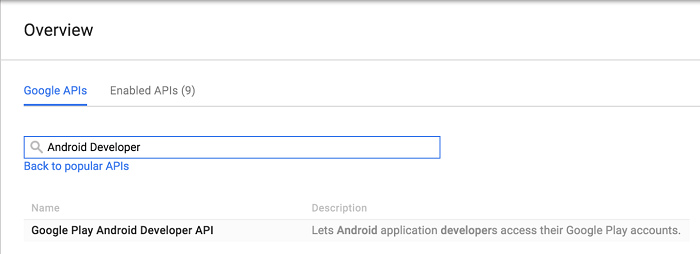
Once done, create a credential of type service account key.
Next, create a Service account key type certificate.
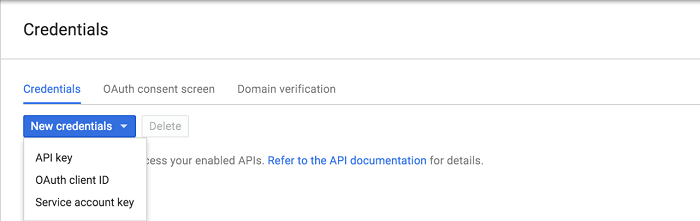
Complete the table and download the JSON certificate file. During the process, you need to save the following three values: private_key_id, private_key, and client_email. Save the value of the private_key to its secret.pem file.
Now, the developer console is ready. Next, move to the second console.
To begin, connect to your Google Play console. To do this, navigate to Settings API access:
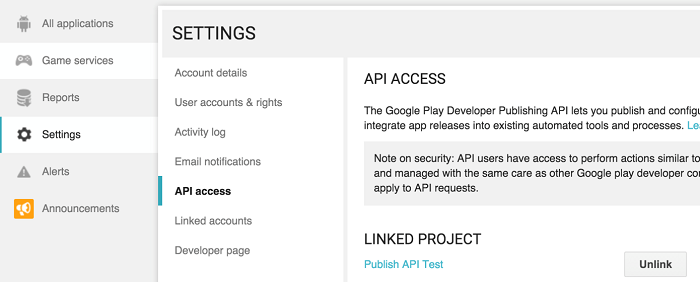
Connect to your project. Authorize the email address that you entered in client_email of the JSON file in Service accounts.
That is all the required steps. Now, you are good to go!
Discovering APIsYou need to configure the access interfaces through the Java client. To do this, create a Java project in the publisher and add the following dependencies (available in maven central):
compile com.google.apis:google-api-services-androidpublisher:
v2-rev20-1.21.0
Then, create a new AndroidPublisher. To do this, first update GoogleCredential with the following information: the client connection, the JSON factory, the private key ID that corresponds to private_key_id, the account ID that corresponds to client_email, the ANDROIDPUBLISHER range, and the key file that corresponds to private_key and contains private key information.
Then, create an AndroidPublisher instance using the app package.
http = GoogleNetHttpTransport.newTrustedTransport(); json = JacksonFactory.getDefaultInstance(); Set String scopes = Collections.singleton(AndroidPublisherScopes.ANDROIDPUBLISHER); GoogleCredential credential = new GoogleCredential.Builder(). setTransport(http). setJsonFactory(json). setServiceAccountPrivateKeyId(KEY_ID). setServiceAccountId(SERVICE_ACCOUNT_EMAIL). setServiceAccountScopes(scopes). setServiceAccountPrivateKeyFromPemFile(secretFile). build(); publisher = new AndroidPublisher.Builder(http, json, credential). setApplicationName(PACKAGE). build();
AndroidPublisher is the main entry to Google APIs. It provides the "edits" method that allows you to modify the data that you want to obtain from the console.
To create a new version, you must start with the "insert" request and save its "id", which you will use during each subsequent call.
AndroidPublisher.Edits edits = publisher.edits(); AppEdit edit = edits.insert(PACKAGE, null).execute(); String id = edit.getId();
Now, you can begin modifying console data. For example, you can change the ranking:
Listings listings = edits.listings(); Listing listing = new Listing(). setFullDescription(description). setShortDescription(shortDescription). setTitle(title); listings.update(PACKAGE, id, "en_US", listing).execute();
You can also upload a screenshot:
Images images = edits.images(); FileContent content = new FileContent(PNG_MIME_TYPE, file); images.upload(PACKAGE, id, "en_US", "phone5", content).execute();
Lastly, you can upload an APK:
// APK upload Apks apks = edits.apks(); FileContent apkContent = new FileContent(APK_MIME_TYPE, apkFile); Apk apk = apks.upload(PACKAGE, id, apkContent).execute(); int version = apk.getVersionCode(); // Assign APK to Track Tracks tracks = edits.tracks(); List Integer versions = Collections.singletonList(version) Track track = new Track().setVersionCodes(versions); tracks.update(PACKAGE, id, "production", track).execute(); // Update APK listing Apklistings apklistings = edits.apklistings(); ApkListing whatsnew = new ApkListing().setRecentChanges(changes); apklistings.update(PACKAGE, id, version, "en_US", whatsnew).execute();
It is advisable that you understand this interface in depth. It is very powerful and with minimal complexity.
Finally, you must submit your version. In fact, Google records all your change requests, but it does not save them unless you have submitted the version. You should verify those changes before submission.
edits.validate(PACKAGE, id).execute();
edits.commit(PACKAGE, id).execute();
As you can see, you can use the ID that you retrieved at the beginning of the code as the transaction ID. By calling insert, update/upload for your changes to start a transaction, you can then validate and commit those changes.
ConclusionCurrently, Android apps support DevOps activities and provide robust continuous delivery capabilities. In the Captain Train example, developers can develop publishing tools to take full control of each step and the content of each key step. Once a release task is complete, they can run it as a script. Similarly, you can also use the Jenkins plug-in or the Gradle plug-in for the same purpose. However, in this method, you must exercise caution and remember to monitor the operation status in the background as you are processing production.
By using such tools and processes, you can release new versions in the production environment simply by pushing the master branch. Such arrangement provides you with high levels of simplicity, efficiency, and reliability.
Obviously, the method that applies to one situation does not necessarily apply to all teams, companies, and apps. As such, you must determine an appropriate method based on your needs and teams dynamics. Nonetheless, continuous delivery should be the common objective for every development team.
从零开发一款Android RTMP播放器 当时在做一款游戏SDK,SDK主要提供了游戏画面声音采集、音视频编解码、直播推流、直播拉流播放等,SDK为游戏提供直播功能,播放也是采用了现成的ijkplayer播放器。但是SDK推广的时候遇到了问题,游戏厂家嫌弃SDK体积大(其实总共也就3Mb左右),我们需要一款体积小,性能高的播放器,由于开发成本的原因一直没有时间做,后面换工作期间,花了一个月时间把这款播放器开发出来,并开源了出来。oarplayer 是基于MediaCodec与srs-librtmp,完全不依赖ffmpeg,纯C语言实现的播放器。本文主要介绍这款播放器的实现思路。
Android组件化开发(七)--从零开始教你分析项目需求并实现 前面几篇文章我们封装了几个组件化功能组件:包括:**网络请求组件,图片加载请求组件,应用保活组件,音乐播放组件封装。** 每个组件都可以直接拿到自己项目中使用,当然还需根据自己项目要求进行优化。
Android组件化开发(六)-- 短视频播放组件封装 前面几篇文章我们封装了几个组件化功能组件: 包括:`网络请求组件`,`图片加载请求组件`,`应用保活组件`,`音乐播放组件封装`。 每个组件都可以直接拿到自己项目中使用,当然还需根据自己项目要求进行优化。
Android组件化开发(五)--完整版音乐播放组件的封装 前面几篇系列文章我们讲解了`组件化开发`中几个常用功能组件的开发,包括:`网络请求组件`,`图片加载请求组件`,`应用保活组件`。今天我们来封装一个`音乐播放组件`。
Android组件化开发(四)--进程保活组件的封装 前面文章我们封装了网络请求组件`lib_nework`和图片加载组件`lib_image_loader`,今天我们来封装一个进程保活的组件`lib_pull_alive`
Android组件化开发(二)--网络请求组件封装 前面一篇文章我们讲解了`maven私服`的搭建,maven私服在`组件化框架`中有一个很重要的地位就是可以将我们的`lib`库放到局域网中,供公司其他开发者使用,实现类库的分享。 下面是这个系列准备实现的一个`组件化实战项目框架`:
Azure Container Services --The best place to run your workload 立即下载
相关文章
- Android系统自带的android.util.Base64的实现源码
- Android Studio “懒人”必备插件android layout id converter
- Android Studio第一次启动的Fetching android sdk component information的问题
- Android 异常 android.os.NetworkOnMainThreadException
- Android之 ImageView android:src和tools:src的区别是什么?
- IDEA Android用户登录页面、登录验证、页面跳转演示示例全部源码
- Android Service之LOCATION_SERVICE
- Android-ImageView的属性android:scaleType作用
- android常见错误--INSTALL_FAILED_DEXOPT
- Android开发使用Glide获取图片背景色淡绿色解决办法
- Android中Alarm的机制
- 实现Android Studio JNI开发C/C++使用__android_log_print输出Log
- Android开发之旅:android架构
- Android HandlerThread详解
- 对Android应用签名
- volley框架 出现at com.android.volley.Request.<init>
- 2023年Android开发现状~
- Android Studio升级或更新项目,经常造访的“Could not find com.android.tools.build :gradle: x.x.x”的原因分析
- 【Android】程序设计 ——记账App项目android移动端的实现
- Android之横屏竖屏显示问题
- Android bluetooth介绍(两): android 蓝牙源架构和uart 至rfcomm过程
- 安卓开发学习笔记(四):Android Stuidio无法实现隐式Intent是为什么?

