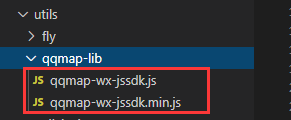微信小程序开发之城市定位(腾讯位置服务)
2023-09-11 14:20:19 时间
微信小程序实现城市定位功能
一、定位当前城市信息的步骤:
步骤1:获取当前地理位置,首先要拿到用户的授权 wx.openSeting
步骤2:调用 wx.getLocation获取当前用户的地理位置(微信返回的是经纬度、速度等参数)
步骤3:微信没有将经纬度直接转换为地理位置,借用腾讯位置服务中关于小程序的地理位置转换JS SDK 的API(返回信息中包括国家,省、市、区、经纬度等地理位置)—qqmapsdk.reverseGeocoder逆地址解析城市信息
解析成功,进行判断:
- 判断一:如果本地存储没有城市信息,则将定位的城市信息存入本地存储;
- 判断二:首次进入时,判断定位的城市与本地存储城市信息是否一致;若不一致,则提示是否切换城市信息
效果图:
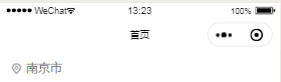
二、代码实现
1.index.wxml
<view class="containerBox">
<view class="main">
<view class="city">
<!--aspectFit:保持纵横比缩放图片,使图片的长边能完全显示出来-->
<!--aspectFill:保持纵横比缩放图片,使图片的短边能完全显示出来-->
<!--scaleToFill:不保持纵横比缩放图片,使图片的宽高完全拉伸至填满image元素-->
<!--widthFix:宽度不变,高度自适应,保存原图宽高比不变-->
<image class="dwicon" src="../../images/icon/curcity.png" mode="aspectFill" ></image>
<text>{{city}}</text>
</view>
</view>
</view>
2.在 utils文件夹在 添加 qqmap.js
qqmap.js:
//引入腾讯位置服务SDK核心类
var QQMapWX = require('./qqmap-lib/qqmap-wx-jssdk.js');
//实例化腾讯位置服务API核心类
const qqmapsdk = new QQMapWX({
key:'VEHBZ-QXKLW-YRMR4-RWZSZ-UNGOS-FLFFM'
});
module.exports=qqmapsdk
3.index.js
// pages/index/index.js
var app=getApp();//获取当前小程序的实例,方便使用全局方法和属性
//引入腾讯位置服务SDK核心类
var qqmapsdk = require('../../utils/qqmap.js');
Page({
/**
* 页面的初始数据
*/
data: {//设置页面数据,后面空值将在页面显示时通过请求服务器获取
//定位城市信息
province:"",
city:"",
city_code:""
},
/**
* 生命周期函数--监听页面加载
*/
onLoad: function (options) {
},
/**
微信小程序定位当前城市信息:
步骤1:获取当前地理位置,首先要拿到用户的授权 wx.openSeting
步骤2:微信的getLocation接口,获取当前用户的地理位置(微信返回的是经纬度、速度等参数)
步骤3:微信没有将经纬度直接转换为地理位置,借用腾讯位置服务中关于小程序的地理位置转换JS SDK 的API(返回信息中包括国家,省、市、区、经纬度等地理位置)
注意:在用户首次进入某页面(需要地理位置授权)的时候,在页面进行onLoad、onShow时候,进行调用wx.getLocation要求用户进行授权;
以后每次进入该页面时,通过wx.getSetting接口,返回用户授权具体信息
*/
//步骤1:获取当前地理位置,首先要拿到用户的授权 wx.openSeting
getUserLocation(){
let that=this
//获取用户的当前设置。返回值中只会出现小程序已经向用户请求过的权限
wx.getSetting({
success(res){
//console.log(res)
//scope.userLocation 就是地理授权的标志:
//res.authSetting['scope.userLocation'] == undefined 表示初始进入该页面
//res.authSetting['scope.userLocation'] == false 表示非初始化进入该页面 且未授权
//res.authSetting['scope.userLocation'] == true 表示地理位置授权
if(res.authSetting['scope.userLocation'] != undefined && res.authSetting['scope.userLocation'] != true){
//表示非初始化进入该页面 且未授权:
wx.showModal({
title: '请求授权当前位置',
content: '需要获取您的地理位置,请确认授权',
showCancel: true,
cancelText: '取消',
cancelColor: '#000000',
confirmText: '确定',
confirmColor: '#3CC51F',
success: (result) => {
if(res.cancel){
wx.showToast({
title: '拒绝授权',
icon: 'none',
duration: 1000
});
}else if (result.confirm) {
//调起客户端小程序设置界面,返回用户设置的操作结果。
//设置界面只会出现小程序已经向用户请求过的权限
wx.openSetting({
success: (dataAu) => {
if(dataAu.authSetting["scope.userLocation"] == true) {
wx.showToast({
title: '授权成功',
icon: 'success',
duration: 1000
});
//再次授权之后,调用wx.getLocation的API
that.getLocation()
}else {
wx.showToast({
title: '授权失败',
icon: 'none',
duration: 1000
});
}
}
});
}
}
});
}else if(res.authSetting['scope.userLocation'] == undefined){
//调用wx.getLocation的API
that.getLocation()
}else{
//调用wx.getLocation的API
that.getLocation()
}
}
})
},
/**
* 获取当前位置坐标经纬度
步骤2:微信的getLocation接口,获取当前用户的地理位置(微信返回的是经纬度、速度等参数)
*/
getLocation(){
let that = this
//1.获取当前位置坐标经纬度
wx.getLocation({
type: 'gcj02', // 默认为 wgs84 返回 gps 坐标,gcj02 返回可用于 wx.openLocation 的坐标
success: function(res){
// success
//console.log(res)
var latitude=res.latitude //维度
var longitude=res.longitude //经度
//2.根据经纬度获取对应城市信息(使用腾讯位置服务)
that.getLocal(latitude,longitude)
},
fail: function() {
// fail
},
complete: function() {
// complete
}
})
},
//步骤3:获取当前地理位置
getLocal:function(latitude,longitude){
let that = this
//逆地址解析
qqmapsdk.reverseGeocoder({
location:{
latitude:latitude,
longitude:longitude
},
success:function(res){
// console.log(res)
let first_enter = wx.getStorageSync('first_enter')
wx.setStorageSync('first_enter', false)
let province = res.result.ad_info.province;
let city = res.result.ad_info.city;
let cityCode = res.result.ad_info.city_code;
let nationCode = res.result.ad_info.nation_code;
let city_code=cityCode.substring(nationCode.length)
//如果本地存储没有城市信息,则将定位的城市信息存入本地存储
if(!wx.getStorageSync('city_code')){
that.setData({
city:city,
city_code:city_code
})
wx.setStorageSync('city', city)
wx.setStorageSync('city_code', city_code)
}
//首次进入,判断定位的城市与本地存储城市信息是否一致;若不一致,则提示是否切换城市信息
if(first_enter){
if(city_code != wx.getStorageSync('city_code')){
wx.showModal({
title: '提示',
content: '检测到当前城市为'+city+",是否切换?",
showCancel: true,
cancelText: '取消',
cancelColor: '#000000',
confirmText: '确定',
confirmColor: '#3CC51F',
success: (result) => {
if (result.confirm) {
that.setData({
city:city,
city_code:city_code
})
wx.setStorageSync('city', city)
wx.setStorageSync('city_code', city_code)
}
}
});
}
}
},
fail:function(res){
//console.log(res)
}
})
},
/**
* 生命周期函数--监听页面初次渲染完成
*/
onReady: function () {
},
/**
* 生命周期函数--监听页面显示
*/
onShow: function () {
var that=this
if(wx.getStorageSync('city_code')){
that.setData({
city_code:wx.getStorageSync('city_code')
})
}
if(wx.getStorageSync('city')){
that.setData({
city:wx.getStorageSync('city')
})
}
that.getUserLocation()
},
/**
* 生命周期函数--监听页面卸载
*/
onUnload: function () {
}
})
4.index.wxss
.main{
height: 100%;
width:100%;
}
/*城市信息*/
.city {padding: 3%; width:100%;overflow: hidden;}
.city .dwicon{ width: 30rpx; height: 30rpx; float: left; margin: 5px;}
.city text{font-size: 16px; color: #666; float: left;}
5.index.json
{
"navigationBarBackgroundColor":"#ffffff",
"navigationBarTextStyle": "black",
"navigationBarTitleText": "首页",
"backgroundColor":"#ffffff",
"backgroundTextStyle": "dark",
"usingComponents": {}
}
注意:在用户首次进入某页面(需要地理位置授权)的时候,在页面进行onLoad、onShow时候,进行调用wx.getLocation要求用户进行授权;
以后每次进入该页面时,通过wx.getSetting接口,返回用户授权具体信息
参考资料:小程序定位,接入腾讯位置服务
相关文章
- CSS 常用的定位和布局方法汇总(已添加源码地址)
- SQL性能优化:如何定位网络性能问题
- 百度地图之定位
- HTML5 地理位置定位API(1)
- iOS6定位服务编程详解
- 大叔问题定位分享(15)spark写parquet数据报错ParquetEncodingException: empty fields are illegal, the field should be ommited completely instead
- 无线传感器网络Dv-hop定位算法
- C++ 和 微信的定位布局
- 如何通过CAN总线利用CANgps对汽车进行定位?
- Appium基础 — Appium Inspector定位工具(一)
- SLAM:SLAM(即时定位与地图构建)的简介、发展、案例应用之详细攻略
- selenium常见问题——定位子窗口(frame)内元素失败