【CSS】使用 固定定位 实现顶部导航栏 ( 核心要点 | 固定定位元素居中设置 | 代码示例 )
2023-09-14 09:07:26 时间
一、核心要点分析
实现下图所示功能 :
- 上方有一个固定导航栏 , 水平居中设置 ;
- 左右两侧各一个广告栏 , 垂直居中设置 ;
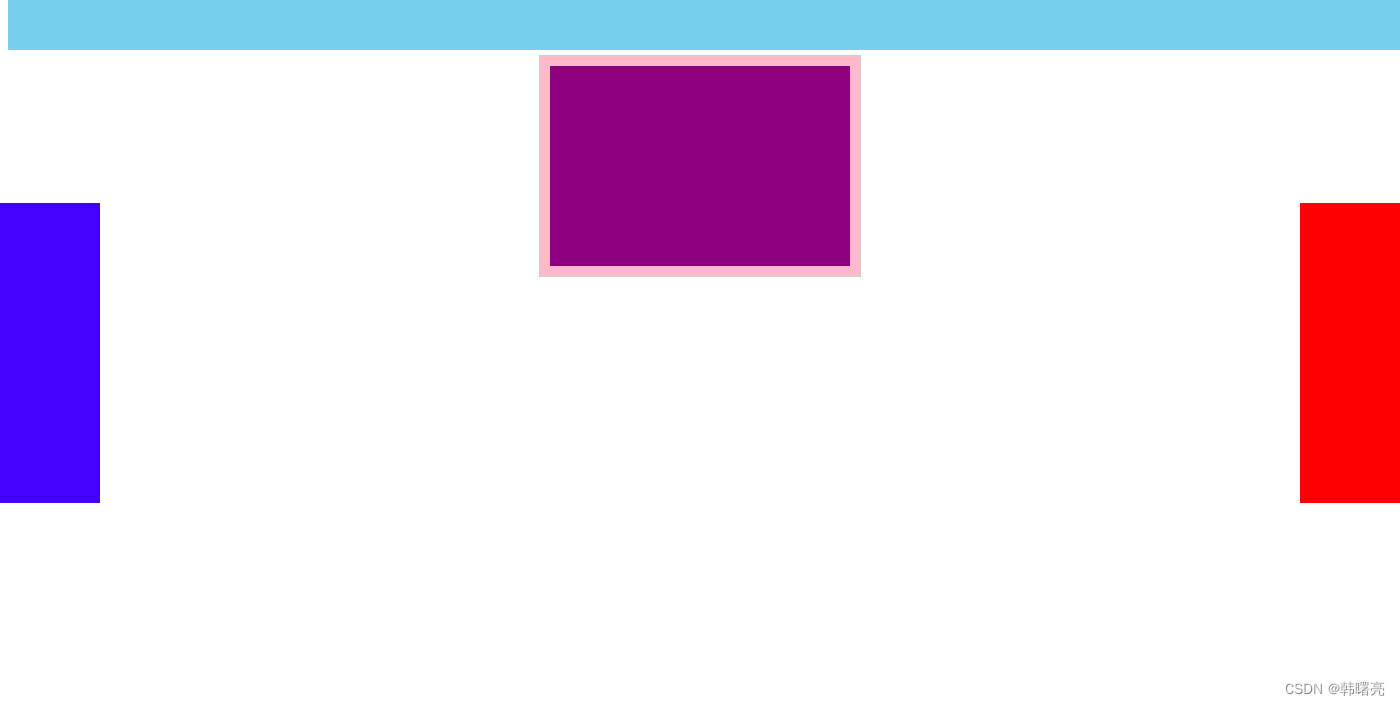
1、顶部导航栏要点
顶部导航栏要点 :
- 使用固定定位 , 上边偏移设置为 0 , 即可设置为顶部导航栏 , 其位置不受页面滚动影响 ;
/* 设置固定定位 */
position: fixed;
top: 0;
- 由于顶部的导航栏设置了 绝对定位 , 该元素是脱标的 , 下方的网页内容会被顶部导航栏覆盖 , 这里需要设置一个上外边距 , 上外边距值大于等于 顶部导航栏的高度 ;
/* 顶部的固定定位盒子高度 100px 由于其脱标会覆盖标准流元素
此处标准流盒子设置 100px 的外边距 防止被顶部的固定定位盒子覆盖 */
margin-top: 55px;
- 由于设置 绝对 / 固定 定位 , 会将元素变为行内块元素 , 其宽度是内部子元素的宽度 , 如果要精确放置顶部导航栏的位置 , 顶部导航栏盒子必须设置宽度 , 这里选择设置其宽度为 100% ;
/* 定位元素如果不设置宽度 默认就是内部内容的宽度 */
/* 如果要设置盒子 */
/* 该盒子要设置成占用整个水平宽度 */
width: 100%;
- 顶部导航栏盒子需要设置到最上层 , 防止其被设置了定位的网页内容覆盖 ;
/* 该盒子位于最上层 不要被其它盒子覆盖 */
z-index: 3;
顶部导航栏完整样式如下 :
.top {
/* 定位元素如果不设置宽度 默认就是内部内容的宽度 */
/* 如果要设置盒子 */
/* 该盒子要设置成占用整个水平宽度 */
width: 100%;
/* 设置固定定位 */
position: fixed;
top: 0;
height: 50px;
background-color: skyblue;
/* 设置水平居中 */
text-align: center;
/* 该盒子位于最上层 不要被其它盒子覆盖 */
z-index: 3;
}
2、固定定位垂直居中设置
设置左右两侧的广告栏在浏览器中垂直居中设置 ;
首先 , 将盒子的顶部设置到浏览器垂直中线位置 ,
position: fixed;
/* 该盒子在浏览器左侧 */
/* 上边偏移 50% 之后减去 150 居中设置 */
top: 50%;
然后 , 左侧广告栏高度为 300 像素 , 顶部在中线位置 , 向上移动 150 像素即可使真个广告栏居中设置 ;
/* 设置垂直居中对齐 */
margin-top: -150px;
完整代码示例 :
/* 固定定位 - 浏览器左侧元素 */
.left {
position: fixed;
/* 该盒子在浏览器左侧 */
/* 上边偏移 50% 之后减去 150 居中设置 */
top: 50%;
/* 左边偏移 0 紧贴左侧 */
left: 0;
/* 设置垂直居中对齐 */
margin-top: -150px;
/* 内容尺寸 */
width: 100px;
height: 300px;
background-color: blue;
}
二、代码示例
代码示例 :
<!DOCTYPE html>
<html lang="en">
<head>
<meta charset="UTF-8">
<title>固定定位示例</title>
<style>
/* 设置高度 1000 像素, 方便滚动设置 */
body{
height: 1000px;
}
/* 最外层 父容器盒子 */
.box {
/* 子元素设置绝对定位 父元素需要设置相对定位 */
position: relative;
/* 内容尺寸 通过测量图片获得 */
width: 300px;
height: 200px;
/* 边框 1 像素实线 */
border: 1px solid #ccc;
/* 上下设置 100 像素外边距 水平居中 */
margin: 0px auto;
/* 子元素与 */
padding: 10px;
/* 顶部的固定定位盒子高度 100px 由于其脱标会覆盖标准流元素
此处标准流盒子设置 100px 的外边距 防止被顶部的固定定位盒子覆盖 */
margin-top: 55px;
background-color: pink;
}
/* 固定定位元素 */
.center {
width: 300px;
height: 200px;
background-color: purple;
}
.top {
/* 定位元素如果不设置宽度 默认就是内部内容的宽度 */
/* 如果要设置盒子 */
/* 该盒子要设置成占用整个水平宽度 */
width: 100%;
/* 设置固定定位 */
position: fixed;
top: 0;
height: 50px;
background-color: skyblue;
/* 设置水平居中 */
text-align: center;
/* 该盒子位于最上层 不要被其它盒子覆盖 */
z-index: 3;
}
/* 固定定位 - 浏览器左侧元素 */
.left {
position: fixed;
/* 该盒子在浏览器左侧 */
/* 上边偏移 50% 之后减去 150 居中设置 */
top: 50%;
/* 左边偏移 0 紧贴左侧 */
left: 0;
/* 设置垂直居中对齐 */
margin-top: -150px;
/* 内容尺寸 */
width: 100px;
height: 300px;
background-color: blue;
}
/* 固定定位 - 浏览器右侧元素 */
.right {
position: fixed;
/* 该盒子在浏览器右侧 */
/* 上边偏移 50% 之后减去 150 居中设置 */
top: 50%;
/* 右边偏移 0 紧贴右侧 */
right: 0;
/* 设置垂直居中对齐 */
margin-top: -150px;
/* 内容尺寸 */
width: 100px;
height: 300px;
background-color: red;
}
</style>
</head>
<body>
<div class="top"></div>
<div class="left"></div>
<div class="right"></div>
<div class="box">
<div class="center"></div>
</div>
</body>
</html>
执行结果 :
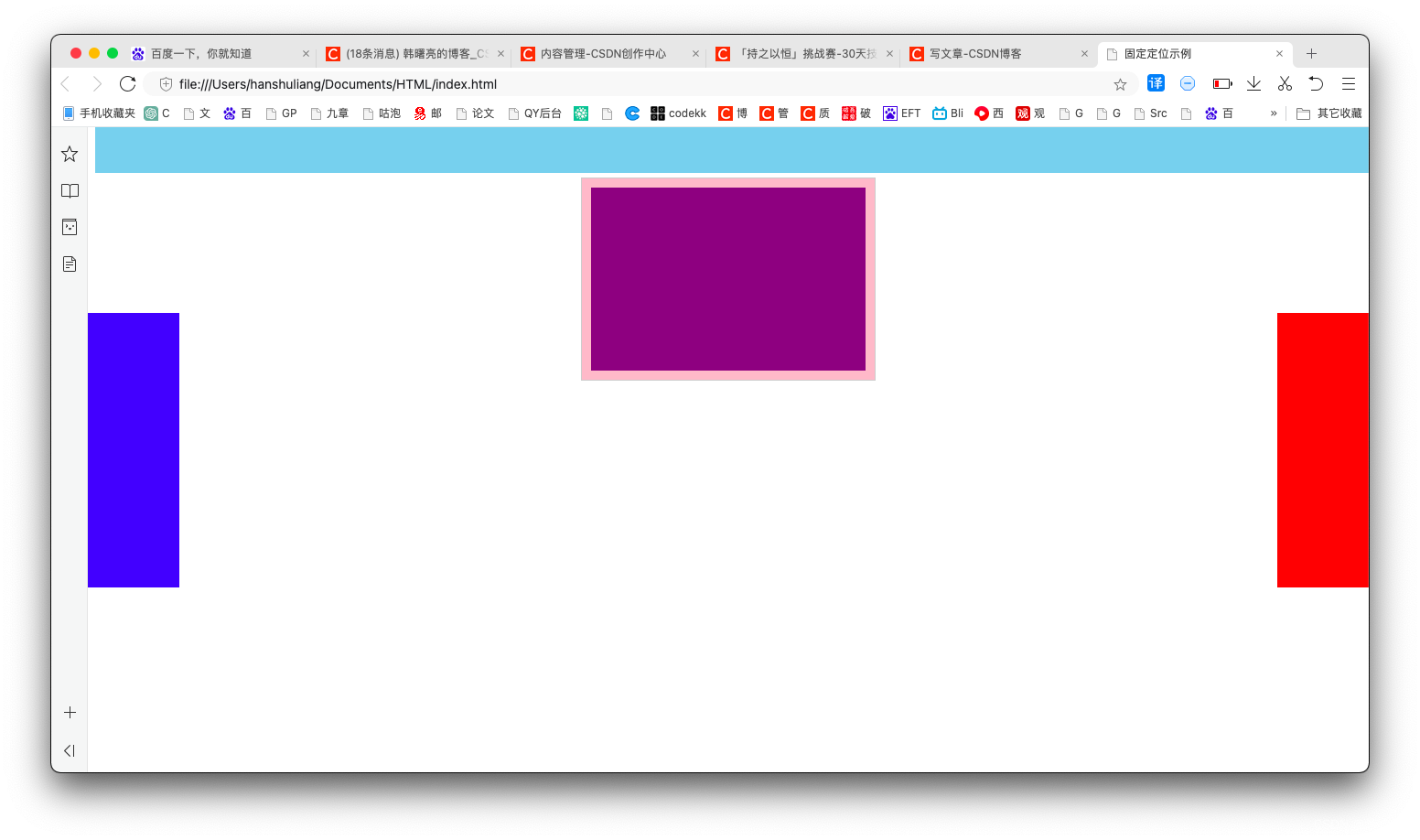
相关文章
- 12·灵魂前端工程师养成-CSS定位
- css规则定义的分类,CSS规则定义英汉对照表[通俗易懂]
- css粘性定位sticky
- css怎么改鼠标样式,如何利用CSS改变鼠标的样式
- css 更改所有text,CSS之cssText「建议收藏」
- 使用html css实现180箭头旋转,纯CSS实现箭头旋转「建议收藏」
- css中绝对定位_绝对定位和相对定位怎么用
- 【原创】CSS中定位
- Springboot 使用 Mybatis 启动失败排查定位
- 【CSS教程】紫色渐变登陆布局html+css代码
- 【CSS】定位 ⑥ ( 使用绝对定位在父容器任意位置显示子容器 | 代码示例 )
- 【CSS】固定定位 ( 固定定位概念语法 | 固定定位 = 浏览器可视窗口 + 边偏移 | 代码示例 )
- 【CSS】使用 固定定位 实现顶部导航栏 ( 核心要点 | 固定定位元素居中设置 | 代码示例 )
- CSS学习摘要-定位详解编程语言
- CSS学习笔记10 相对定位,绝对定位与固定定位详解编程语言
- CSS 定位样式
- Linux如何定位并修改特定行的文件内容?(linux文件指定行)
- CSS操作MySQL探索无可比拟的新空间(css操作mysql)
- MySQL登陆系统CSS实现一键登录(css mysql登陆)
- 抽取Oracle事务表的链头抽取精准定位到最新的记录(oracle事务表的链头)
- css元素定位
- div+css详解定位与定位应用
- 推荐深入理解css中的position定位和z-index属性

