HTML+CSS基础知识(5)相对定位、绝对定位、固定定位
2023-09-14 09:07:25 时间
1、相对定位
1.1 代码
<!DOCTYPE html>
<html>
<head>
<meta charset="utf-8">
<title>相对定位</title>
<style type="text/css">
.box1{
width: 200px;
height: 200px;
background-color: red;
}
.box2{
width: 200px;
height: 200px;
background-color: green;
position: relative;
left: 150px;
top:200px;
}
/*
定位:
将指定的元素放到指定的位置
通过position属性来设置元素的定位
可选值:
static:默认值,元素没有开启定位
relative:相对定位 1、 相对的是自身的位置 2、相对位置的元素不会脱离文档流。
3、移动前的位置还会保留 4、会让元素提高一个层级,会遮盖另外一元素
absolute:绝对定位
fixed:固定定位
可通过left right top bottom 四个属性设置元素的偏移量
*/
.box3{
width: 200px;
height: 200px;
background-color: yellow;
}
</style>
</head>
<body>
<!-- div.box$*3 -->
<div class="box1"></div>
<div class="box2"></div>
<div class="box3"></div>
</body>
</html>
1.2 测试结果
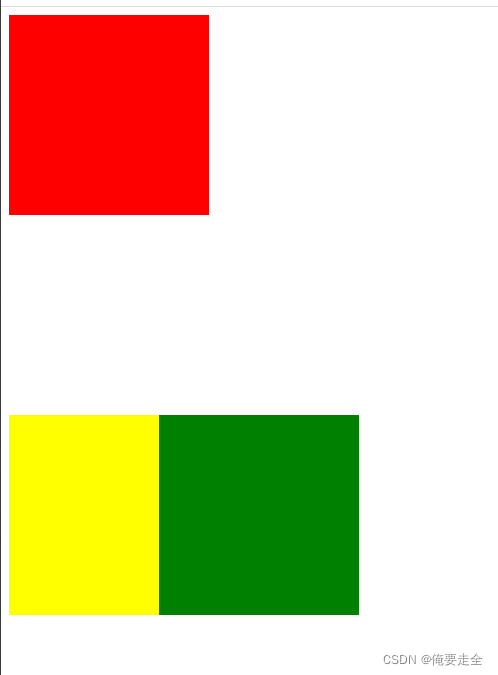
2、绝对定位
2.1 代码
<!DOCTYPE html>
<html>
<head>
<meta charset="utf-8">
<title>绝对定位</title>
<style type="text/css">
.box1{
width: 200px;
height: 200px;
background-color: red;
}
.box2{
width: 200px;
height: 200px;
background-color: green;
/* 绝对定位:
1、会让元素脱离文档流
2、如果不设置偏移量,元素的位置不发生变化
3、相对于离他最近的开启了定位的祖先元素进行定位的。
如果所有的祖先元素都没有开启定位,则会相对于浏览器窗口进行定位
4、提升一个层级
5、改变元素的性质,行内元素变成块元素,块元素的高度和宽度都被内容打开
*/
position: absolute;
left: 400px;
}
.box3{
width: 400px;
height: 400px;
background-color: yellow;
position: relative;
}
.box4{
width: 200px;
height: 200px;
background-color: plum;
position: absolute;
top: 50px;
left: 50px;
}
</style>
</head>
<body>
<div class="box1"></div>
<div class="box2"></div>
<div class="box3">
<div class="box4"></div>
</div>
</body>
</html>
2.2 测试
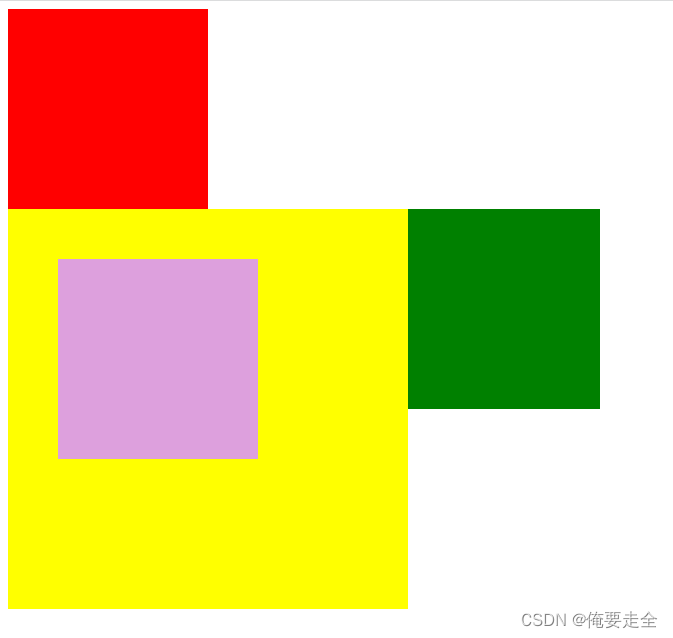
3、固定定位
3.1 代码
<!DOCTYPE html>
<html>
<head>
<meta charset="utf-8">
<title>固定定位</title>
<style type="text/css">
.box1 {
width: 200px;
height: 200px;
background-color: red;
}
.box2 {
width: 200px;
height: 200px;
background-color: green;
/*
固定定位:
也是一种绝对定位,大部分特点和绝对定位一样
不同的是:
固定定位永远都会相对于浏览器窗口进行定位
固定定位会固定在浏览器窗口某个位置,不会随滚动条滚动
*/
position: fixed;
left:0px;
top:0px;
}
.box3 {
width: 200px;
height: 200px;
background-color: yellow;
}
</style>
</head>
<body>
<!-- div.box$*3 -->
<div class="box1"></div>
<div class="box2"></div>
<div class="box3"></div>
</body>
</html>
3.2 测试结果

相关文章
- Android定位功能
- SQL性能优化:如何定位网络性能问题
- Robot Framework自动化测试(二)---元素定位
- 手机卫士15-归属地界面和手机定位功能
- selenium网页截图和截图定位(无界面)phantomjs
- Linux问题故障定位
- 大叔问题定位分享(33)oozie提交任务报错ArithmeticException: / by zero
- TS - 【转】线上系统性问题定位与方法论
- php实现手机定位功能的实例
- 【面试】如何定位线上问题?
- 基于JAVA实现的WEB端UI自动化 - WebDriver基础篇 - iframe元素定位
- 【Android 逆向】函数拦截实例 ( 函数拦截流程 | ① 定位动态库及函数位置 )
- 无法定位序数XX于动态链接库XX.dll的解决的方法

