Python之pip:pip包管理工具的简介、安装、使用方法之详细攻略
Python之pip:pip包管理工具的简介、安装、使用方法之详细攻略
目录
(1)、已安装的pip后,dos内直接使用,则需要自行添加系统环境变量
2.3、 pip批量下载txt文件内的所有库、一条命令快速全部下载(先列出要下载的库名称保存为txt文件)
pip的简介
pip 是 Python 包管理工具,该工具提供了对Python 包的查找、下载、安装、卸载的功能。目前如果你在 python.org 下载最新版本的安装包,则是已经自带了该工具。 Python 3.4+ 以上版本都自带 pip 工具。pip这个工具,可以很方便的线上安装依赖库,并且,pip还有很多参数都可以帮我们去查询一些库信息。
pip 是python的包管理工具,类似 easy_install,但用的更广泛一些。
pip官网:pip · PyPI
pip的安装
相关文章:Installation - pip documentation v22.2.2
当前python的IDE,一般都自带pip
1、测试pip是否已安装
T1、代码查询
先输入pip,检查当前系统是否已安装pip
pip
T2、自行查询
可以自行可查看是否自带pip,在python\scripts路径中是否有pip即可。
2、pip如何在dos内使用
pip不是在python解释器中运行,而是在windows的dos命令行下运行,pip在Python\Scripts目录下。
(1)、已安装的pip后,dos内直接使用,则需要自行添加系统环境变量
打开系统属性→高级→环境变量→双击Path→新建E:\Program Files\Python\Python36\Scripts;
然后一路确定即可!
(2)、如果没有添加系统环境变量时使用pip
T1、先打开cmd命令,cd到该目录,
T2、先定位E:\Program Files\Python\Python36\Scripts路径内,在文件目录窗口,全选,输入cmd,回车即可!
然后,输入pip install googlemaps即可!
C:\Users\Administrator>E:
E:\>cd \Program Files\Python\Python36\Scripts
E:\Program Files\Python\Python36\Scripts>
pip install googlemaps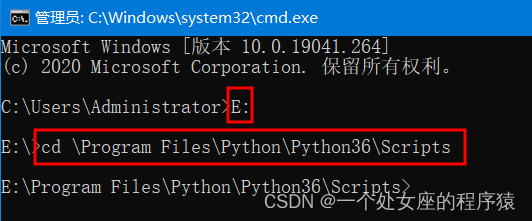
3、Linux之Ubuntu系统安装pip3
sudo apt install python3-pip #第一种方法
sudo apt-get install python-pip #第二种方法
4、Anaconda需要用Prompt进行安装库pip
pip的使用方法
相关文章
Python语言学习:python常用自带方法、头部代码、python调式、pip命令集合、常见概念详细攻略(解决问题为导向)
pip:成功解决pip下载时速度超慢的几种方法
1、pip常规命令
pip --version #显示版本和路径
pip --help #获取帮助
安装包
pip install SomePackage # 最新版本
pip install SomePackage==1.0.4 # 指定版本 比如 pip install name==2.8.7
pip install 'SomePackage>=1.0.4' # 最小版本
pip install numpy-1.15.0rc1+mkl-cp36-cp36m-win_amd64.whl #直接安装whl文件
pip install basemap-1.0.7.tar.gz #直接安装压缩包文件
pip install -t F:\Program_Files\Anaconda\Lib\site-packages cv2 #指定python包下载路径
pip install SomePackag --target=F:\Temporary #指定下载路径,路径不能过长!
pip install --upgrade SomePackage --user #超级权限下载或更新库
pip uninstall SomePackage #卸载包
pip install --upgrade #升级包
pip install --upgrade name #pip更新库的命令 或者 pip install -U name
pip search SomePackage #搜索包
pip show name #查看已经安装包的信息
pip show -f SomePackag #查看指定包的详细信息
pip list #查看已经安装的所有包及其包的版本
pip list -o #查看可升级的包
pip list --outdated
pip参数解释
Options
-r, --requirement <file>
Install from the given requirements file. This option can be used multiple times.
-c, --constraint <file>
Constrain versions using the given constraints file. This option can be used multiple times.
--no-deps
Don't install package dependencies.
--pre
Include pre-release and development versions. By default, pip only finds stable versions.
-e, --editable <path/url>
Install a project in editable mode (i.e. setuptools "develop mode") from a local project path or a VCS url.
-t, --target <dir>
Install packages into <dir>. By default this will not replace existing files/folders in <dir>. Use --upgrade to replace existing packages in <dir> with new versions.
--user
Install to the Python user install directory for your platform. Typically ~/.local/, or %APPDATA%Python on Windows. (See the Python documentation for site.USER_BASE for full details.)
--root <dir>
Install everything relative to this alternate root directory.
--prefix <dir>
Installation prefix where lib, bin and other top-level folders are placed
-b, --build <dir>
Directory to unpack packages into and build in. Note that an initial build still takes place in a temporary directory. The location of temporary directories can be controlled by setting the TMPDIR environment variable (TEMP on Windows) appropriately. When passed, build directories are not cleaned in case of failures.
--src <dir>
Directory to check out editable projects into. The default in a virtualenv is "<venv path>/src". The default for global installs is "<current dir>/src".
-U, --upgrade
Upgrade all specified packages to the newest available version. The handling of dependencies depends on the upgrade-strategy used.
--upgrade-strategy <upgrade_strategy>
Determines how dependency upgrading should be handled [default: only-if-needed]. "eager" - dependencies are upgraded regardless of whether the currently installed version satisfies the requirements of the upgraded package(s). "only-if-needed" - are upgraded only when they do not satisfy the requirements of the upgraded package(s).
--force-reinstall
Reinstall all packages even if they are already up-to-date.
-I, --ignore-installed
Ignore the installed packages (reinstalling instead).
--ignore-requires-python
Ignore the Requires-Python information.
--no-build-isolation
Disable isolation when building a modern source distribution. Build dependencies specified by PEP 518 must be already installed if this option is used.
--install-option <options>
Extra arguments to be supplied to the setup.py install command (use like --install-option="--install-scripts=/usr/local/bin"). Use multiple --install-option options to pass multiple options to setup.py install. If you are using an option with a directory path, be sure to use absolute path.
--global-option <options>
Extra global options to be supplied to the setup.py call before the install command.
--compile
Compile Python source files to bytecode
--no-compile
Do not compile Python source files to bytecode
--no-warn-script-location
Do not warn when installing scripts outside PATH
--no-warn-conflicts
Do not warn about broken dependencies
--no-binary <format_control>
Do not use binary packages. Can be supplied multiple times, and each time adds to the existing value. Accepts either :all: to disable all binary packages, :none: to empty the set, or one or more package names with commas between them. Note that some packages are tricky to compile and may fail to install when this option is used on them.
--only-binary <format_control>
Do not use source packages. Can be supplied multiple times, and each time adds to the existing value. Accepts either :all: to disable all source packages, :none: to empty the set, or one or more package names with commas between them. Packages without binary distributions will fail to install when this option is used on them.
--no-clean
Don't clean up build directories).
--require-hashes
Require a hash to check each requirement against, for repeatable installs. This option is implied when any package in a requirements file has a --hash option.
--progress-bar <progress_bar>
Specify type of progress to be displayed [on|ascii|off|pretty|emoji] (default: on)
-i, --index-url <url>
Base URL of Python Package Index (default https://pypi.org/simple). This should point to a repository compliant with PEP 503 (the simple repository API) or a local directory laid out in the same format.
--extra-index-url <url>
Extra URLs of package indexes to use in addition to --index-url. Should follow the same rules as --index-url.
--no-index
Ignore package index (only looking at --find-links URLs instead).
-f, --find-links <url>
If a url or path to an html file, then parse for links to archives. If a local path or file:// url that's a directory, then look for archives in the directory listing.
--process-dependency-links
Enable the processing of dependency links.
2、pip下载
2.0、更改pip下载的默认安装路径
Python:更改默认启动的python程序及其对应的安装包路径(更改pip的默认安装包的路径)图文教程之详细攻略
2.1、pip普通下载库、 pip下载whl文件
除了稳定版本之外,还可以找到预发布版本和开发版本。默认情况下,pip只查找稳定版本。
pip install SomePackage
pip install --pre SomePackage定位到whl所在的文件夹下,
# cp27代表python2.7
pip install F:\Program Files\MyEclipse 2017 CI\whl_matplotlib\matplotlib-2.1.1-cp36-cp36m-win_amd64.whl
2.2、超级权限下载或更新库
pip install --upgrade scipy --use
2.3、 pip批量下载txt文件内的所有库、一条命令快速全部下载(先列出要下载的库名称保存为txt文件)
第一步:先列出要下载库的名称,然后保存到txt文档内,一行一个库名
第二步:在指定文件夹进入Dos系统
第三步:一条命令直接下载
pip install -r requirements.txt
pip install -U -r F:/File_Python/Python_example/yolov5-master/requirements.txt
2.4、pip下载setup.py文件内部包函数
cmd内执行下边两行代码
T1、两句代码式
python setup.py build
python setup.py install
#!/usr/bin/env python3
# Copyright (c) Facebook, Inc. and its affiliates. All Rights Reserved.
from setuptools import find_packages, setup
setup(
name="slowfast",
version="1.0",
author="FAIR",
url="unknown",
description="SlowFast Video Understanding",
install_requires=[
"yacs>=0.1.6",
"pyyaml>=5.1",
"av",
"matplotlib",
"termcolor>=1.1",
"simplejson",
"matplotlib",
"detectron2",
],
packages=find_packages(exclude=("configs", "tests")),
)
T2、一句代码式
python setup.py build developAppendix之setup.py:附录文件内容记录setup.py
相关文章
- [Python爬虫] scrapy爬虫系列 <一>.安装及入门介绍
- 第三节,入门知识和windows系统安装python环境
- python-django-fastdfs+Nginx的安装和配置_20191122
- 采用镜像的方法安装python第三方库
- python 如何使用pip安装第三方软件
- Python之fastai:fastai库的简介、安装、使用方法之详细攻略
- Python:python语言中与时间有关的库函数简介、安装、使用方法(获取当前时间/计算程序块前后运行时间/模型训练时间或耗费时间)之详细攻略
- Py之argparse:Python库之argparse(命令行解析)简介、安装、使用方法之详细攻略
- IDE之Eric:Python的IDE之eric的简介、安装、使用方法之详细攻略
- Py之jieba:Python包之jieba包(中文分词最好的组件)简介、安装、使用方法之详细攻略
- Python之gmplot:gmplot库的简介、安装、使用方法之详细攻略
- Python之woe:woe库的简介、安装、使用方法之详细攻略
- Python之fastparquet:fastparquet的简介、安装、使用方法之详细攻略
- Python之joblib:joblib库的简介、安装、使用方法之详细攻略
- Py之demjson:Python库之demjson的简介、安装、使用方法详细攻略
- Python之Flask框架:Flask框架简介、安装、使用方法详细攻略
- Py之pyaudio:Python库之pyaudio简介、安装、使用方法之详细攻略
- Py之twisted:Python库之twisted简介、安装、使用方法等详细攻略
- Py之BaseHTTPServer:Python库之BaseHTTPServer的简介、安装、使用方法之详细攻略
- Py之imgaug:Python库之imgaug简介、安装、使用方法之详细攻略
- Py之folium:python库之folium的简介、安装、使用方法之详细攻略
- 如何在windows下成功的编译和安装python组件hyperscan
- Python编程:jupyter notebook安装启动
- 基于pdf2docx模块Python实现批量将PDF转Word文档(安装+完整代码教程)
- [完整源码&UI界面&视频安装教程&鸟巢数据集]输电塔绝缘子上鸟巢检测Python&YOLOv5源码
- Python之源码安装python3.10及有道词典依赖PyQt5问题(二十三)
- ROS Python 入门学习笔记 --0--ROS安装与配置
- Python pip库的安装、更新、卸载和检查是否已安装的命令(Windows)




