linxu编译安装MySQL
2023-02-18 16:34:36 时间
/configure和cmake
-
使用cmake进行编译安装的时候,源码文件夹可以多次使用。因为cmake在创建编译的过程中是独立于源码进行编译的的。
-
cmake是跨平台的,支持不同平台的编译。
-
使用configure的话,一个源码文件夹只能编译一次,如果需要多次编译就需要将编译过的源码文件夹删除重新解压源码包进行编译。
流程:
源文件 --> cmakelist --> cmake --> makefile --> make --> 可执行文件
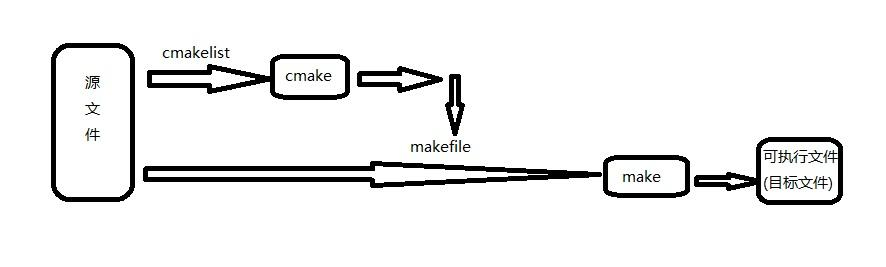
./configure -->makefile -->make --->可执行文件
链接:https://www.freesion.com/article/8963110/
源码安装mysql(以为mysql5.6.51为例)
1.安装相关依赖包:
[root@CentOS8 ~]# yum -y install gcc gcc-c++ cmake make bison zlib-devel \
libcurl-devel boost-devel ncurses-devel gnutls-devel libxml2-devel \
openssl-devel libevent-devel libaio-devel perl-Data-Dumper perl perl-devel
2.创建对应的用户和数据目录
[root@CentOS8 ~]# useradd -r -s /sbin/nologin -d /data/mysql mysql
[root@CentOS8 ~]# mkdir /data/mysql
[root@CentOS8 ~]# chown mysql.mysql /data/mysql
3.下载并解压缩源码包
https://downloads.mysql.com/archives/community/
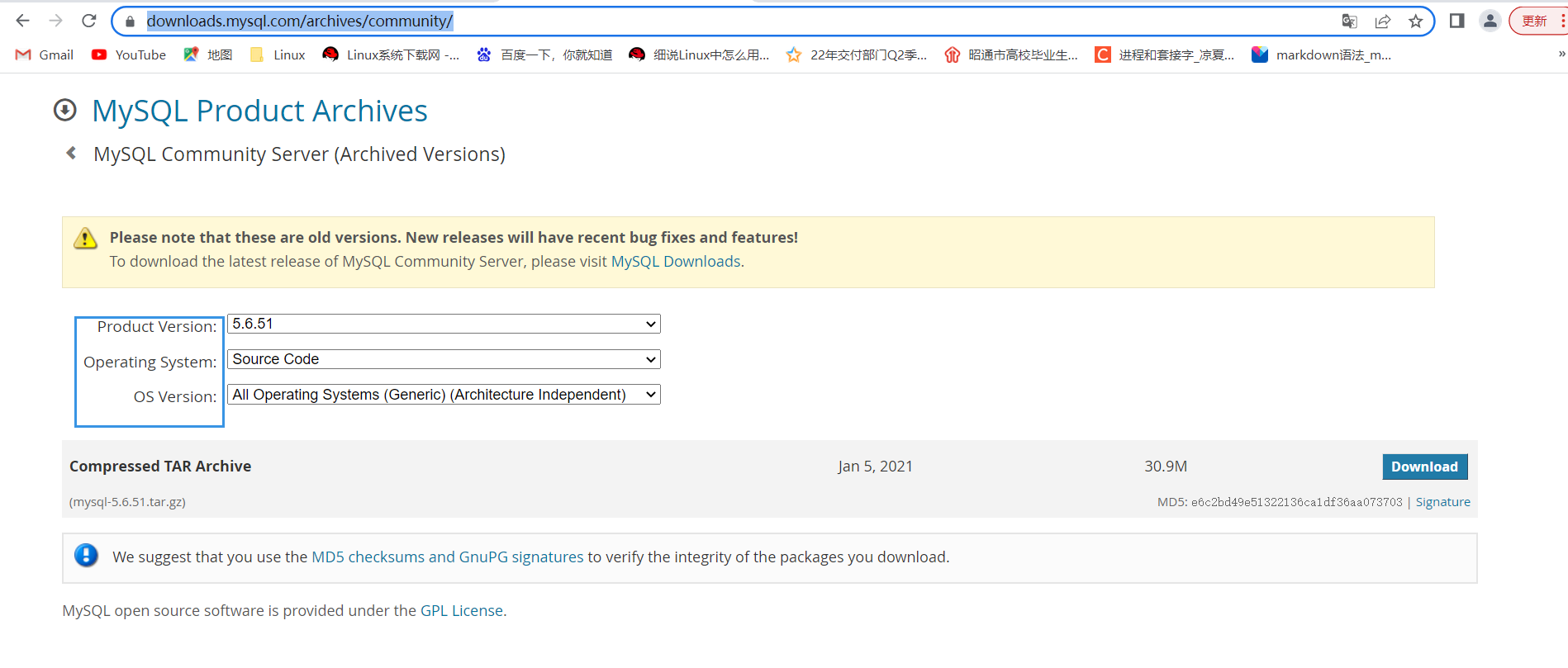
-
二进制包的命名方式:带linux字样,说明已经被编译成适合linux的二进制包了
-
源码包:命名不带操作系统的版本信息。
[root@CentOS8 ~]# tar xvf mysql-5.6.51.tar.gz -C /usr/local/src
4. 源码编译安装 MySQL
查看每个编译选项的作用:https://dev.mysql.com/doc/refman/5.7/en/source-configuration-options.html
[root@CentOS8 ~]# cd mysql-5.6.51/
[root@CentOS8 mysql-5.6.51]# cmake . \
-DCMAKE_INSTALL_PREFIX=/apps/mysql \ --- 安装mysql这个程序的路径
-DMYSQL_DATADIR=/data/mysql/ \ ---- mysql的数据存放位置
-DSYSCONFDIR=/etc/ \ --- 配置文件位置
-DMYSQL_USER=mysql \ --- 用户账号
-DWITH_INNOBASE_STORAGE_ENGINE=1 \
-DWITH_ARCHIVE_STORAGE_ENGINE=1 \
-DWITH_BLACKHOLE_STORAGE_ENGINE=1 \
-DWITH_PARTITION_STORAGE_ENGINE=1 \
-DWITHOUT_MROONGA_STORAGE_ENGINE=1 \
-DWITH_DEBUG=0 \
-DWITH_READLINE=1 \
-DWITH_SSL=system \
-DWITH_ZLIB=system \
-DWITH_LIBWRAP=0 \
-DENABLED_LOCAL_INFILE=1 \
-DMYSQL_UNIX_ADDR=/data/mysql/mysql.sock \
-DDEFAULT_CHARSET=utf8 \
-DDEFAULT_COLLATION=utf8_general_ci
[root@CentOS8 mysql-5.6.51]# make -j 8 && make install
#如果出错,执行rm -f CMakeCache.txt然后重来
5. 准备环境变量
[root@CentOS8 ~]# echo 'PATH=/apps/mysql/bin:$PATH' > /etc/profile.d/mysql.sh
[root@CentOS8 ~]# . /etc/profile.d/mysql.sh
6.生成数据库文件
-
进入mysql的程序存放位置,里面有一个脚本可以帮我们初始化生成数据库(/apps/mysql/scripts/mysql_install_db)
-
执行这个脚本的时候会依赖别的脚本(/apps/mysql/bin/my_print_defaults),所以运行这个脚本的时候不能进到这个脚本所在的路径下面(/apps/mysql/scripts),因为这样就找不到相对于当前目录下的这个脚本。所以执行这个脚本的时候要在/app/mysql/这个路径下执行。
[root@CentOS8 ~]# cd /apps/mysql/
[root@CentOS8 mysql]# scripts/mysql_install_db --datadir=/data/mysql/ --user=mysql
注意:
7.准备配置文件
编译安装mysql后,/etc/my.cnf这个配置文件(编译完成后自己生成的)。这个文件是maridb自带的,所以不符合要求,需要将我们编译安装生成的配置文件拷贝一份为my.cnf
[root@CentOS8 ~]# cp -b /apps/mysql/support-files/my-default.cnf /etc/my.cnf
8.准备启动脚本,并启动服务
[root@CentOS8 ~]# cp /apps/mysql/support-files/mysql.server /etc/init.d/mysqld
[root@CentOS8 ~]# chkconfig --add mysqld
[root@CentOS8 ~]# service mysqld start
9.测试
[root@CentOS8 ~]# mysql
Welcome to the MySQL monitor. Commands end with ; or \g.
Your MySQL connection id is 2
Server version: 5.6.51 Source distribution
Copyright (c) 2000, 2021, Oracle and/or its affiliates. All rights reserved.
Oracle is a registered trademark of Oracle Corporation and/or its
affiliates. Other names may be trademarks of their respective
owners.
Type 'help;' or '\h' for help. Type '\c' to clear the current input statement.
mysql>
相关文章
- 关于IP的相关计算
- 浅谈面向对象中的一些主要思想
- 新手入门苹果电脑,必须要知道这10款装机必备的宝藏软件
- 【Python】面试官:元组列表都分不清,回去等通知pa
- java面向对象三大特征
- java面试题
- 网红面试题
- 【Labivew】简易计算器
- 从5大挑战带你了解多模态机器学习
- Angular:都2021年了,你为啥还没用Angular
- 论文解读丨基于局部特征保留的图卷积神经网络架构(LPD-GCN)
- 华为云数据库GaussDB(for Cassandra)揭秘第二期:内存异常增长的排查经历
- 专家解惑 | 关于华为云盘古大模型,你想问的都在这里~
- 云图说|云数据库MySQL内核小版本升级全攻略
- LiteOS内核源码分析:静态内存Static Memory
- 一文抽丝剥茧带你掌握复杂Gremlin查询的调试方法
- 让电影票房飞一会儿,五一换个姿势重温经典
- 云图说|ModelArts Pro,为企业级AI应用打造的专业开发套件
- 抵制羊毛党,图计算“加持”互联网电商风控
- Faiss源码剖析:类结构分析

