【死磕数据库专栏启动】在CentOS7中安装 MySQL5.7版本实战
2023-04-18 16:09:17 时间
文章目录
前言
学习MySQL是一件比较枯燥的事情,学习开始之前要先安装MySQL数据库,之后才能进行增删改查和架构的搭建。
MySQL包含的内容比较多,比如SQL语句的增删改查,读写锁,事务,数据备份,分库分表,存储引擎和,高可用,优化等等。
专栏 【死磕数据库】是云计算架构专栏中的一个分专栏,让我们一起学习数据库,死磕数据库。

实验环境
本次实验是单台虚拟机上安装MySQL,以下是简单的配置,虚拟机使用的是vmware ,刚开始学习的小伙伴建议与我的环境一致,这样才好一起探讨学习呀。
- 操作系统: centos7.6
- IP地址: 192.168.1.41
- 内存: 2G
- CPU: 2C
提前关闭selinux和防火墙:
[root@mufenggrow ~]# setenforce 0
[root@mufenggrow ~]# systemctl stop firewalld
[root@mufenggrow ~]#
一. 安装MySQL
1.1 配置yum源
这里我们先备份 Centos-Base.repo,然后从阿里云下载centos7-repo:
- 备份本地的yum源
[root@mufenggrow ~]# mv /etc/yum.repos.d/CentOS-Base.repo /etc/yum.repos.d/CentOS-Base.repo.bak
- 下载阿里云的yum源
[root@mufenggrow ~]# wget -O /etc/yum.repos.d/CentOS-Base.repo http://mirrors.aliyun.com/repo/Centos-7.repo
--2023-02-24 17:13:29-- http://mirrors.aliyun.com/repo/Centos-7.repo
正在解析主机 mirrors.aliyun.com (mirrors.aliyun.com)... 120.192.91.238, 120.220.92.236, 120.220.92.240, ...
正在连接 mirrors.aliyun.com (mirrors.aliyun.com)|120.192.91.238|:80... 已连接。
已发出 HTTP 请求,正在等待回应... 200 OK
长度:2523 (2.5K) [application/octet-stream]
正在保存至: “/etc/yum.repos.d/CentOS-Base.repo”
100%[============================================================================>] 2,523 --.-K/s 用时 0.007s
2023-02-24 17:13:30 (338 KB/s) - 已保存 “/etc/yum.repos.d/CentOS-Base.repo” [2523/2523])
1.2 安装之前的环境检查
在centos7的系统上默认是mariadb, 如果要安装MySQL需要先把系统中存在的mysql或者mariadb删除掉。
- 查看是否已经安装MySQL/mariadb ,如果已经安装先删除
[root@mufenggrow ~]# rpm -qa |grep mariadb
mariadb-server-5.5.60-1.el7_5.x86_64
mariadb-libs-5.5.60-1.el7_5.x86_64
mariadb-5.5.60-1.el7_5.x86_64
[root@mufenggrow ~]# yum remove mariadb -y
- 再次查看是否还有残留,如果有就删除
[root@mufenggrow ~]# rpm -qa |grep mysql
qt-mysql-4.8.7-2.el7.x86_64
[root@mufenggrow ~]# rpm -e qt-mysql-4.8.7-2.el7.x86_64
- MySQL和mariadb都要查看
[root@mufenggrow ~]# rpm -qa |grep maraidb
- 最后查看老版本中MySQL相关的安装目录
[root@mufenggrow ~]# find / -name mysql
/etc/selinux/targeted/active/modules/100/mysql
/usr/lib64/mysql
/usr/lib64/perl5/vendor_perl/auto/DBD/mysql
/usr/lib64/perl5/vendor_perl/DBD/mysql
/usr/share/mysql
[root@mufenggrow ~]# rm -rf /etc/selinux/targeted/active/modules/100/mysql
[root@mufenggrow ~]# rm -rf /usr/lib64/mysql
[root@mufenggrow ~]# rm -rf /usr/lib64/perl5/vendor_perl/auto/DBD/mysql
[root@mufenggrow ~]# rm -rf /usr/lib64/perl5/vendor_perl/DBD/mysql
[root@mufenggrow ~]# rm -rf /usr/share/mysql
1.3 下载MySQL的包
这里直接使用yum包,所以下载rpm包生成yum包
在没下载安装之前,我的系统中是没有MySQL相关的yum源的:

- 下载MySQL57-community的rpm包
[root@mufenggrow yum.repos.d]# yum install wget -y && wget https://dev.mysql.com/get/mysql57-community-release-el7-9.noarch.rpm
这里我担心没有wget,先安装wget,再使用wget下载
- 使用rpm -ivh 安装刚刚下载的rpm包
[root@mufenggrow yum.repos.d]# rpm -ivh mysql57-community-release-el7-9.noarch.rpm
警告:mysql57-community-release-el7-9.noarch.rpm: 头V3 DSA/SHA1 Signature, 密钥 ID 5072e1f5: NOKEY
准备中... ################################# [100%]
正在升级/安装...
1:mysql57-community-release-el7-9 ################################# [100%]
这时候会看到生成了几个与MySQL相关的repo的包:

1.4 开始使用yum安装
直接使用yum安装即可:
[root@mufenggrow yum.repos.d]# yum install mysql-community-server
此处如果出现如下报错:
mysql-community-libs-compat-5.7.41-1.el7.x86_64.rpm 的公钥尚未安装
失败的软件包是:mysql-community-libs-compat-5.7.41-1.el7.x86_64
GPG 密钥配置为:file:///etc/pki/rpm-gpg/RPM-GPG-KEY-mysql
只需要执行这条命令即可:
rpm --import https://repo.mysql.com/RPM-GPG-KEY-mysql-2022
执行完成后重新进行安装:
[root@mufenggrow yum.repos.d]# yum install mysql-community-server
出现如图的内容表示安装成功:
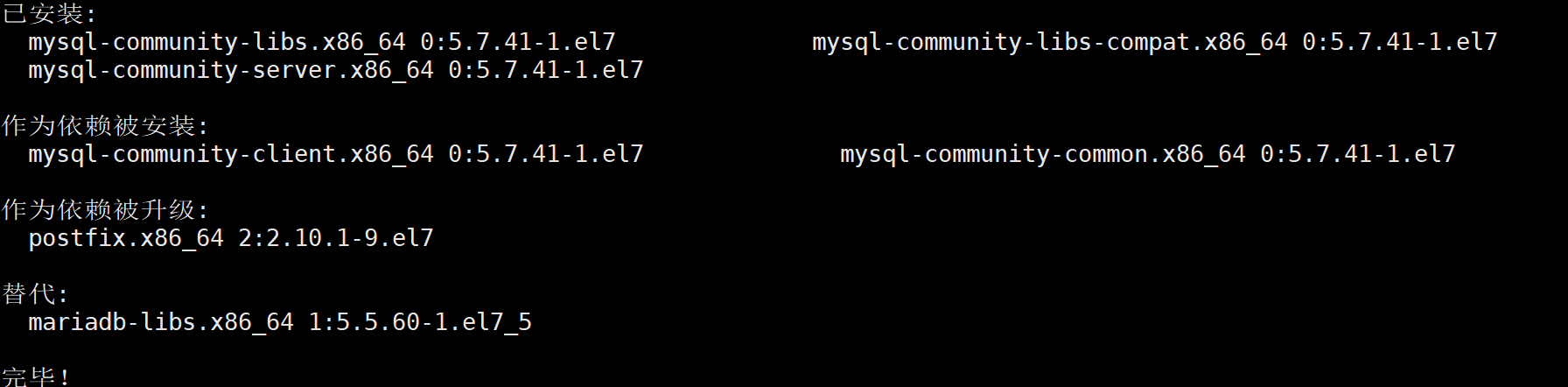
1.5 启动并测试
先启动,然后查看运行状态:
[root@mufenggrow yum.repos.d]# systemctl start mysqld
[root@mufenggrow yum.repos.d]# systemctl status mysqld |grep active
Active: active (running) since 五 2023-02-24 18:17:05 CST; 22s ago
[root@mufenggrow yum.repos.d]#
查看版本:
[root@mufenggrow yum.repos.d]# mysql -V
mysql Ver 14.14 Distrib 5.7.41, for Linux (x86_64) using EditLine wrapper
二. 设置新密码并重新启动
2.1 设置新密码
MySQL的密码并不是默认为空,而是在启动的时候,默认在log日志中生成密码,可以通过命令查看到密码:
# grep "temporary password" /var/log/mysqld.log

随机密码超级难记,我们可以设置自己的密码
- 先登录数据库
[root@mufenggrow yum.repos.d]# mysql -uroot -p
Enter password:
Welcome to the MySQL monitor. Commands end with ; or g.
Your MySQL connection id is 2
Server version: 5.7.41
Copyright (c) 2000, 2023, Oracle and/or its affiliates.
Oracle is a registered trademark of Oracle Corporation and/or its
affiliates. Other names may be trademarks of their respective
owners.
Type 'help;' or 'h' for help. Type 'c' to clear the current input statement.
mysql>
- 修改密码
mysql> alter user 'root'@'localhost' identified by 'Mufenggrow123!';
Query OK, 0 rows affected (0.00 sec)
mysql> quit
Bye
注意: 这里的密码如果设置的过于简单也会报错,要设置的复杂一点,密码长度大于8位数
2.2 重新登录测试
[root@mufenggrow ~]# mysql -uroot -pMufenggrow123!
mysql: [Warning] Using a password on the command line interface can be insecure.
Welcome to the MySQL monitor. Commands end with ; or g.
Your MySQL connection id is 3
Server version: 5.7.41 MySQL Community Server (GPL)
Copyright (c) 2000, 2023, Oracle and/or its affiliates.
Oracle is a registered trademark of Oracle Corporation and/or its
affiliates. Other names may be trademarks of their respective
owners.
Type 'help;' or 'h' for help. Type 'c' to clear the current input statement.
mysql> create database mufeng;
Query OK, 1 row affected (0.01 sec)
mysql> show databases;
+--------------------+
| Database |
+--------------------+
| information_schema |
| mufeng |
| mysql |
| performance_schema |
| sys |
+--------------------+
5 rows in set (0.00 sec)
mysql>
可以看到,数据库已经能够正常使用了,接下来,就开启MySQL学习之旅吧。
总结
- 💕 好啦,这就是今天要分享给大家的全部内容了,我们下期再见!
- 💕 博客主页:mufeng.blog.csdn.net
- 💕 本文由沐风晓月原创,首发于CSDN博客
- 💕 每一个你想要学习的念头,都是未来的你像现在的你求救,不辜负未来,全力奔赴
相关文章
- 直接在代码里面对list集合进行分页
- .NET Framework 4.5新特性详解
- 大数据的简要介绍
- 大数据的由来
- 高斯混合模型的自然梯度变量推理
- timing-wheel 仿Kafka实现的时间轮算法
- 使用Navicat软件连接自建数据库(Linux系统)
- 那一天,我被Redis主从架构支配的恐惧
- Redis 深入了解键的过期时间
- C#使用委托调用实现用户端等待闪屏
- 基于流计算 Oceanus 和 Elasticsearch Service 构建百亿级实时监控系统
- GRAND | 转录调控网络预测数据库
- JFreeChart API中文文档
- 临床相关突变查询数据库
- TIGER | 人类胰岛基因变化查询数据库
- 视频边缘计算网关EasyNVR在视频整体监控解决方案中的应用分析
- Apache Arrow - 大数据在数据湖后的下一个风向标
- 常见的电商数据指标体系
- AKShare-艺人数据-艺人流量价值
- MySQL中多表联合查询与子查询的这些区别,你可能不知道!

